Zone 1 favorite presets – B&K AVR202 Plus User Manual
Page 61
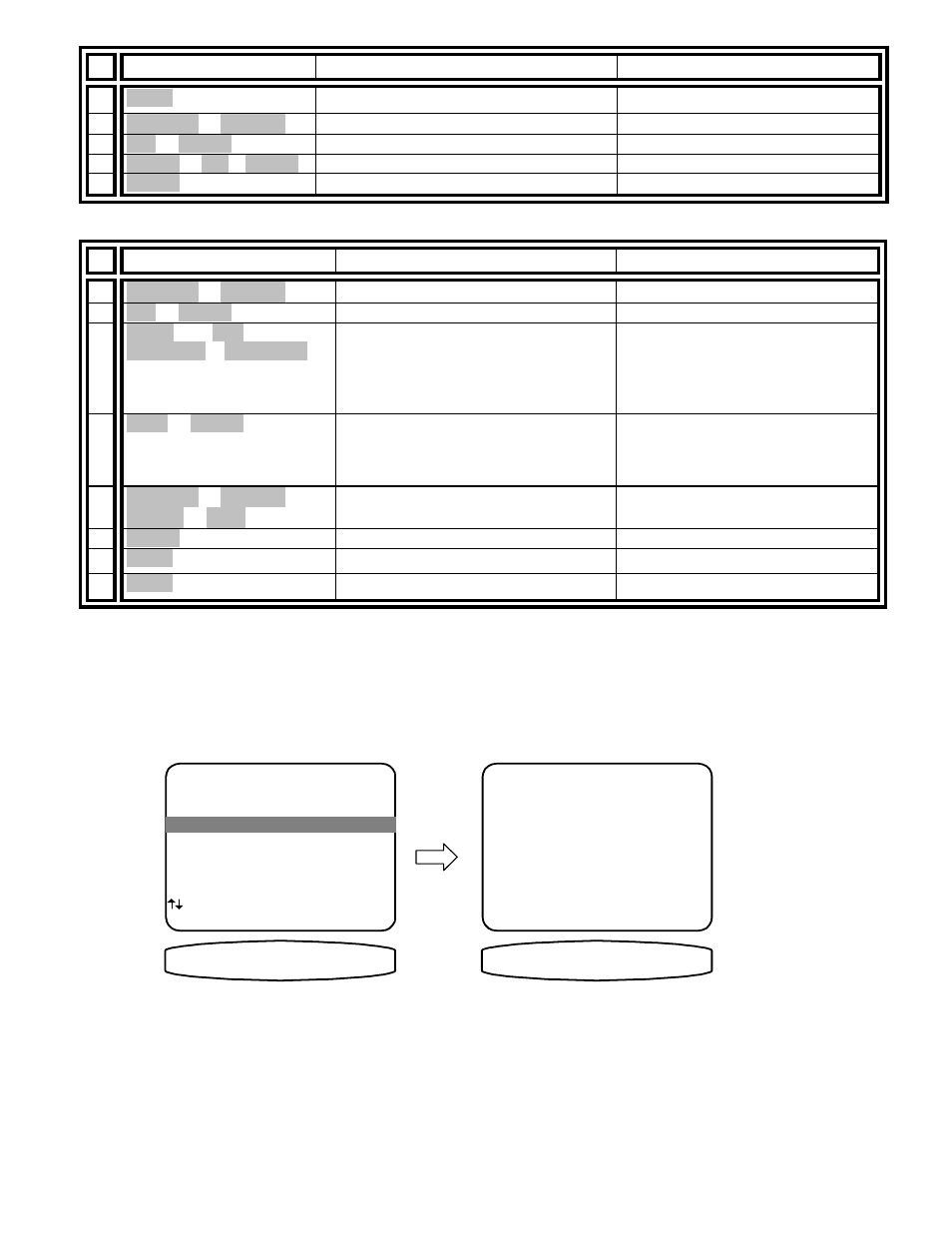
13259 0303
58
Recall preset using Zone 2 Operation
From Remote
From Front Panel
Action
1 MENU
∠ MENU
return to main menu
2 À(PAUSE) or §(STOP)
. (UP) or - (DOWN)
move to Zone 2 Operation
3 SEL or ENTER
↵ (ENTER)
activate ZONE 2 OPERATION
4 number or +10 + number
◊ (PRESET) step to desired preset
select a preset for recall
5 ENTER
↵ (ENTER)
recall preset
Save preset using Zone 2 Operation
From Remote
From Front Panel
Action
1 À(PAUSE) or §(STOP)
. (UP) or - (DOWN)
move to Zone 2 Operation
2 SEL or ENTER
↵ (ENTER)
activate ZONE 2 OPERATION
3 source then B&K
VOLUME
∧ or VOLUME ∨
(SOURCE)
and or
. (UP) or - (DOWN) (select function)
VOLUME KNOB (adjust parameter)
adjust and or edit Zone 2
parameters as desired
4 SAVE or ENTER
or select a different preset
number
SAVE and
↵ (ENTER)
start the preset save process.
Note: the system will pick the next
available preset. You may pick a
different preset number if desired.
5 À(PAUSE) or §(STOP)
¶
(REW) or
•
(FF)
. (UP) or - (DOWN)
VOLUME KNOB
rename preset if desired
6 ENTER
↵ (ENTER)
save preset
7 MENU
∠ MENU
return to main menu
8 MENU
∠ MENU
exit menu system
ZONE 1 FAVORITE PRESETS
Favorite presets need only be setup after adding/changing presets or sources. This feature allows for skipping
selected presets when pressing the remote CHANNEL
∧ ∨ buttons or front panel preset (+) button. When you
save a preset it will be automatically added to the favorite preset list. If using the remote be sure it is in B&K mode
and you are in the MAIN MENUS.
M AIN M ENU
1 Zone 1 O peration
2 Zone 2 O peration
3 Zone 1 Favorite Presets
4 Zone 2 Favorite Presets
5 System Setup
6 M em ory Backup/Restore
next item SEL select
M ENU exit m enu system
3 Zone 1 Favorite Presets
Z 1 F A V O R I T E S
ZO NE 1 FAVO RITES
Preset 0 Yes
'AM Traffic'
0..9 +10 preset recall SEL
edit nam e yes/no
M ENU m ain m enu
↑ ↓
← →
Z 1 0 A M T R Y E S
