I.R.I.S. IRIScan Anywhere 3 Quick Start User Manual
Page 4
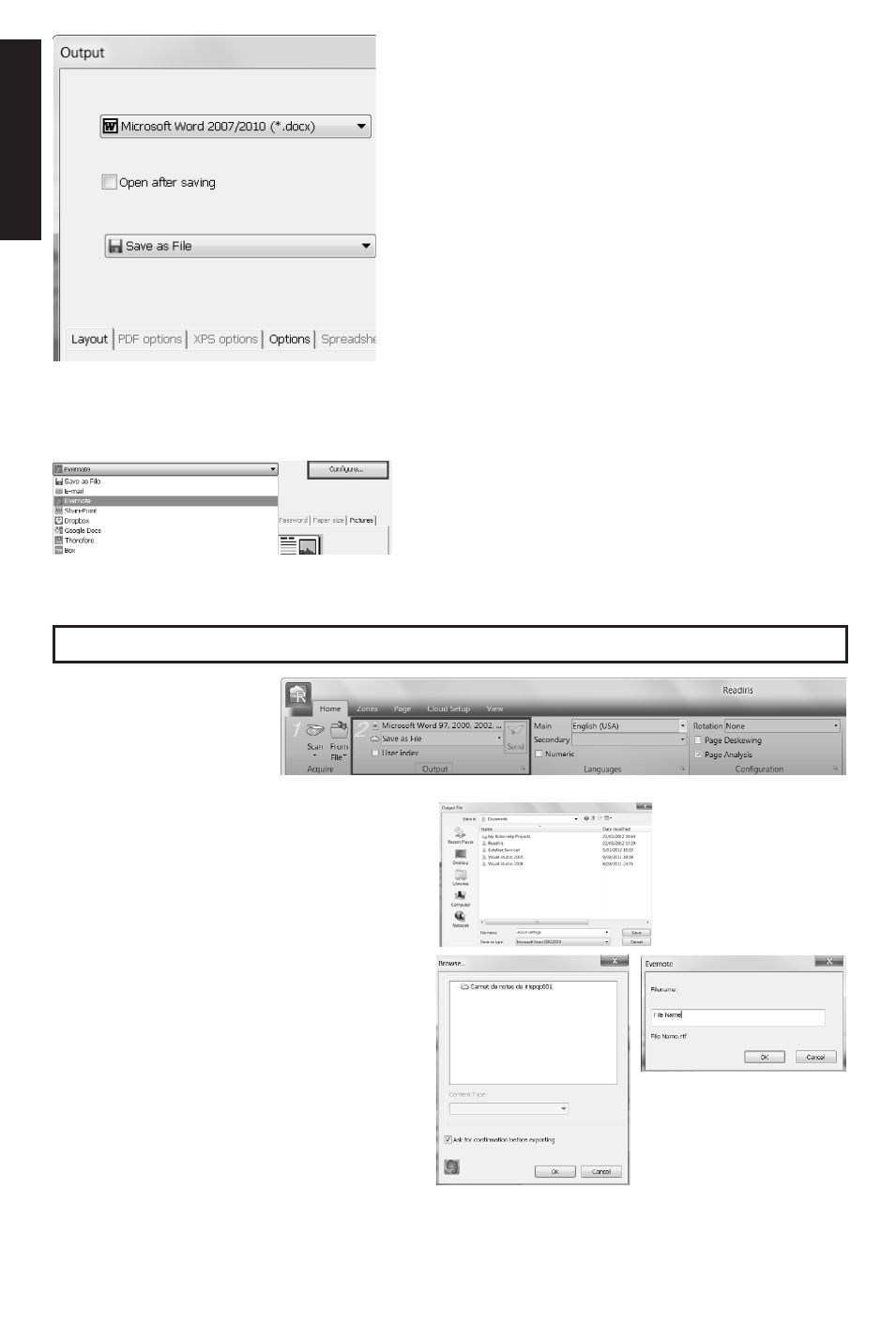
En
gli
sh
•
In the top list, select the desired output
application and format. E.g. Microsoft Word
2007/2010, Adobe PDF.
Tip: if you select Word, choose Recreate
source document > Use columns instead of
frames to get the best results.
Tip: if you select PDF, choose Adobe Acrobat
PDF Image-Text to get the best results.
•
In the bottom list, select Save as file to save
your documents to your computer or select a
connector to send it to the Cloud (Evernote®,
GoogleDocs®, Dropbox®, Box®).
Tip: you can also send document directly
as e-mail attachment to Outlook®, Outlook
Express® or Windows Live Mail.
To configure a Cloud connector:
•
Select a connector from the list, and then click
Configure.
•
Then fill in your username and password, and
click OK.
Note: you must have access to a valid Cloud
account to configure the connectors.
Step 5: Send your recognized image to the selected output format and application
In the Output group,
click Send.
A: If you selected Save as file:
•
The Output File window opens.
•
Name your file and choose where to
save it.
B: If you selected a Cloud connector:
•
The Connector window opens.
•
Choose the Cloud location and click OK.
•
Then name your file and click OK again.
