Tips, Adding a timestamp to your images, Scanning small, thick books – I.R.I.S. IRISCan Book 2 Executive Hardware User Manual
Page 4: Formatting the microsd, Card
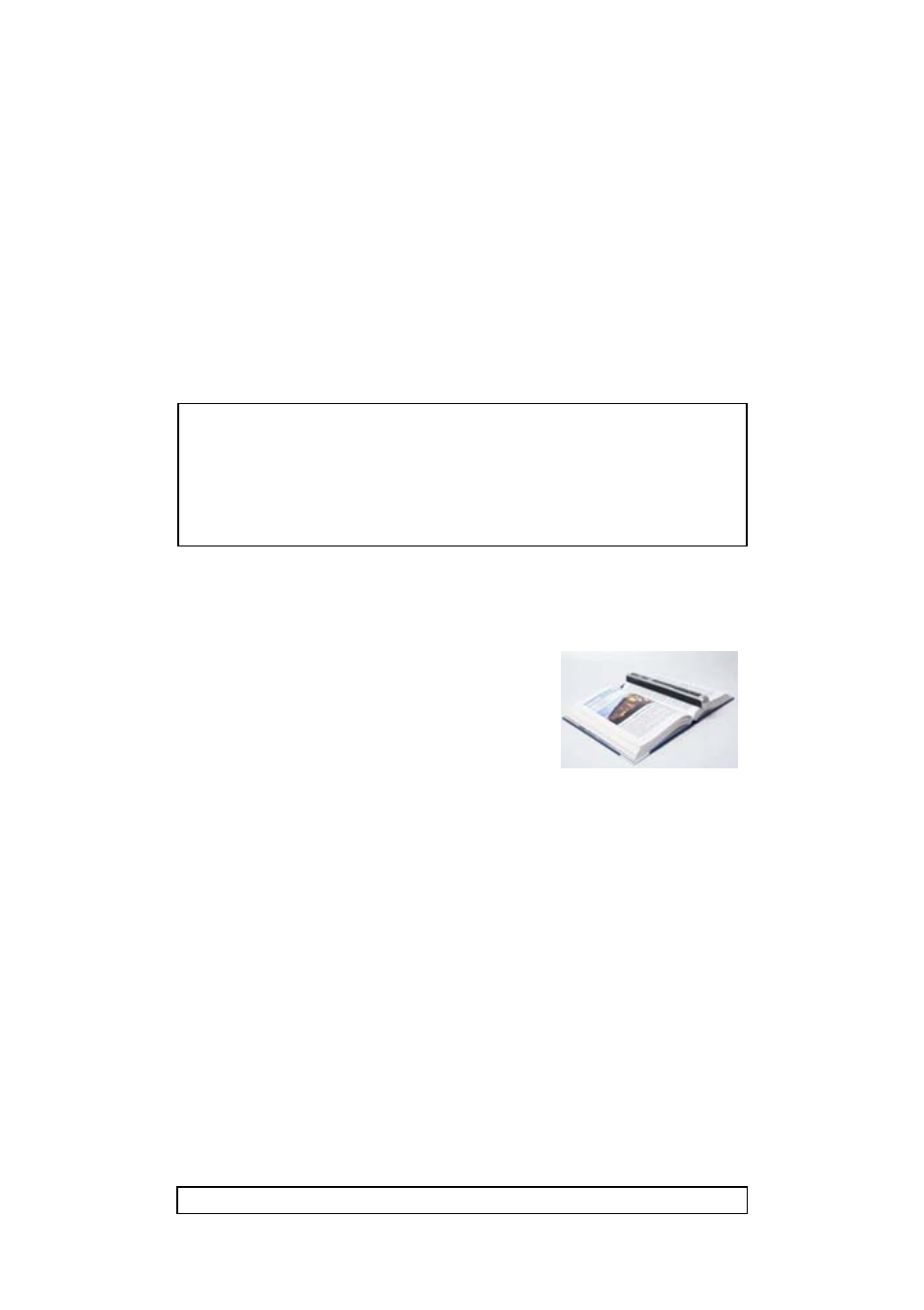
4/6
Getting Started – English
Tips
Adding a timestamp to your images
Your IRIScan™ Book 2 scanner adds a timestamp to the images you scan. This
way, you know exactly when they where scanned.
To get a correct timestamp the Time Settings need to be set:
To power on the scanner, set the switch button to Scan.
Insert a pointy object, like a paper clip, into the Time set button:
1.
Then press C/BW or DPI to change the (1) year. Press Scan
to confirm and move on to the (2) month.
2.
Repeat step 1 for the (2) month, (3) date, (4) hour and (5)
minutes.
Scanning small, thick books
When you’re scanning a small, thick book it may
occur that the margin is too narrow and you’re not
able to scan the entire text.
You can solve this problem by scanning the pages
horizontally and rotating your images with Readiris™.
Another solution is to place the scanner at the bottom
of the page, turn it upside down and scan upwards.
You’ll notice that the scanner’s right margin is smaller
than the left.
Formatting the microSD
card
To power on the scanner, set the switch button to Scan.
Insert a pointy object, like a paper clip, into the Format button. The
letter F appears on the screen.
Now click the Scan button to format the card. The card icon on the
screen blinks until the formatting is complete.
