Step 2: scan your documents, Step 3: transfer the documents to your computer – I.R.I.S. IRISCan Book 2 Executive Hardware User Manual
Page 2
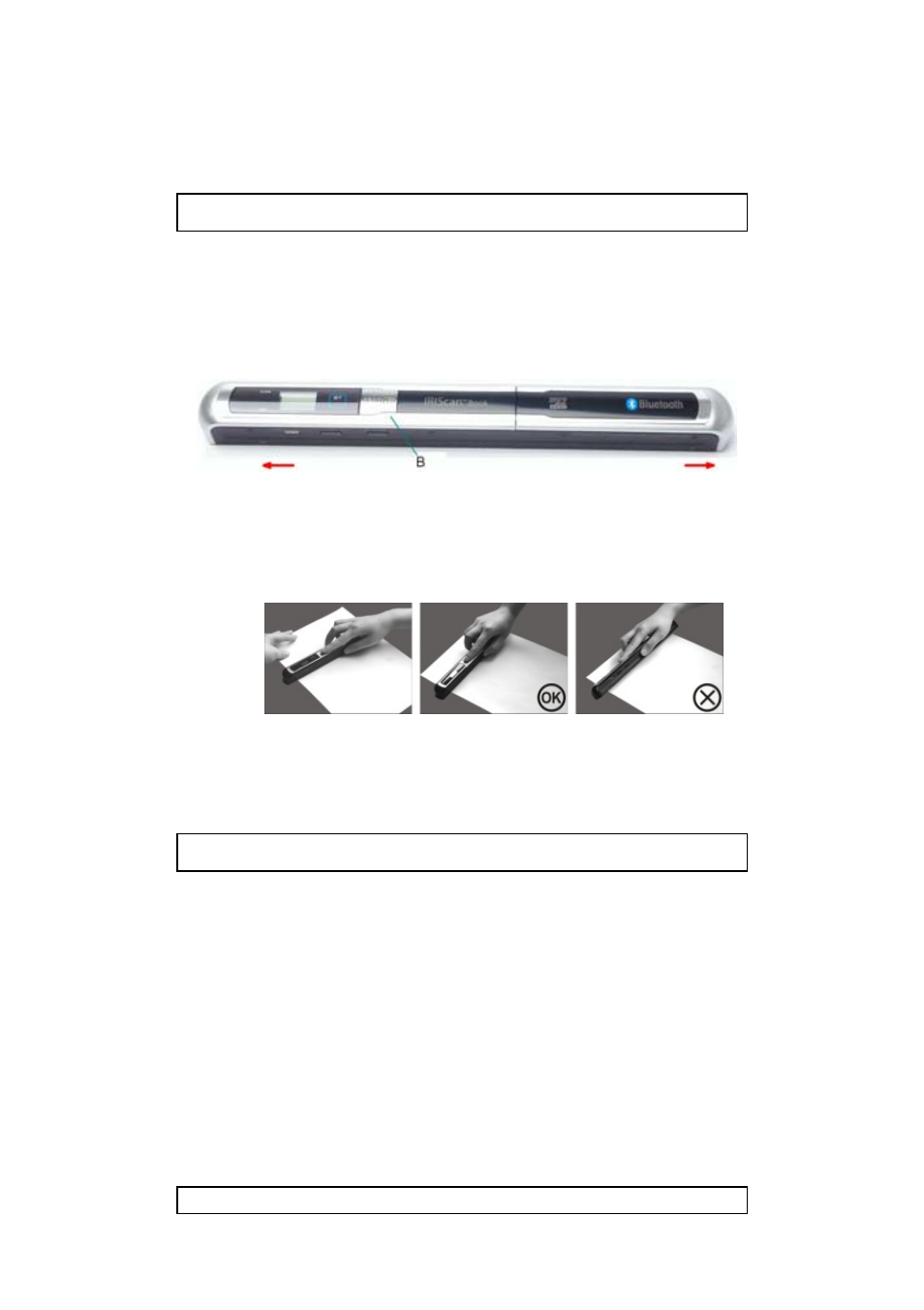
2/6
Getting Started – English
STEP 2: Scan your documents
A. Place your scanner at the top of the page you want to scan.
Tip: Make sure the IRIScan
TM
Book is still powered on.
Tip: Make sure your scanner covers the entire surface you want to scan. The arrows on
the scanner mark the covered scan width.
B. Press the Scan button. The SCAN led lights up green.
C. Slide the scanner slowly and steadily over the page.
Tip: Hold the document steady with one hand while scanning.
D. To stop scanning, click the Scan button again.
If the ERR. led lights up red a scan error occurred. See Troubleshooting information on
page 6.
STEP 3: Transfer the documents to your computer
Using the mini USB cable
Plug the provided USB cable in both
the IRIScan
TM
Book and your
computer.
Tip: Make sure the
IRIScan
TM
Book is still
powered on.
Using the microSD card adapter
Press the microSD card to unlatch it.
Then remove it from the card slot.
Insert it in the provided microSD card
adapter.
Insert the adapter into the SD card
slot on your computer.
