3 - quick start guide – I.R.I.S. Readiris Corporate 12 for Windows Quick Start User Manual
Page 3
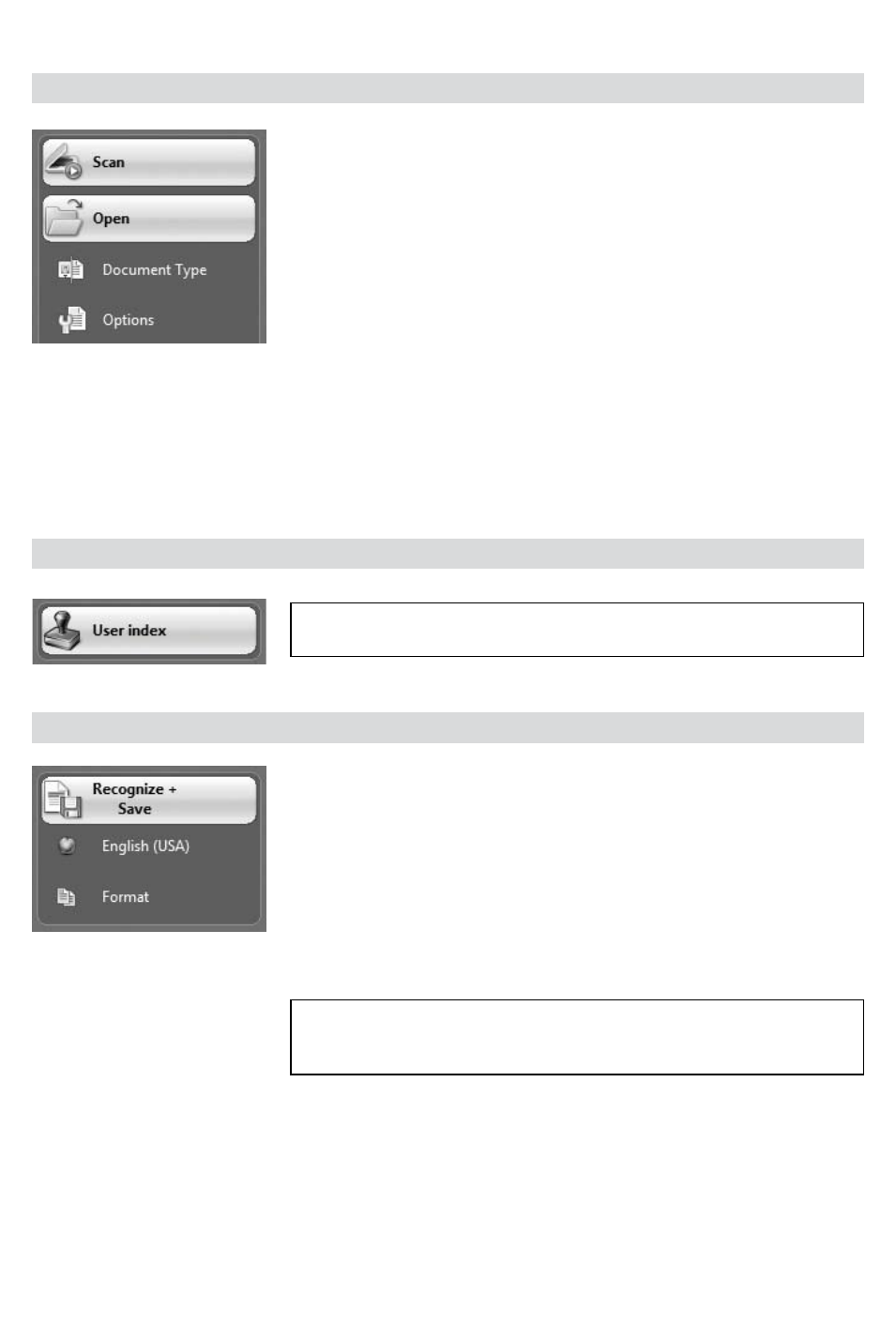
Use the left toolbar to acquire and process your documents:
Step 1: Scan your paper documents or open PDF/image files
Readiris™ can process single and multipage documents, texts, graphics,
tables, complex columns, etc. Even dot matrix and degraded texts.
1. Click Document Type
(Readiris™ Corporate only)
to confirm the type of
documents you want to process.
2. Click Options to activate the possible processing options:
Page analysis
(default option)
: it splits up your documents
in recognition windows.
Fast binarization
(Readiris™ Corporate only)
: activate this
option when using a high-speed scanner.
Deskewing and Rotation options.
3. Click Scan to scan your paper documents or Open if your documents
are already available as image files.
Step 2 (optional): Index your documents by file name, subject and keywords
(Readiris™ Corporate only)
Click User index to access the indexing options. Click in any of the index
fields and draw a frame around the text you want to use as index item.
Step 3: Recognize and save your documents
1. Click the globe icon to select your document language or its
language combination.
You can favor recognition speed over accuracy and vice
versa by moving the slider.
2. Click Format to select the target application (Word, OpenOffice,
Excel, etc.) or output format (DOCX, ODT, PDF, PDF-iHQC™, PDF/A,
XPS, XPS-iHQC™ etc.) of your documents, then select the required
options.
iHQC™
Use the iHQC™ technology to highly compress your PDF and XPS
documents (up to 350 times smaller than your source files!).
3. Click Recognize + Save to execute the recognition and save your
documents.
3 - Quick Start Guide
