Configuring the smarttasks – I.R.I.S. Readiris Pro 12 for Windows User Guide User Manual
Page 27
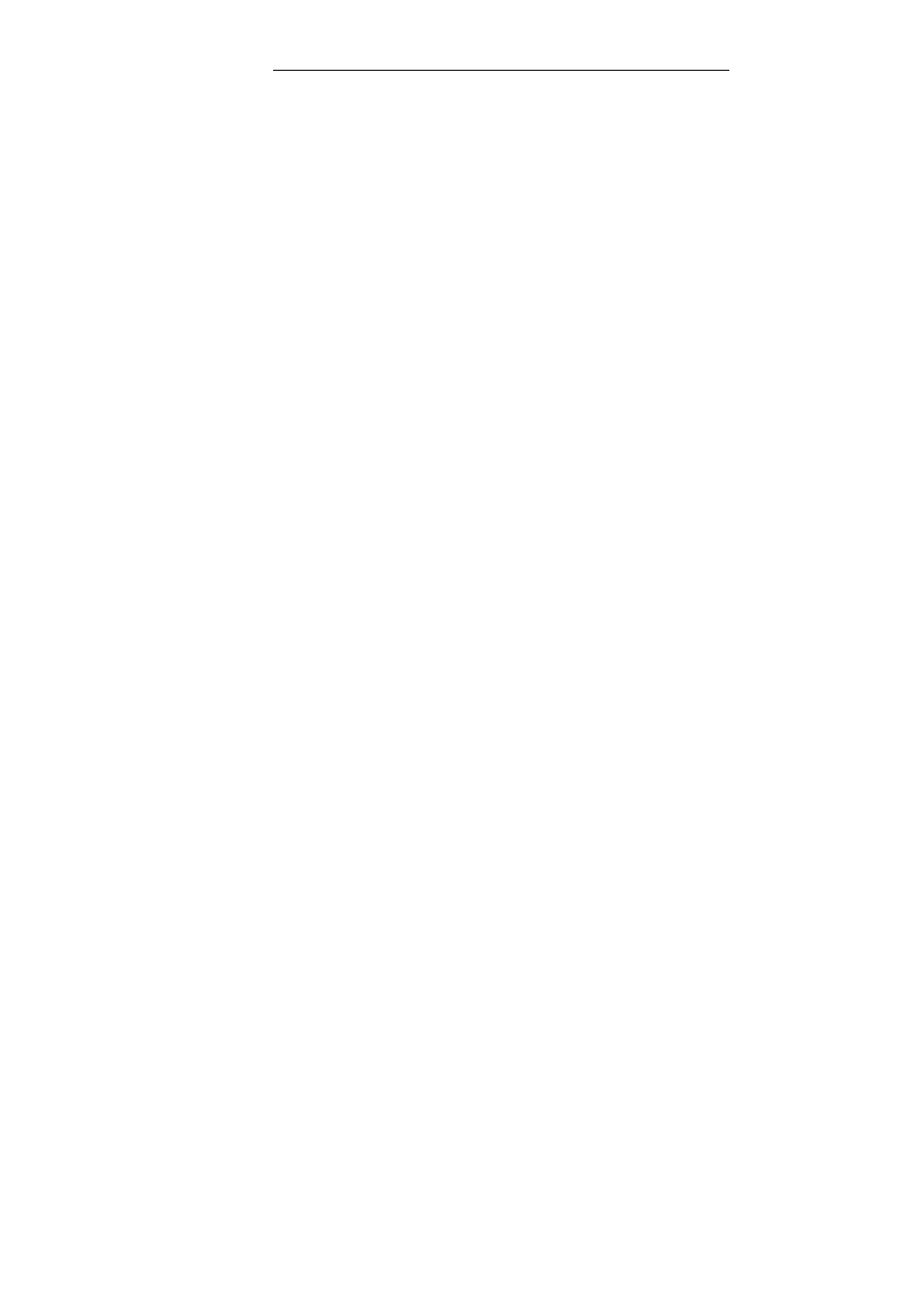
Readiris
TM
Pro 12 – User Guide
21
The documents will be sent as PDF Image-Text by default via your
default e-mail application. See the section Formatting documents to
learn more about the other available formats.
Note that the SmartTasks apply predefined settings but can be
configured easily to fit more particular needs.
To configure the SmartTasks:
Right-click the SmartTask you want to use.
Select Scanner or Image files as image source.
o
When you select Scanner, Readiris will start your scanner
as soon as you click the SmartTask. The scanned
document(s) will be displayed in the interface, processed
and saved.
Your scanner must be configured correctly in order for the
SmartTasks to work.
To do so:
Click the Scanner button on the main toolbar.
Click Scanner model and select your scanner in the
list.
If your scanner is not in the list, select Twain other
models.
Click Configure if applicable to select the Twain
source.
Then click OK to save the settings.
For more information on the scanner settings and on scanning paper
documents, see the section Scanning paper documents.
