I.R.I.S. Readiris Pro 12 for Windows User Guide User Manual
Page 26
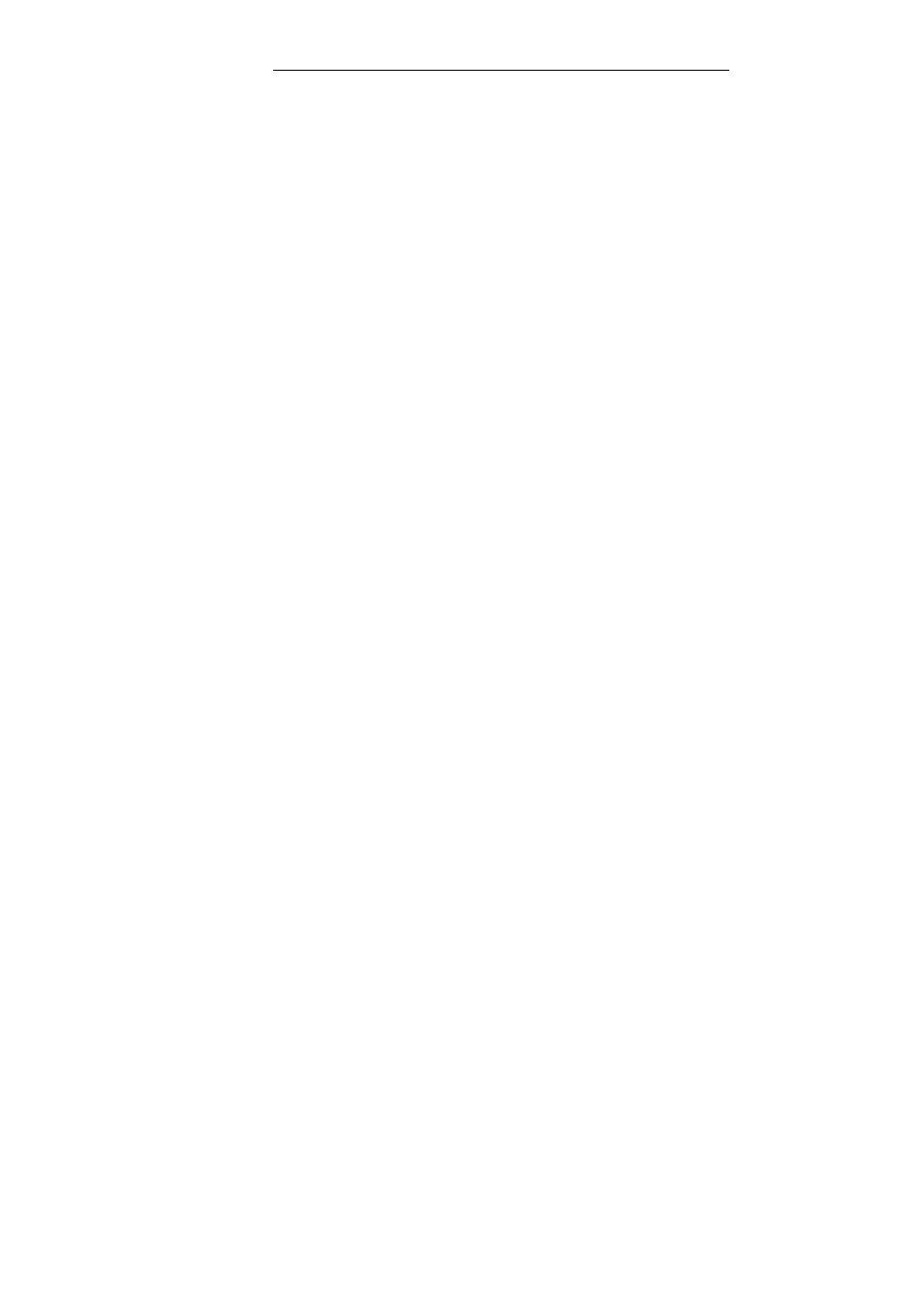
Chapter 4 – The Readiris SmartTasks
20
The various SmartTask buttons allow you to:
1. Scan and recognize documents and send them directly to
Word for text processing;
Microsoft Word is the default target application. See the section
Formatting text documents to learn more about the other available
applications.
2. Scan and recognize documents and send them directly to
OpenOffice for text processing;
OpenOffice.org Writer is the default target application. See the section
Formatting text documents to learn more about the other available
applications.
3. Scan and recognize tables and send them directly to Excel and
other spreadsheets;
Microsoft Excel is the default target application. See the section
Formatting table-based documents to learn more.
4. Scan and recognize documents and archive them as PDF
files;
Adobe Acrobat PDF Image-Text is the default output format. See the
section Creating PDF documents to learn more about the other
available formats.
5. Scan and recognize documents and archive them as XPS
files;
XPS Image-Text is the default output format. See the section
Creating XPS documents to learn more about the other available
formats.
6. Scan and recognize documents and send them directly by e-
mail.
