Apple Newton Works Word Processor User Manual
Page 8
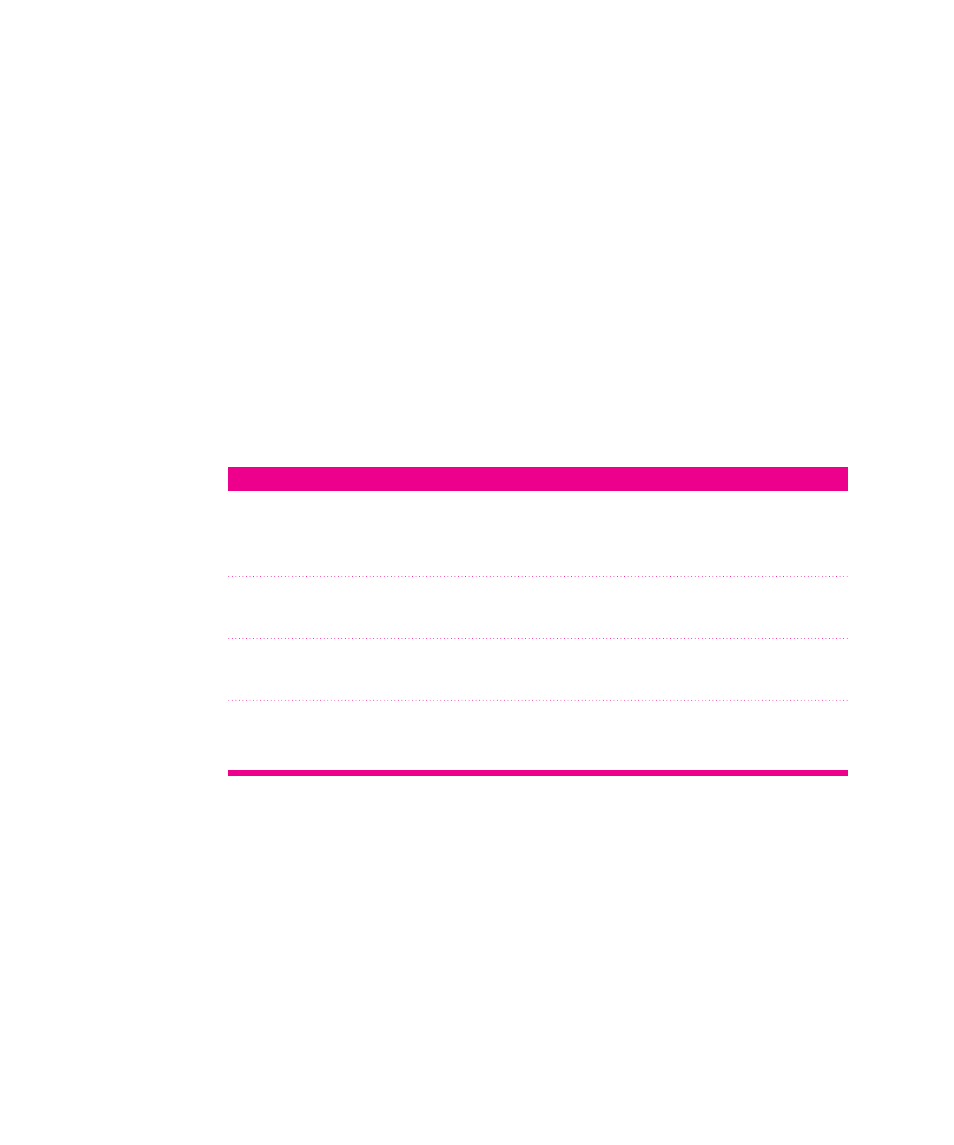
Selecting and deselecting information
You’ll often need to select and deselect text and objects in a paper in order to move
or change them. You can select all information or objects in a paper, or only specific
information or objects.
Once text and objects are selected, you can reformat, move, cut, copy, or delete
them. To continue working in a paper, you must then deselect the text and objects.
Selecting information
To select text in the word processor, hold the pen on or near the information until a
dark box appears around the item. If sound effects are turned on, you also hear a
squeak. Then draw the highlighting mark over all of the desired information.
Selected information is darkened.
To select a sketch or graphic image, tap it.
To
Do this
Select text
Hold the pen on or near the information you want to select. Then drag
the pen over the information. The information is darkened to show it
is selected.
Select an object
Tap the object. A selected object has a box around it.
or sketch
Select more than
Tap the first object. Hold down the Shift key while tapping each
one object or sketch
additional object.
Select all text
Press
x-A. Or tap Edit and in the list that appears, tap Select All.
and objects
8
Chapter 2
