Apple AirPort Extreme 802.11n (1st Generation) User Manual
Page 9
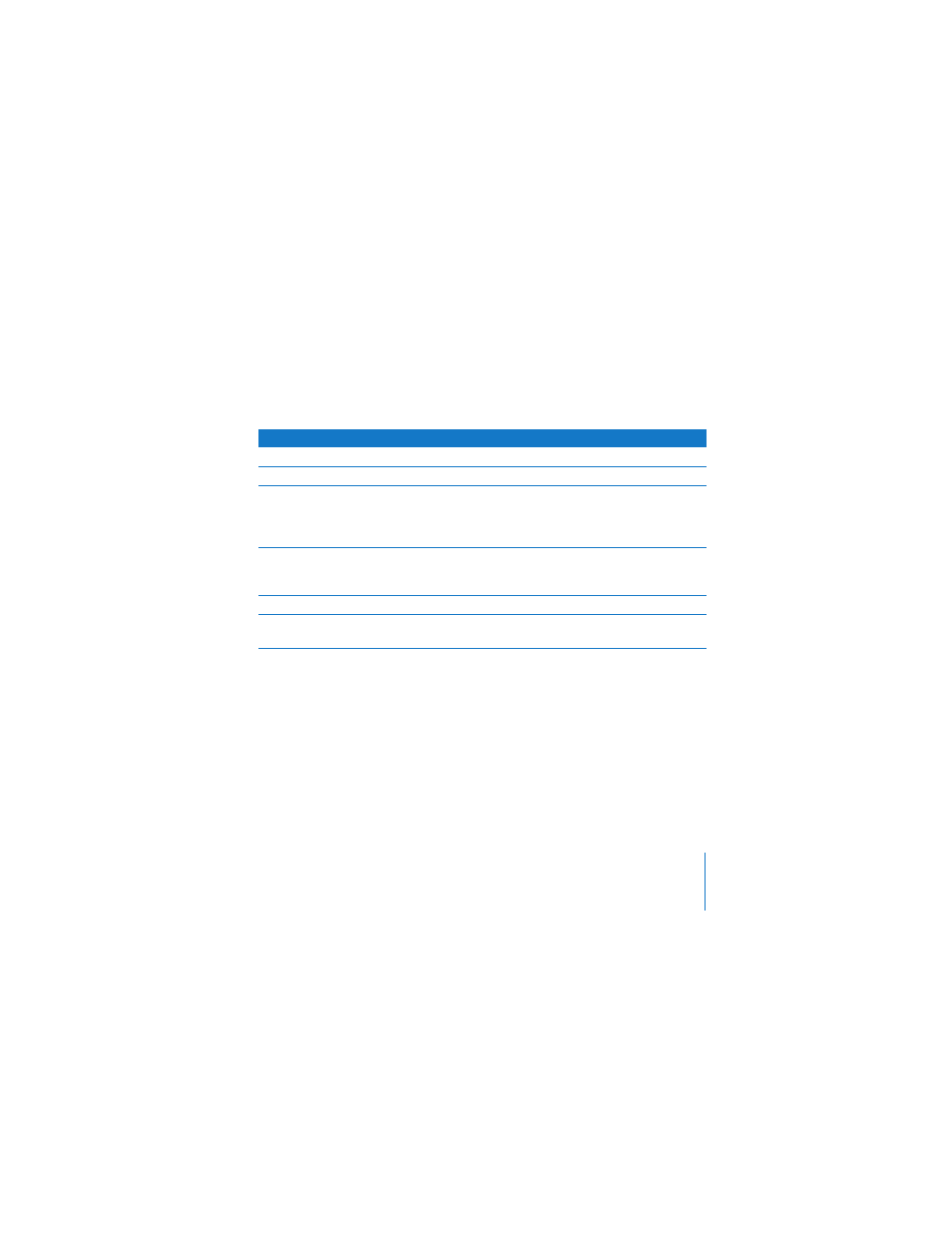
Chapter 1
Getting Started
9
AirPort Extreme Status Light
The following table explains AirPort Extreme light sequences and what they indicate.
What’s Next
After you plug in AirPort Extreme, use AirPort Utility to set it up to work with your
Internet connection, USB printer or hard disk, or an existing network. The AirPort Utility
is located in the Utilities folder in the Applications folder on a computer using Mac OS
X, and in Start > All Programs > AirPort on a computer using Windows XP.
See “AirPort Extreme Networks” on page 10 for examples of all the ways you can use
AirPort Extreme, and information about how to set it up.
Light
Status/description
Off
AirPort Extreme is unplugged.
Flashing green
AirPort Extreme is starting up. The light flashes for one second.
Solid green
AirPort Extreme is on and working properly. If you choose Flash
On Activity from the Status Light pop-up menu (on the Base
Station pane of AirPort settings in AirPort Utility), the status light
may flash green to indicate normal activity.
Flashing amber
AirPort Extreme cannot establish a connection to the network or
the Internet. See “Your AirPort Extreme Status Light Flashes
Amber” on page 26.
Solid amber
AirPort Extreme is completing its startup sequence.
Flashing amber and green
There may be a problem starting up. AirPort Extreme will restart
and try again.
