Apple AirPort Extreme 802.11n (1st Generation) User Manual
Page 22
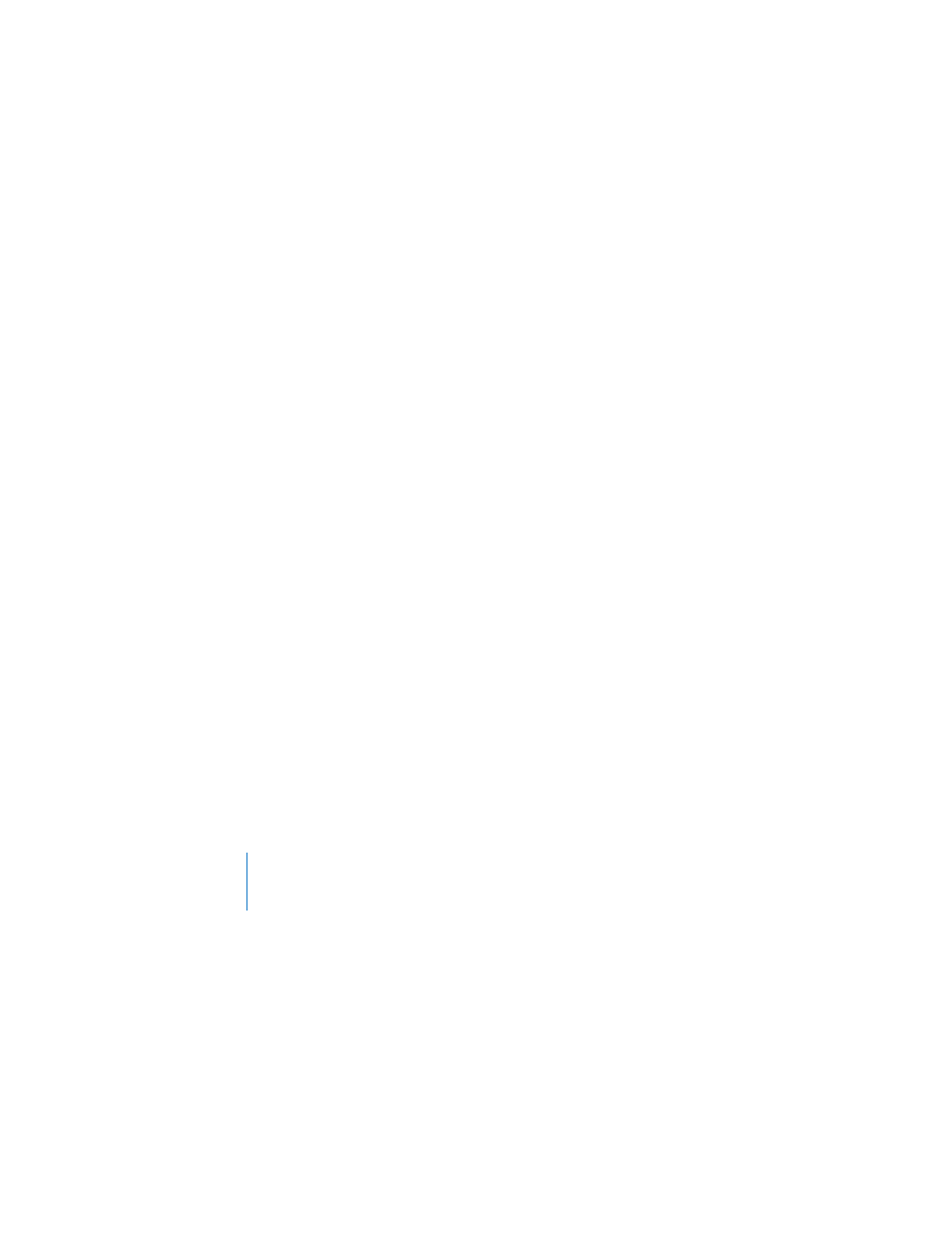
22
Chapter 3
Setting Up AirPort Extreme
Use the setup assistant in AirPort Utility to enter your ISP settings and configure how
AirPort Extreme shares the settings with other computers.
1
Choose the wireless network you want to change. On a Macintosh, use the AirPort
status menu in the menu bar. On a computer using Windows XP, hold the pointer over
the wireless connection icon until you see your AirPort network name (SSID), and
choose it from the list if there are multiple networks available.
The default network name for an Apple base station is AirPort Network XXXXXX, where
XXXXXX is replaced with the last six digits of the AirPort ID, also know as the Media
Access Control or MAC address. The AirPort ID is printed on the bottom of an AirPort
Extreme and on the electrical-plug side of the AirPort Express.
2
Open AirPort Utility, located in Utilities folder in the Applications folder on a computer
using Mac OS X, or in Start > All Programs > AirPort on a computer using Windows XP.
3
Select your base station and click Continue.
4
Follow the onscreen instructions to configure and share Internet access on your
AirPort Extreme.
Using AirPort Utility is a quick and easy way to set up your base station and network. If
you want to set additional options for your network, such as restricting access to your
network, or setting advanced DHCP options, you can choose Manual Setup from the
Base Station menu of AirPort Utility.
