Apple AirPort Extreme 802.11n (1st Generation) User Manual
Page 27
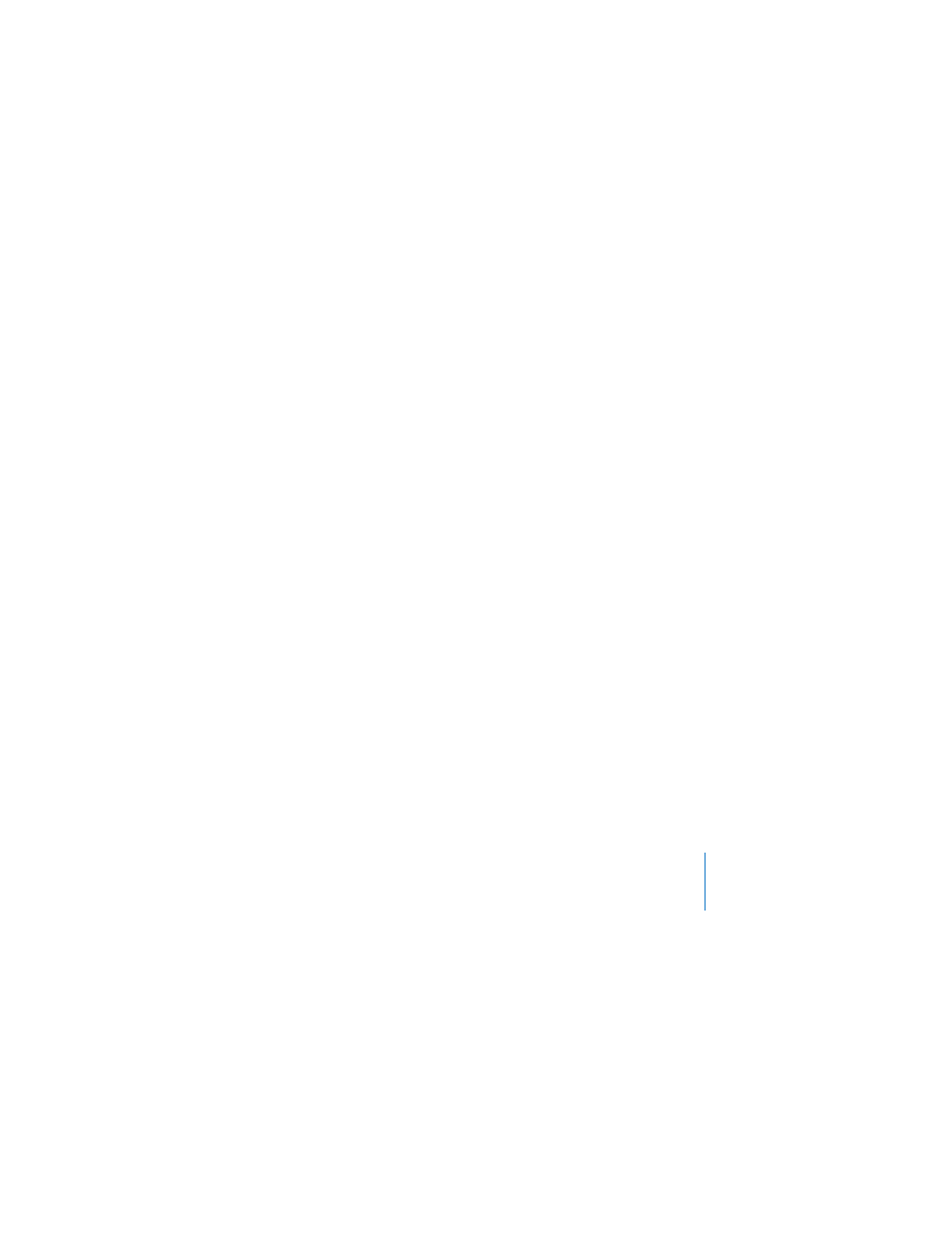
Chapter 4
Tips and Troubleshooting
27
3
Make sure the printer is selected in the Printer List window on client computers. On a
Macintosh using Mac OS X v10.2.7 or later:
 Open Printer Setup Utility, located in the Utilities folder in the Applications folder.
 If the printer is not in the list, click Add.
 Choose Bonjour from the pop-up menu.
 Select the printer and click Add.
To select your printer on a computer using Windows XP:
 Open “Printers and Faxes” from the Start menu.
 Select the printer. If the printer is not in the list, click Add Printer and then follow the
onscreen instructions.
4
Turn the printer off, wait a few seconds, then turn it back on.
I Want to Update My AirPort Software
Apple periodically updates AirPort software to improve performance or add features.
It is recommended that you update your AirPort Extreme to use the latest software. To
download the latest version of AirPort software, go to
www.support.apple.com/airport.
AirPort Extreme Placement Considerations
The following recommendations can help your AirPort Extreme achieve maximum
wireless range and optimal network coverage.
 Place your AirPort Extreme in an open area where there are few obstructions, such as
large pieces of furniture or walls. Try to place it away from metallic surfaces.
 If you place your AirPort Extreme behind furniture, keep at least an inch of space
between the AirPort Extreme and the edge of the furniture.
