Apple Compressor 3 Batch Monitor User Manual
Page 6
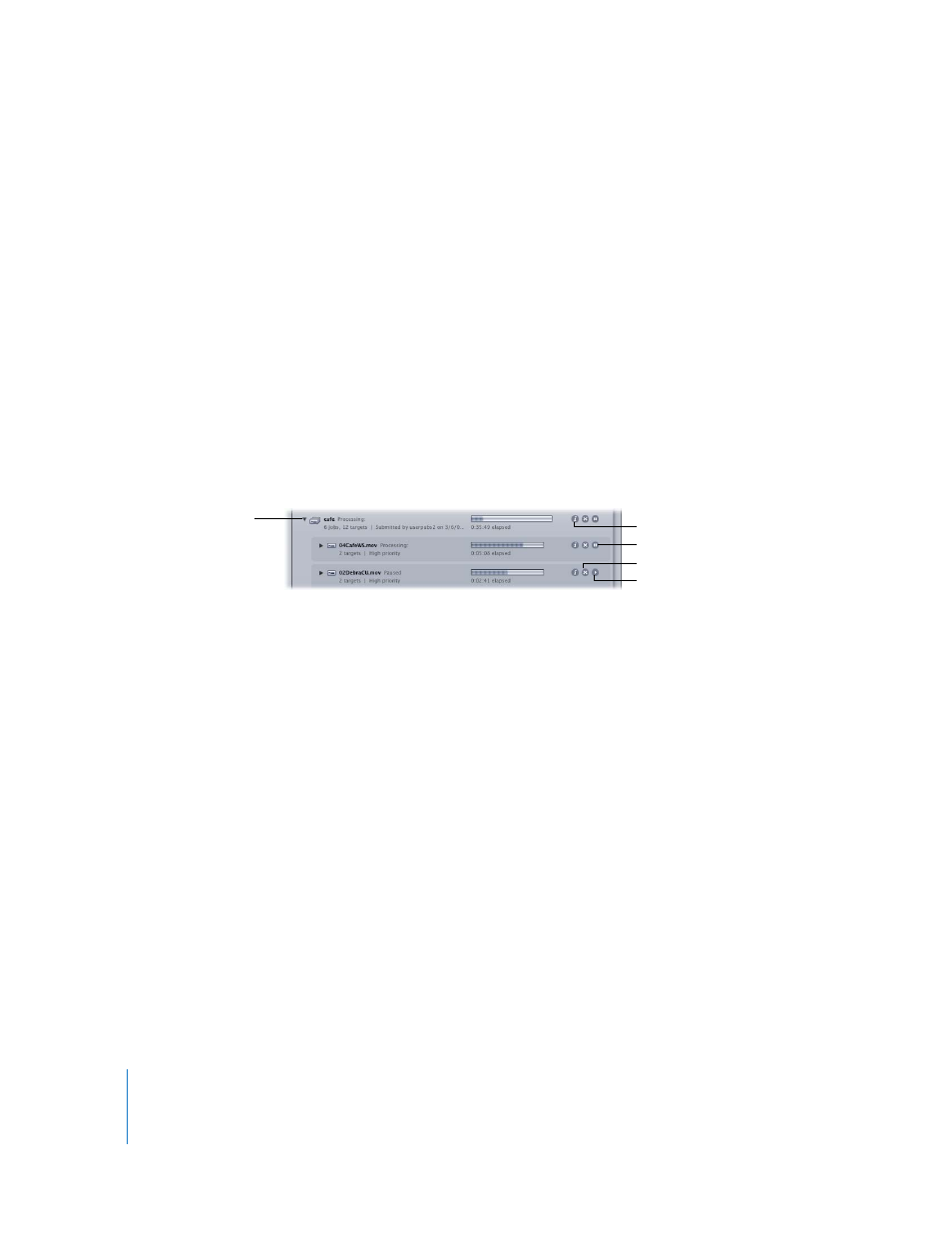
6
To view the status of your batch:
1
To manually open the Batch Monitor, do one of the following:
Â
Double-click the Batch Monitor icon in the Utilities folder.
Â
Click the Batch Monitor button in either the Compressor window or the
Apple Qmaster window.
The Batch Monitor opens. If you just submitted a batch, you should see it being
processed. If you didn’t recently submit a batch, the table is empty.
2
View the batch processing details and take any necessary action:
Â
Click the disclosure triangle next to the batch, job, or target name to reveal
information about the component parts of that item.
Â
To pause a job, batch, or target, click the corresponding Pause toggle button.
The Pause toggle button becomes the Resume toggle button.
Â
To restart the processing for an item, click the Resume toggle button.
Â
To cancel a job, batch, or target, click its Cancel button.
When the progress bar reaches 100 percent, your media file has been successfully
transcoded and saved in the designated destination folder. Completed batch and job
items are marked “Successful” and remain in the batch display. Unsuccessful batch and
job items are marked “Failed” and remain in the batch display.
3
Click the Show Info button for any item in the batch display to view information about
that item. In the inspector window that appears, click on either the Status tab or the
Log tab to view the respective details.
4
Open the destination folder to view the newly transcoded output media file.
Pause
Resume
Show Info
Click the disclosure
triangle next to an
item to reveal more
information.
Cancel
