Inspector window – Apple Compressor 3 Batch Monitor User Manual
Page 4
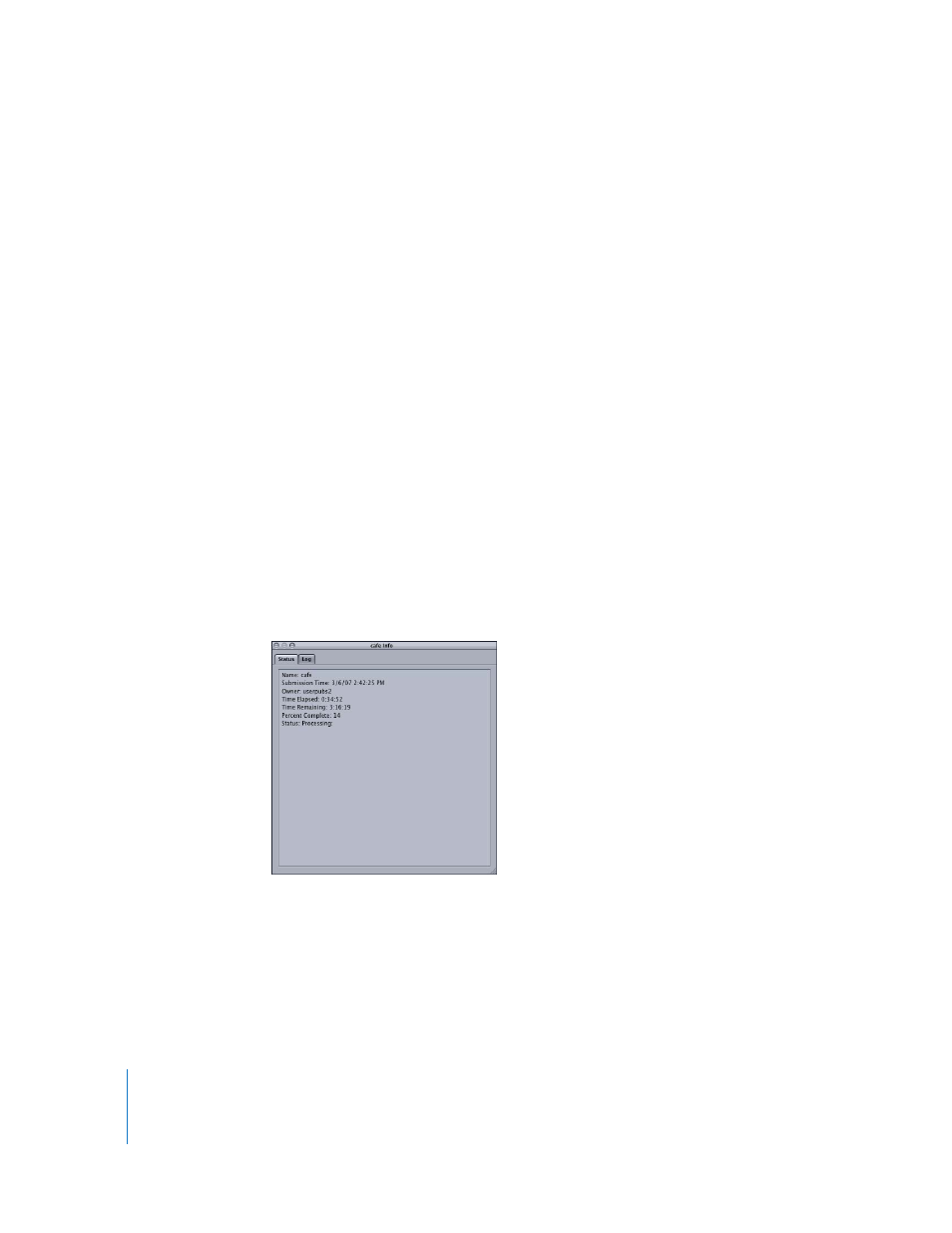
4
Â
Batch view:
Displays the batch name, the number of jobs and targets contained
within the batch, the date and time on which the batch was submitted, the name
of the user who submitted the batch, and status.
Â
Job view:
Displays the name, the number of targets and segments contained within
the job, the input file type (displayed as an icon), and the status.
Â
Target view:
Displays the type (displayed as an icon), the name, the number of
segments that the target has been broken down into, and the status.
Â
Segment view:
Displays a description (a time- or frame-based description of the
portion of the target being processed), the machine name (service node that the
segment is being processed on), the status, and the machine type (displayed as an
icon). Segment information is only available while a batch is being processed.
Note:
Completed tasks appear in the same view area.
Inspector Window
To get detailed information about any submitted batch, job, target, or segment, click its
Show Info button to open the Inspector for that item. The Inspector includes two tabs:
the Status tab and the Log tab.
Status Tab
The Status Tab displays the full text of status messages on any batch, job, target, or
segment, such as Name, Submission Time, Owner, Time Elapsed, Time Remaining,
Percent Complete, and Status.
