Keeping your software up to date – Apple Mac mini (Early 2009) User Manual
Page 40
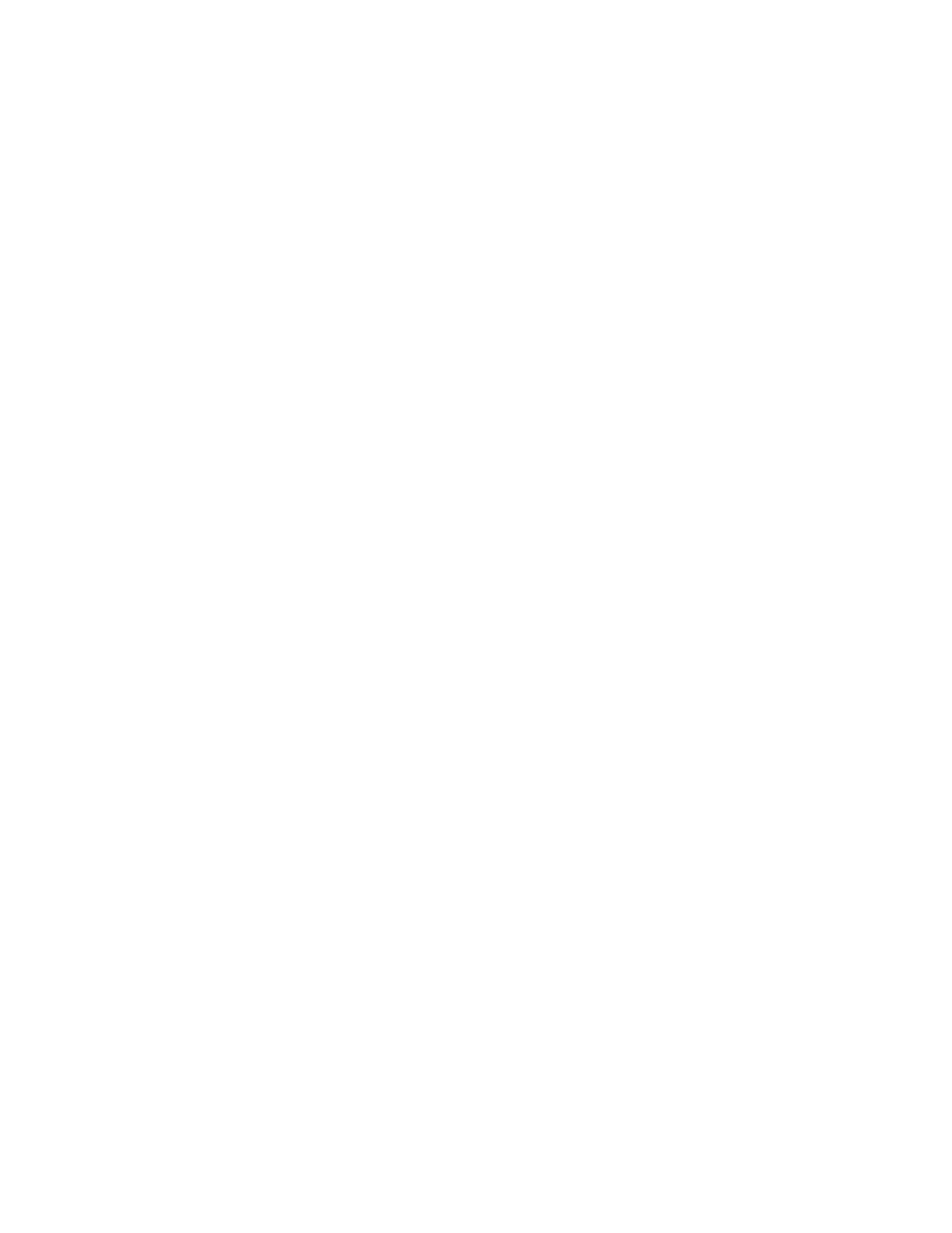
40
Chapter 3
Problem, Meet Solution
Problems with AirPort Extreme Wireless Communication
If you have trouble using AirPort Extreme wireless communication:
 Make sure the computer or network you are trying to connect to is running and has a
wireless access point.
 Make sure you have properly configured the software according to the instructions
that came with your base station or access point.
 Make sure you are within antenna range of the other computer or the network’s
access point. Nearby electronic devices or metal structures can interfere with wireless
communication and reduce this range. Repositioning or rotating the computer might
improve reception.
 Check the AirPort (Z) status menu in the menu bar. Up to four bars appear,
indicating signal strength. If the signal strength is weak, try changing your location.
 See AirPort Help (choose Help > Mac Help, and then choose Library > AirPort Help
from the menu bar). Also see the instructions that came with the wireless device for
more information.
Keeping Your Software Up to Date
You can connect to the Internet and automatically download and install the latest free
software versions, drivers, and other enhancements from Apple.
When you are connected to the Internet, Software Update checks to see if any updates
are available for your computer. You can set your Mac mini to check for updates
periodically, and then you can download and install updated software.
