Apple Mac mini (Early 2009) User Manual
Page 38
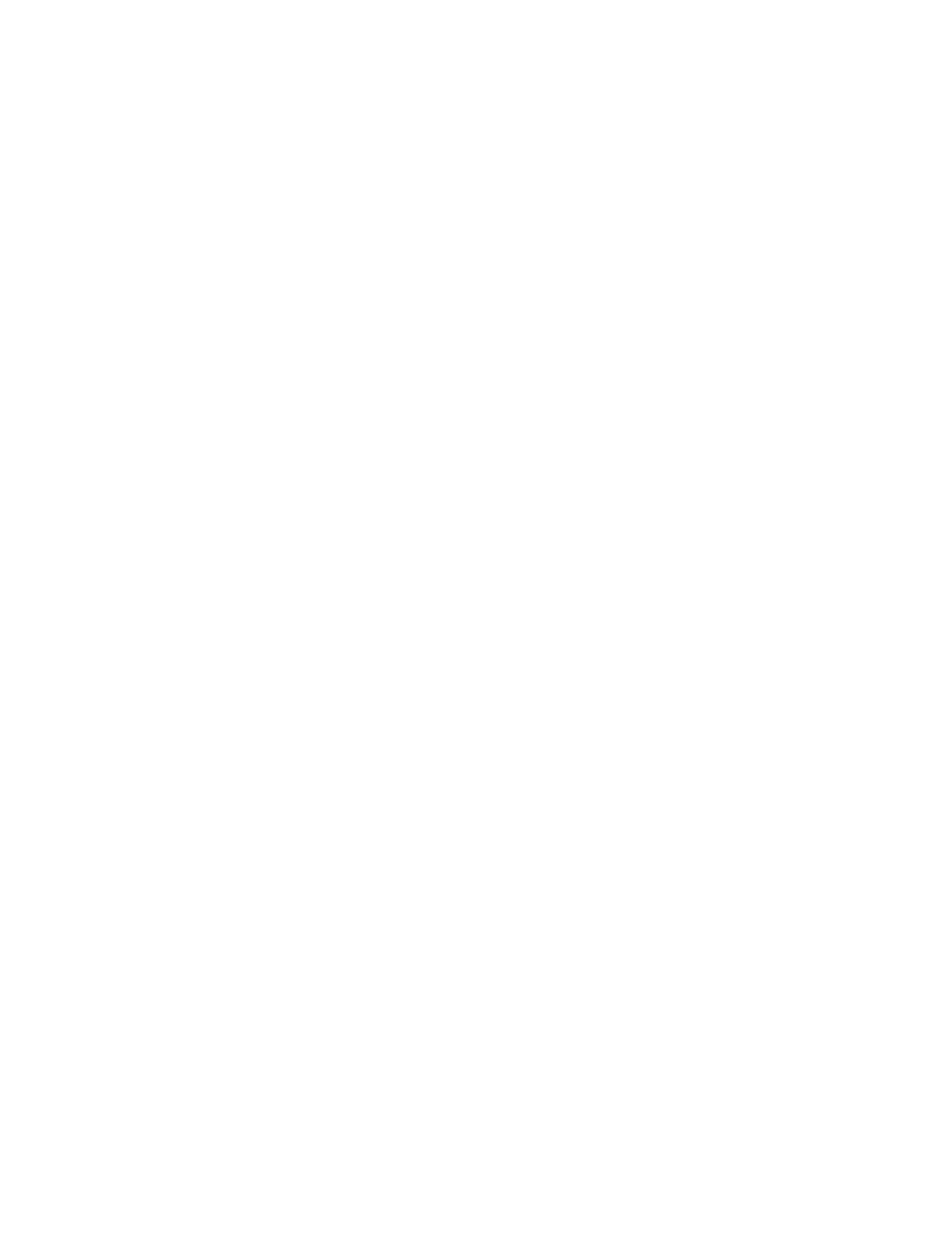
38
Chapter 3
Problem, Meet Solution
If Network Diagnostics can’t resolve the problem, there may be a problem with the
Internet service provider (ISP) you are trying to connect to, with an external device you
are using to connect to your ISP, or with the server you are trying to access. You can try
the steps in the following sections.
Cable Modem, DSL Modem, and LAN Internet Connections
Make sure all modem cables are firmly plugged in, including the modem power cord,
the cable from the modem to the computer, and the cable from the modem to the
wall jack. Also check the cables and power supplies to any Ethernet hubs or routers.
Turn the modem off and on and reset the modem hardware
Turn off your DSL or cable modem for a few minutes, and then turn it back on. Some
ISPs recommend that you unplug the modem’s power cord. If your modem has a reset
button, you can press it either before or after you turn the power off and on.
Important:
Instructions that refer to modems do not apply to LAN users. LAN users
might have hubs, switches, routers, or connection pods that cable and DSL modem
users do not have. LAN users should contact their network administrator rather than
an ISP.
PPPoE Connections
If you are unable to connect to your ISP using PPPoE (Point to Point Protocol over
Ethernet), make sure you have entered the correct information in Network preferences.
To enter PPPoE settings:
1
Choose Apple () > System Preferences.
2
Click Network.
