Using apple hardware test – Apple Mac mini (Early 2009) User Manual
Page 36
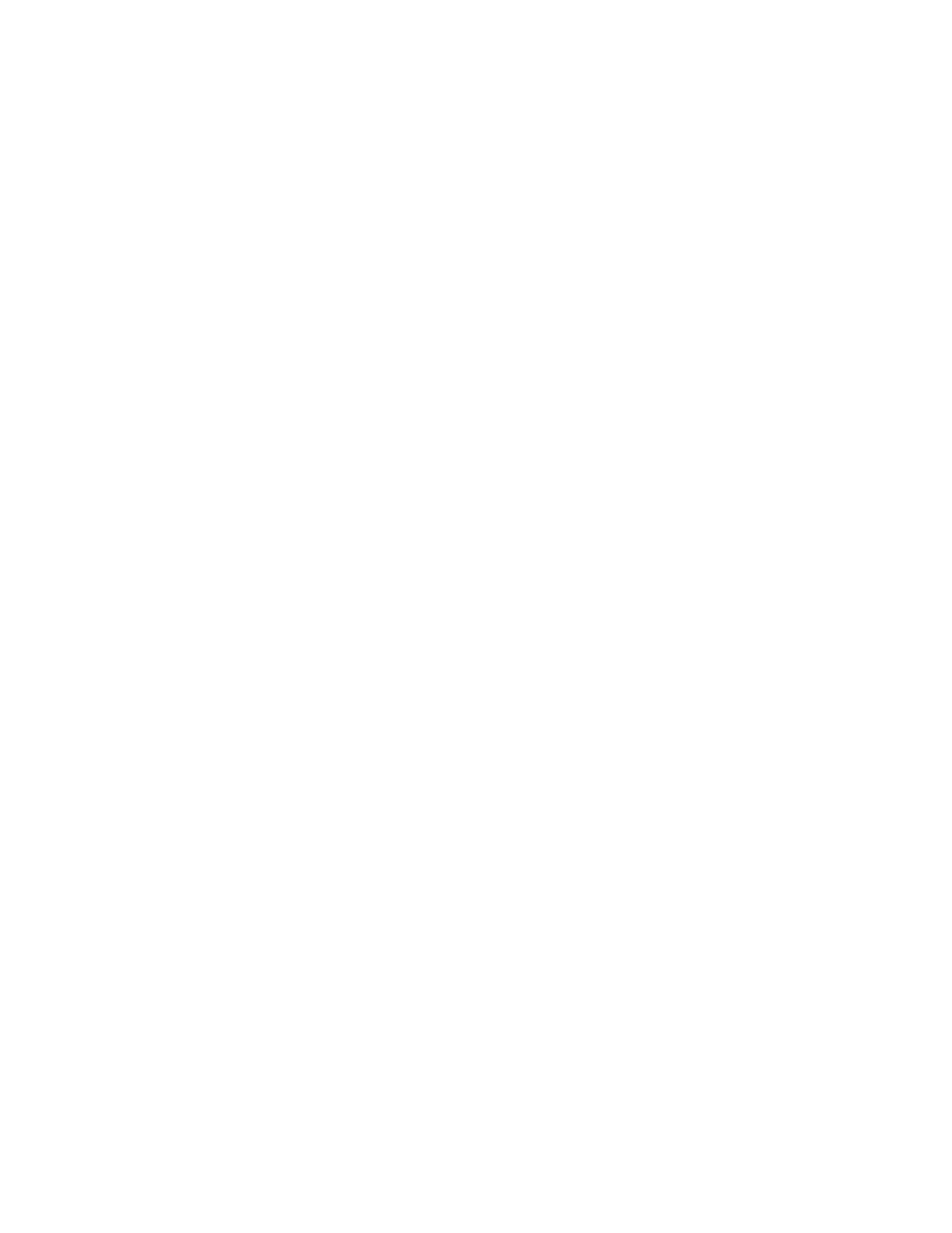
36
Chapter 3
Problem, Meet Solution
 Quit any applications that may be using the disc, and then press the Media Eject (C)
key on your Apple keyboard. On other keyboards, you may be able to use the F12 key
to eject a disc. Check the documentation that came with your keyboard.
 Open a Finder window and click the Eject (C) button next to the disc icon in the
sidebar, or drag the disc icon from the desktop to the Trash.
 If that doesn’t work, restart your computer while holding down the mouse button.
If you have a problem using your Mac mini or working with the Mac OS
 If the answers to your questions are not in this guide, look in Mac Help for
instructions and troubleshooting information. Choose Help > Mac Help.
 Check the Apple Support website at www.apple.com/support for the latest
troubleshooting information and software updates.
If your date and time settings get lost repeatedly
 You may need to have the internal backup battery replaced. See “Learning More,
Service, and Support” on page 41 for information about contacting Apple for service.
Using Apple Hardware Test
If you suspect a problem with your Mac mini hardware, use the Apple Hardware Test
application to help determine if there’s a problem with one of the computer’s
components.
To use Apple Hardware Test:
1
Disconnect all external devices from your Mac mini, except the keyboard and mouse.
If you have an Ethernet cable connected, disconnect it.
2
Restart your Mac mini while holding down the D key.
