Installing macosx – Apple Mac mini (Early 2009) User Manual
Page 34
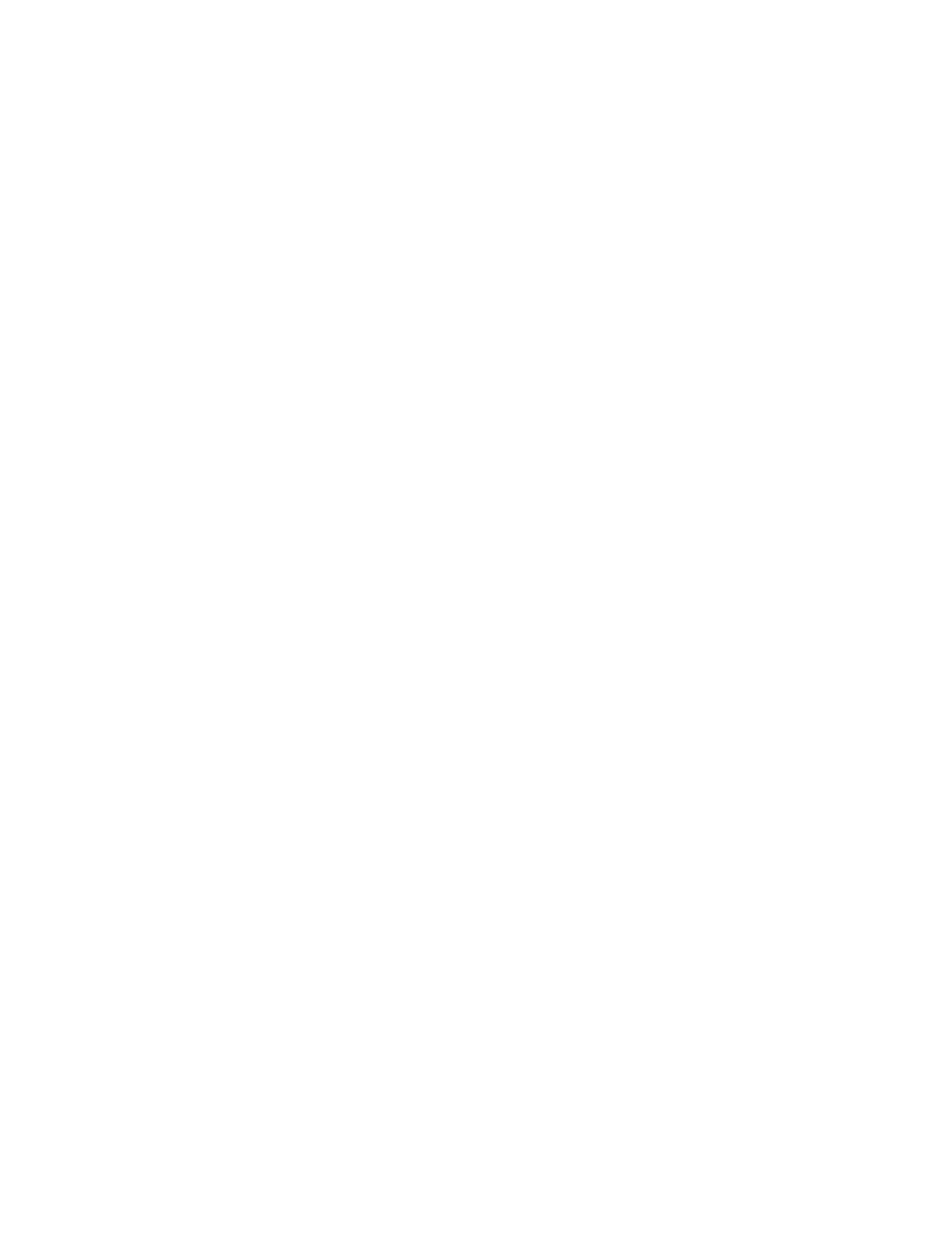
34
Chapter 3
Problem, Meet Solution
Reinstalling the Software That Came with Your Mac mini
Use the software installation discs that came with your Mac mini to reinstall Mac OS X
and any applications that came with your computer. You can choose “Archive and
Install,” which saves your existing files and settings, or “Erase and Install,” which erases
all your data.
Important:
Apple recommends that you back up the data on your hard disk before
restoring software. Because the “Erase and Install” option erases your hard disk, you
should back up your essential files before installing Mac OS X and other applications.
Apple is not responsible for any lost data.
Installing Mac OS X
To install Mac OS X:
1
Back up your important files.
2
Insert the Mac OS X Install DVD that came with your computer.
3
Double-click Install Mac OS X.
4
Follow the onscreen instructions.
Note: To restore Mac OS X on your computer to the original factory settings,
click Options in the “Select a Destination” pane of the Installer, and then select
“Erase and Install.” If you choose “Erase and Install,” you’ll see a message reminding
you to use the Applications Install DVD to reinstall the bundled applications that came
with your computer.
5
When the installation is complete, click Restart to restart your computer.
6
Follow the prompts in the Setup Assistant to set up your user account.
