Step 4: set up the standby metadata controller – Apple Xsan 2 (Third Edition) User Manual
Page 14
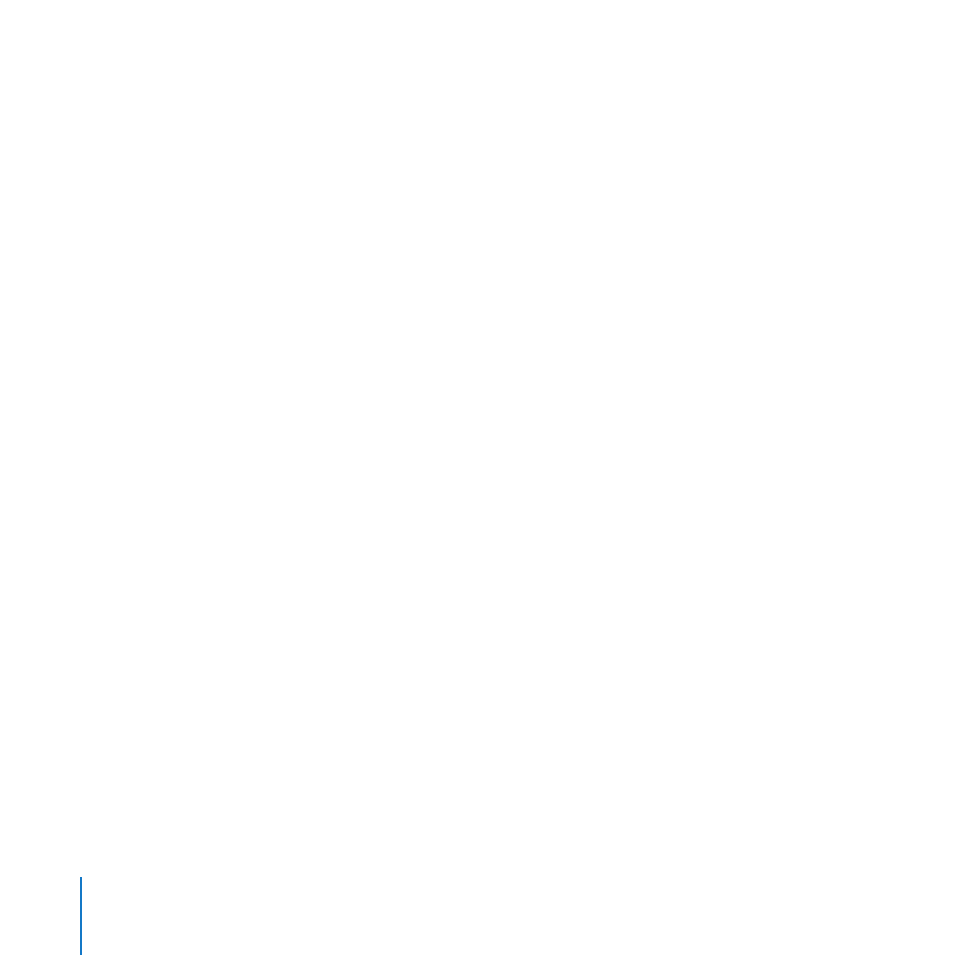
Setting Up a SAN
14
3
Insert the Xsan Install Disc, double-click the Install Xsan icon, and then follow the
onscreen instructions to install the Xsan software on the client computer.
4
Eject the Xsan Install Disc.
Step 4:
Set Up the Standby Metadata Controller
Now set up the standby metadata controller. This computer must have Mac OS X Server
installed but not yet set up.
To set up the standby controller:
1
Turn on the computer you’re using as the standby metadata controller.
2
Follow the Mac OS X Server setup assistant’s onscreen instructions to configure the
computer, paying special attention to the settings in the following panes:
Time Zone: To ensure consistent time metadata across all computers in the SAN,
choose the same network time server you chose for your client computers.
Administrator Account: Enter the same account name and password that you used on
your client computers.
Xsan: Select “Configure as Xsan Metadata Controller.”
Xsan Controller Type: Select “Configure as Standby Xsan Metadata Controller.”
Network: Enable only the public Ethernet port (Ethernet 1 at the top of the list).
Choose a configuration method from the pop-up menu and enter the appropriate
settings for the computer. You can choose:
Â
Manually, and enter the static public IP address, subnet mask, router address,
and DNS server address for the computer
