Step 3: set up the client computers – Apple Xsan 2 (Third Edition) User Manual
Page 11
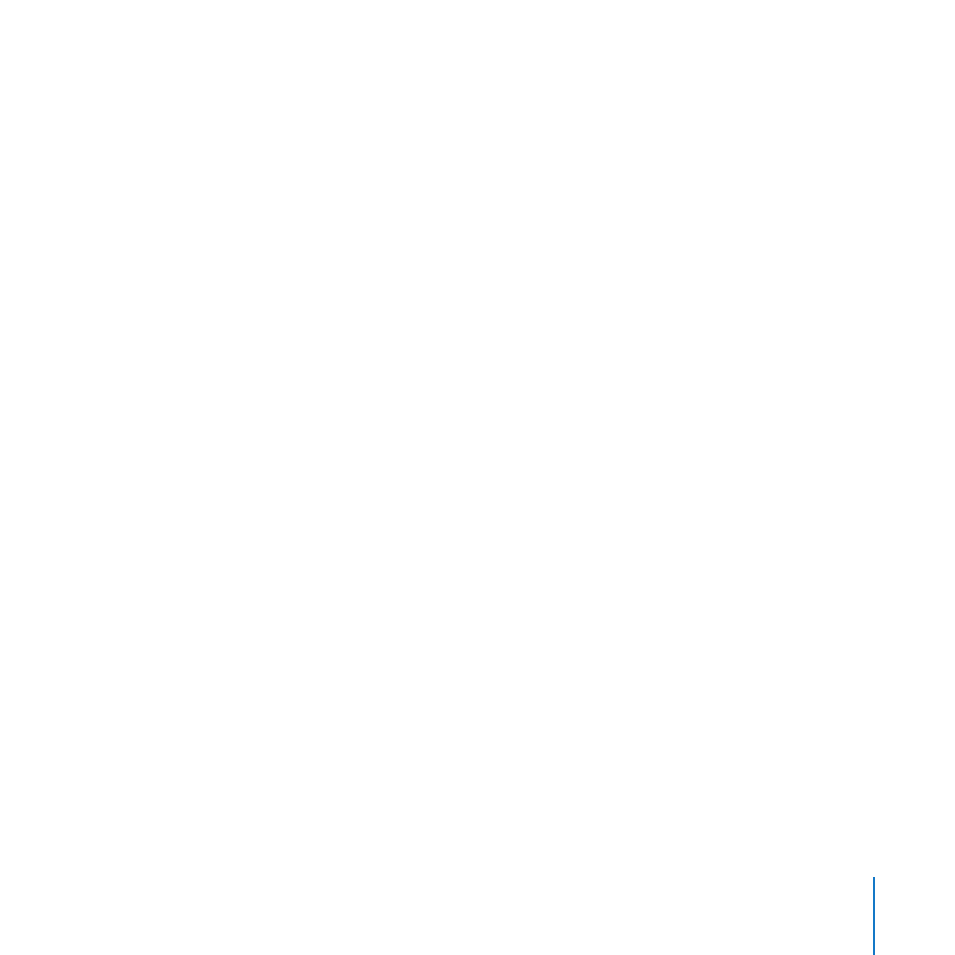
Setting Up a SAN
11
For details, see the instructions that come with the RAID storage system.
Step 3:
Set Up the Client Computers
Now you’ll go to each client computer to set up an administrator account, configure
network settings, and install the Xsan software.
The procedure differs based on whether the client has Mac OS X or Mac OS X Server
installed. Use one of the next two procedures—“If a Client Has Mac OS X Installed” or
“If a Client Has Mac OS X Server Installed”—as appropriate, with each client computer
on the SAN. When you finish setting up the client computers, they’re ready to join the
SAN and are detected during SAN setup.
After you finish setting up client computers, go to “Step 4: Set Up the Standby
Metadata Controller” on page 14.
If a client has Mac OS X installed:
1
Turn on the client computer.
2
Follow the Mac setup assistant’s onscreen instructions to set up the computer, paying
special attention to the information in the following panes:
Select Your Admin Account: If this pane appears, select “Create a local user account to
administer this computer.”
Connect to Mac OS X Server: If this pane appears, deselect the “Use the following
Mac OS X Server” option and click Continue.
Create Your Account: Enter the administrator account name and password that you
plan to use on all SAN computers. To simplify SAN setup, use the same administrator
name and password on all computers in the SAN.
