Chapter 27: contacts, At a glance, 95 at a glance – Apple iPod touch iOS 6.1 User Manual
Page 95: Contacts
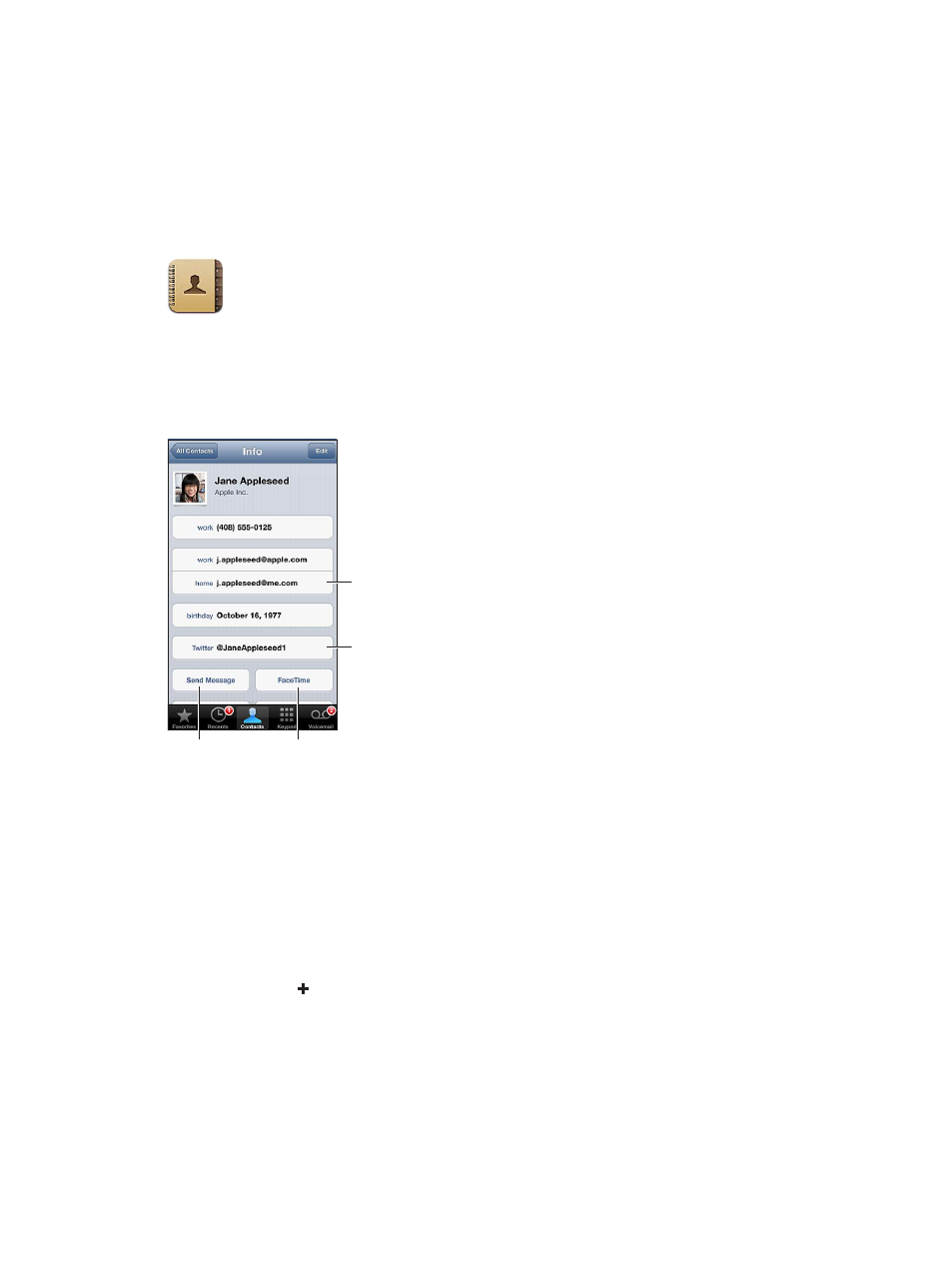
27
95
Contacts
At a glance
iPod touch lets you easily access and edit your contact lists from personal, business, and
organizational accounts.
Send an email.
Send an email.
Send a text
message.
Send a text
message.
Make a FaceTime
video call.
Make a FaceTime
video call.
Send a Tweet.
Send a Tweet.
Set your My Info card: Go to Settings > Mail, Contacts, Calendars, then tap My Info and select
the contact card with your name and information. The My Info card is used by Siri and other
apps. Use the related persons fields to define relationships you want Siri to know about, so you
can say things like “where is my sister.”
Search contacts: Tap the search field at the top of the contact list and enter your search. You can
also search your contacts from the Home screen. See
on page 27.
Share a contact: Tap a contact, then tap Share Contact. You can send the contact info by email
or message.
Add a contact: Tap . You can’t add contacts to a directory you’re only viewing, such as a
Microsoft Exchange Global Address List.
Add a contact to your Favorites list: Choose a contact, then tap the Add to Favorites button. The
favorites group is used by Do Not Disturb. See
Do Not Disturb and Notifications
on page 120. You
can view and edit your Favorites list in the FaceTime app.
Delete a contact: Choose a contact, than tap Edit. Scroll down and tap Delete Contact.
