Buttons, Sleep/wake button, Home button – Apple iPod touch iOS 6.1 User Manual
Page 9
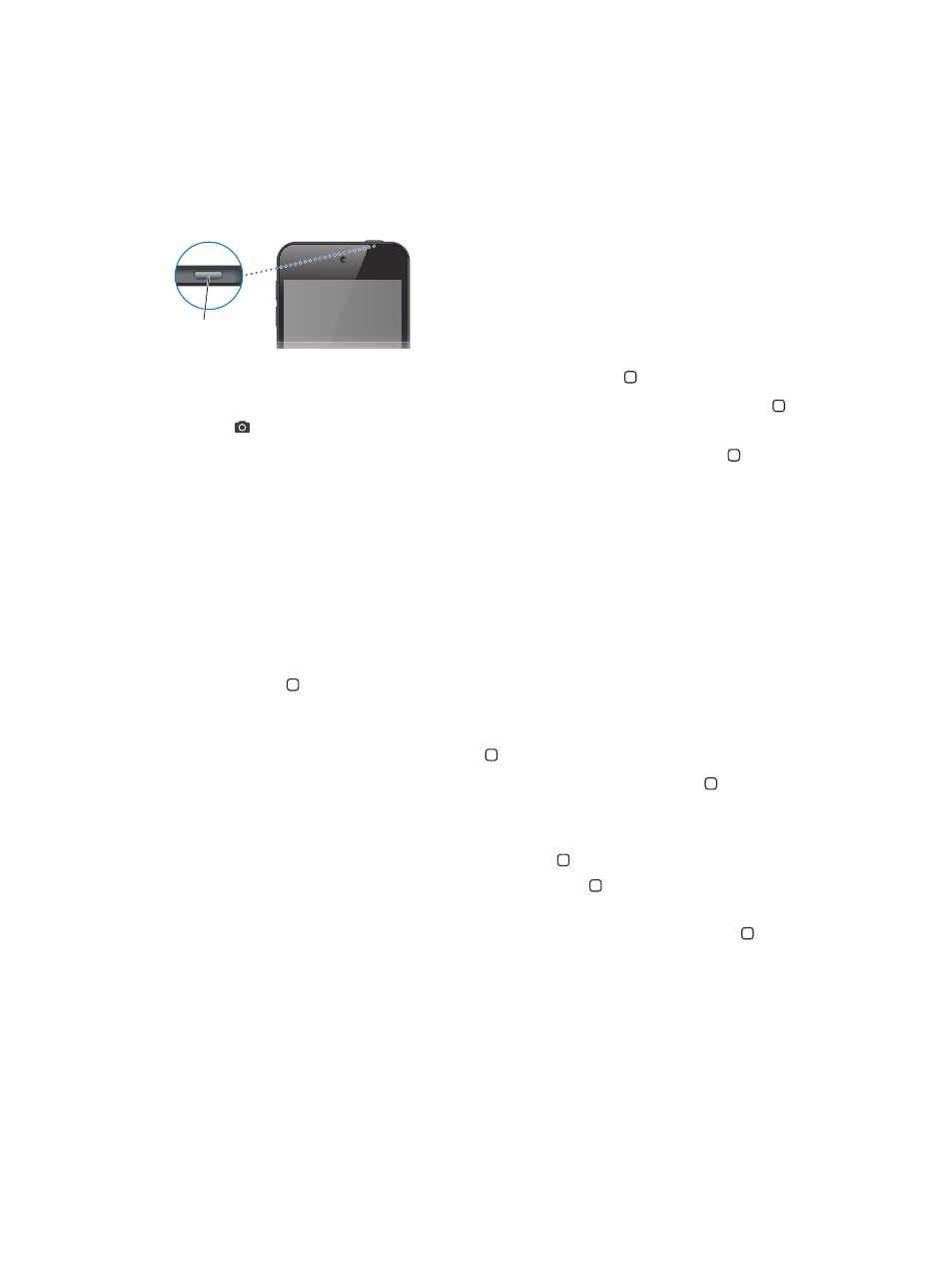
Chapter 1
iPod touch at a Glance
9
Buttons
Sleep/Wake button
When you’re not using iPod touch, you can lock it to turn off the display and save the battery.
When iPod touch is locked, nothing happens if you touch the screen. You can still listen to music
and adjust the volume using the buttons on the side of iPod touch.
Lock iPod touch: Press the Sleep/Wake button.
Sleep/Wake
button
Sleep/Wake
button
Unlock iPod touch: Press the Sleep/Wake button or the Home button , then drag the slider.
Open Camera when iPod touch is locked: Press the Sleep/Wake button or the Home button ,
then drag up.
Access the audio controls when iPod touch is locked: Double-click the Home button .
Turn off iPod touch: Press and hold the Sleep/Wake button until the red slider appears, then
drag the slider.
Turn on iPod touch: Press and hold the Sleep/Wake button until the Apple logo appears.
iPod touch locks if you don’t touch the screen for a minute or two.
Change the auto-lock time: Go to Settings > General > Auto-Lock.
Require a passcode to unlock iPod touch: Go to Settings > General > Passcode Lock.
Home button
The Home button takes you to the Home screen, no matter what you’re doing. It also provides
other shortcuts. On the Home screen, tap any app to open it. See
on page 17.
Go to the Home screen: Press the Home button .
See recently used apps: With iPod touch unlocked, double-click the Home button . When the
apps appear at the bottom of the screen, flick left or right to see more.
See the audio playback controls:
•
When iPod touch is locked: Double-click the Home button . See
on page 41.
•
When you’re using another app: Double-click the Home button , then flick to the left end of
the multitasking bar that appears at the bottom of the screen.
Use Siri (iPod touch 5th generation) or Voice Control: Press and hold the Home button . See
Chapter 4,
on page 26.
