Syncing books and pdfs, Printing or emailing a pdf, Ibooks settings – Apple iPod touch iOS 6.1 User Manual
Page 103
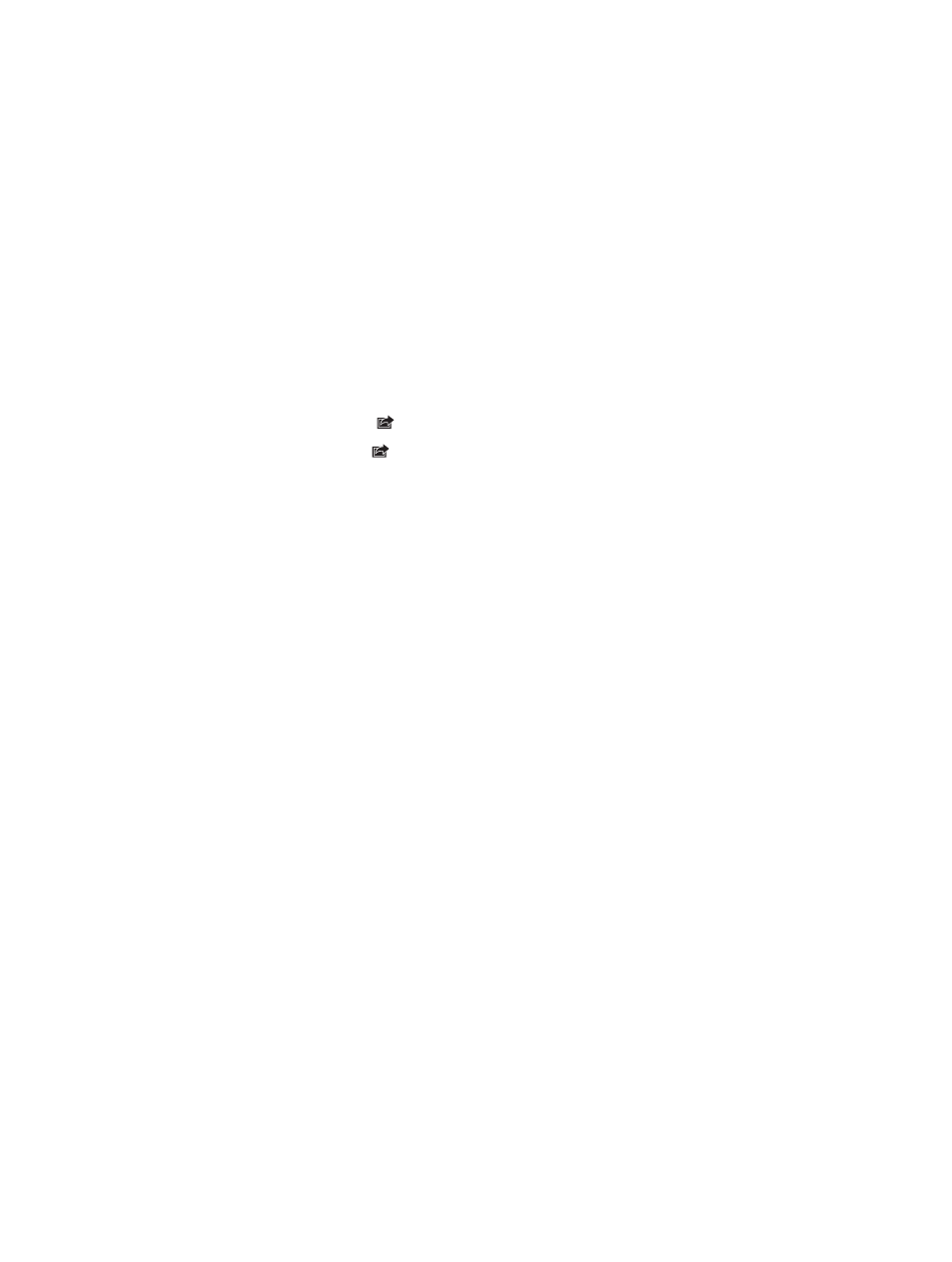
Chapter 29
iBooks
103
Syncing books and PDFs
Use iTunes to sync your books and PDFs between iPod touch and your computer, and to buy
books from the iTunes Store. When iPod touch is connected to your computer, the Books pane
lets you select which items to sync. You can also find DRM-free ePub books and PDFs on the web
and add them to your iTunes library.
Sync a book or PDF to iPod touch: In iTunes on your computer, choose File > Add to Library and
select the file. Then sync.
Add a book or PDF to iBooks without syncing: If the book or PDF isn’t too large, email it to
yourself from your computer. Open the email message on iPod touch, then touch and hold the
attachment and choose “Open in iBooks.”
Printing or emailing a PDF
You can use iBooks to email a copy of a PDF, or to print all or a portion of the PDF to an
AirPrint printer.
Email a PDF: Open the PDF, tap , then choose Email Document.
Print a PDF: Open the PDF, tap , then choose Print. For more information, see
on page 31.
iBooks settings
iBooks stores your purchases, collections, bookmarks, notes, and current page information in
iCloud, so you can read books seamlessly across all your iOS devices. iBooks saves information
about all of your books when you open or quit the app. Information about individual books is
also saved when you open or close the book.
Turn syncing on or off: Go to Settings > iBooks. You can sync collections and bookmarks.
Some books might access video or audio that’s stored on the web.
Turn online content access on or off: Go to Settings > iBooks > Online Content.
Change the direction the page turns when you tap the left margin: Go to Settings > iBooks >
Both Margins Advance.
