Software problems – Apple Power Mac G5 (Early 2005) User Manual
Page 73
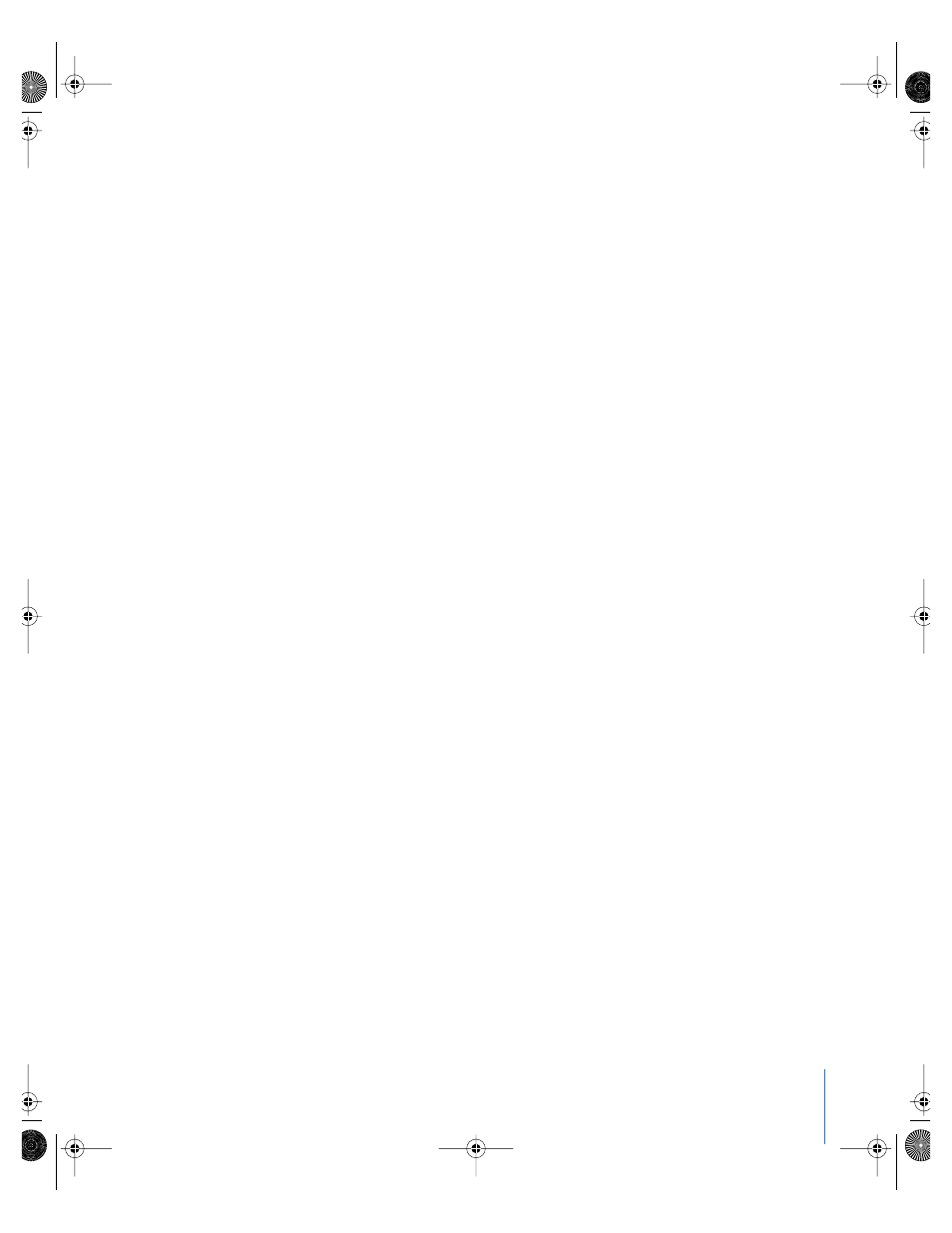
Chapter 4
Troubleshooting
73
Software Problems
Important:
To use Mac OS 9 applications with your computer, you must install
Mac OS 9 (see “Installing Mac OS 9” on page 77). To start the Classic environment, open
a Mac OS 9 application or double-click a document that requires a Mac OS 9
application. Classic works in the background to access Mac OS 9 features and software
applications.
You have a problem with a software program.
 Use Software Update to ensure that you have the latest drivers, bug fixes, and other
updates.
 For problems with software from a manufacturer other than Apple, contact the
manufacturer.
You have a problem using your computer or working with Mac OS X.
 Look in Mac OS Help (in the Help menu) for instructions and troubleshooting
information.
 Go to the Apple Support website on the Internet for the latest troubleshooting
information and software updates: www.apple.com/support.
You have trouble using AirPort wireless communication.
 Make sure you have properly configured the software according to the instructions
that came with your AirPort Extreme Card, AirPort Express, or AirPort Base Station.
 Make sure the computer or network you are trying to connect to is running and has
a wireless access point.
 Make sure you are within antenna range of the other computer or the network’s
access point. Nearby electronic devices or metal structures can interfere with wireless
communication and reduce this range. Repositioning or rotating the computer may
improve reception.
 Check the AirPort signal level. You may have up to four bars in the AirPort status icon
in the menu bar.
 For more information, see the instructions that came with the wireless device or
search for “AirPort” in Mac Help.
LL3218Q87.book Page 73 Wednesday, March 16, 2005 6:28 PM
