Troubleshooting your connection – Apple Power Mac G5 (Early 2005) User Manual
Page 105
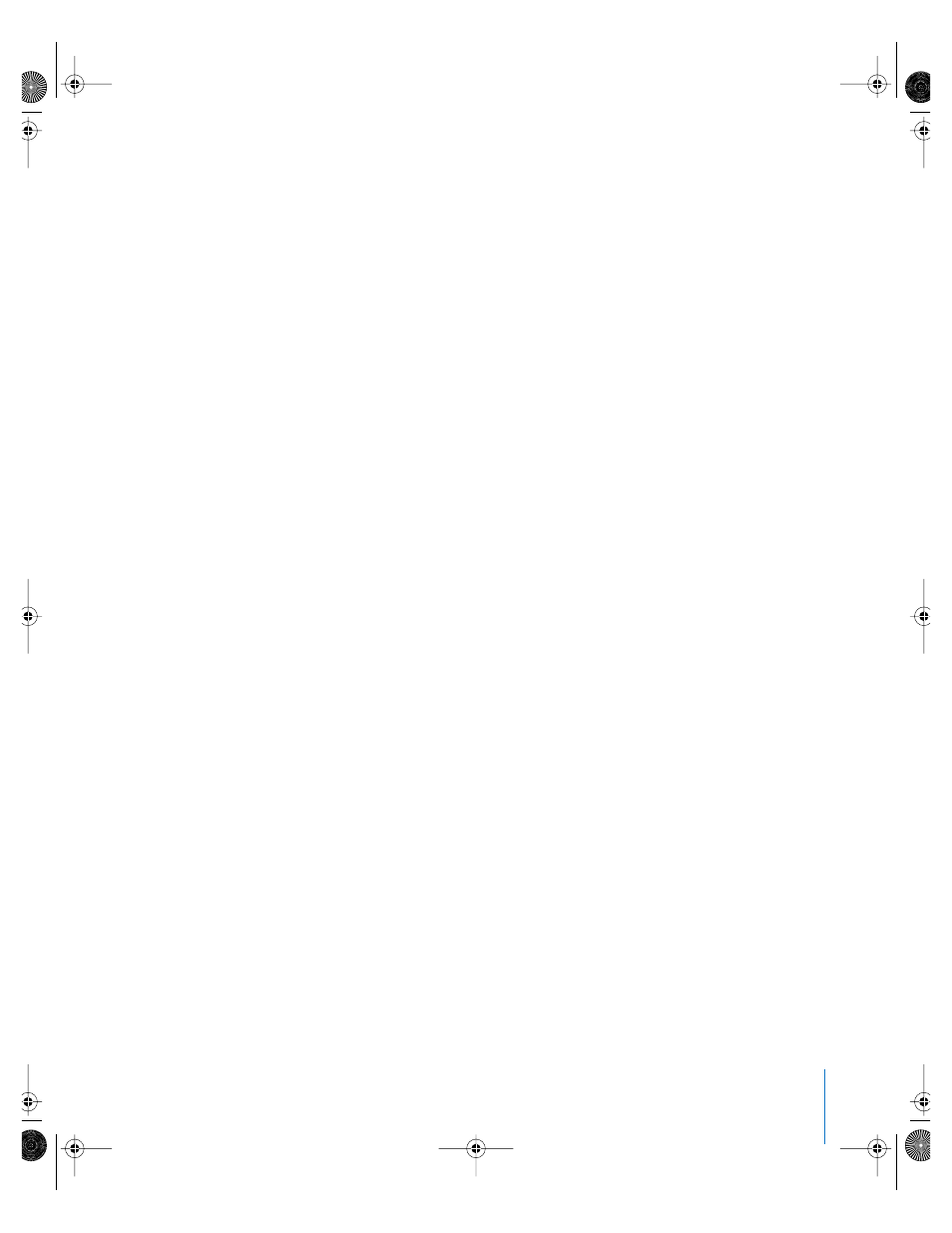
Appendix C
Connecting to the Internet
105
Troubleshooting Your Connection
Cable Modem, DSL, and LAN Internet Connections
If you can’t connect to the Internet using your AirPort, built-in Ethernet, or internal
modem, you can use Network Diagnostics to diagnose connection problems. Click
“Assist me” in the network pane of System Preferences, click Diagnostics, and follow the
onscreen instructions.
If Network Diagnostics can’t resolve the problem, there may be a problem with the
Internet service provider (ISP) you are trying to connect to, with an external device you
are using to connect to your ISP, or with the server you are trying to access. You can
also try the following steps:
Check the cables and power supplies
Make sure all modem cables are firmly plugged in, including the modem power cord,
the cable from the modem to the computer, and the cable from the modem to the wall
jack. Check the cables and power supplies to Ethernet hubs and routers.
Turn the modem on and off and reset the modem hardware
Turn off your DSL or cable modem for a few minutes, then turn it back on. Some ISPs
recommend that you unplug the modem’s power cord. If your modem has a reset
button, you can press it either before or after you turn the power off and on.
PPPoE Connections
If you are unable to connect to your Internet service provider using PPPoE, first check
the cables and power supplies, then turn the power off and on and reset the modem
hardware.
Check System Preferences settings:
1
Choose Apple () > System Preferences.
2
Click Network.
3
Choose Network Port Configurations from the Show pop-up menu.
4
Drag Built-in Ethernet to the top of the Port Configurations list.
5
Choose Built-in Ethernet from the Show pop-up menu.
6
Click PPPoE.
7
Select “Connect using PPPoE.”
8
Check the Account Name field to be sure you have entered the correct information
from your ISP.
9
Retype your password if you chose to save your password, to be sure it is correct.
10
Click TCP/IP. Make sure you’ve entered the correct information from your ISP
in this pane.
11
Click Apply Now.
LL3218Q87.book Page 105 Wednesday, March 16, 2005 6:28 PM
