Viewing smart card information in keychain access, Changing the pin in keychain access, Getting more information about smart cards – Apple Mac OS X v10.4 User Manual
Page 15
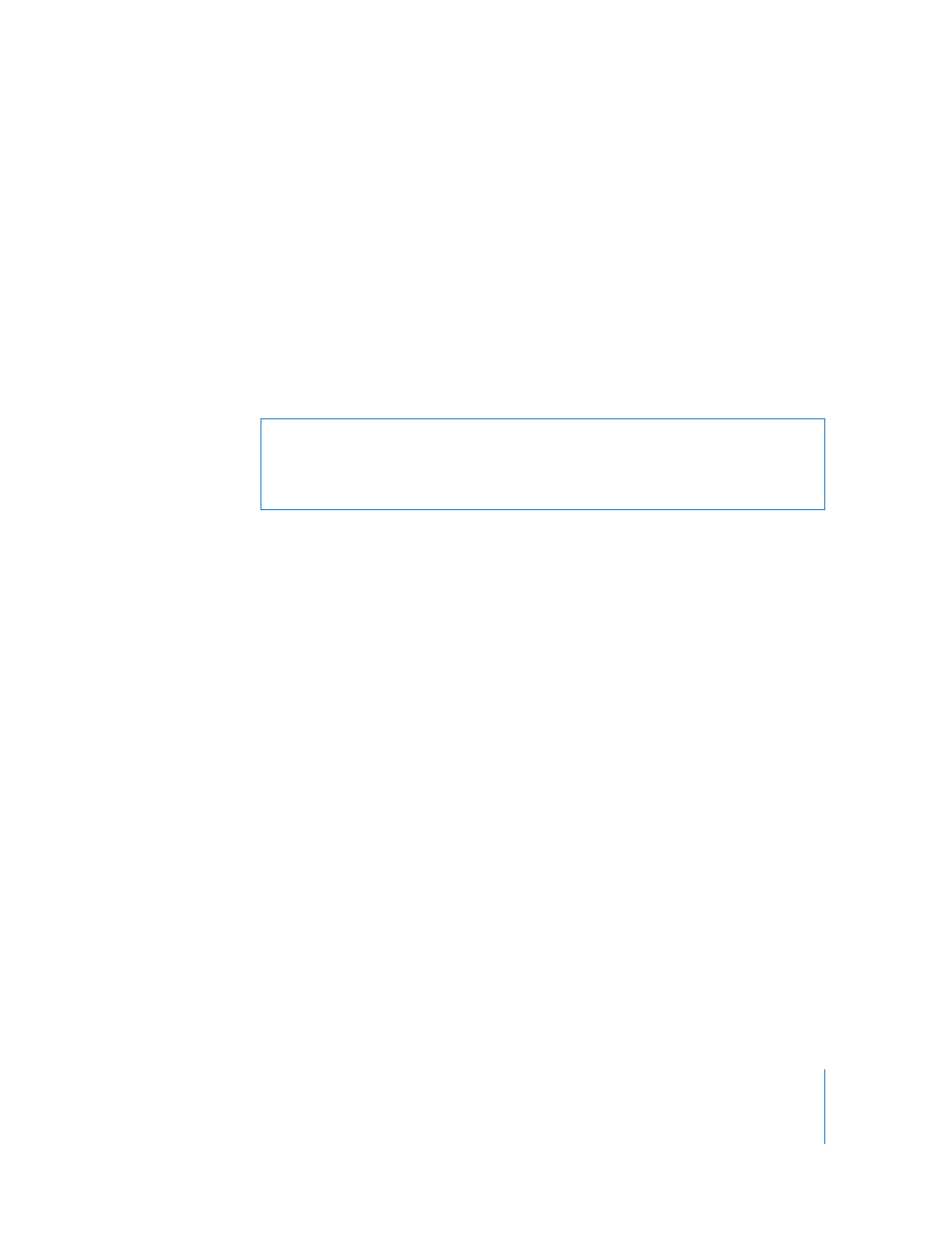
Chapter 3
Using Smart Cards
15
Viewing Smart Card Information in Keychain Access
Smart cards are displayed in Keychain Access as keychains in the Keychain list. With
Keychain Access you can view and manage authorization information related to your
smart card.
To view smart card information:
1
Open Keychain Access located in the Utilities folder in the Applications folder.
2
Select the smart card keychain in the Keychains list (click Show Keychains if the list is
not open).
Changing the PIN in Keychain Access
You can use Keychain Access to change your smart card’s PIN.
To change the PIN used with your smart card:
1
Open Keychain Access located in the Utilities folder in the Applications folder, and then
select the keychain in the Keychains list (click Show Keychains if the list is not open).
2
Choose Edit menu > “Change Password for Keychain 'smartcard# '.” (The name of the
keychain in the menu matches the name of the selected keychain).
3
If the keychain is locked, enter the password to unlock it.
4
Type the current password for the keychain.
5
Type a new password, and then type it again to verify it.
6
Click OK.
Getting More Information About Smart Cards
For more information about smart cards, visit these websites:
 Apple Support website at www.apple.com/support
 Apple Customer Training website at train.apple.com
 Apple Discussions website at discussions.info.apple.com
 Apple Product Security website at www.apple.com/support/security
 Apple Government website at www.apple.com/itpro/federal
 Apple Enterprise website at www.apple.com/itpro
Warning:
Check with your smart card administrator to be sure that you are allowed to
change the PIN, and to confirm the required format of the PIN. The card or the card
management system may require certain formats or types of characters, for example,
only numeric or alpha-numeric characters.
