About access privilege settings, About access privilege settings 9 – Apple Remote Desktop 1.2 User Manual
Page 9
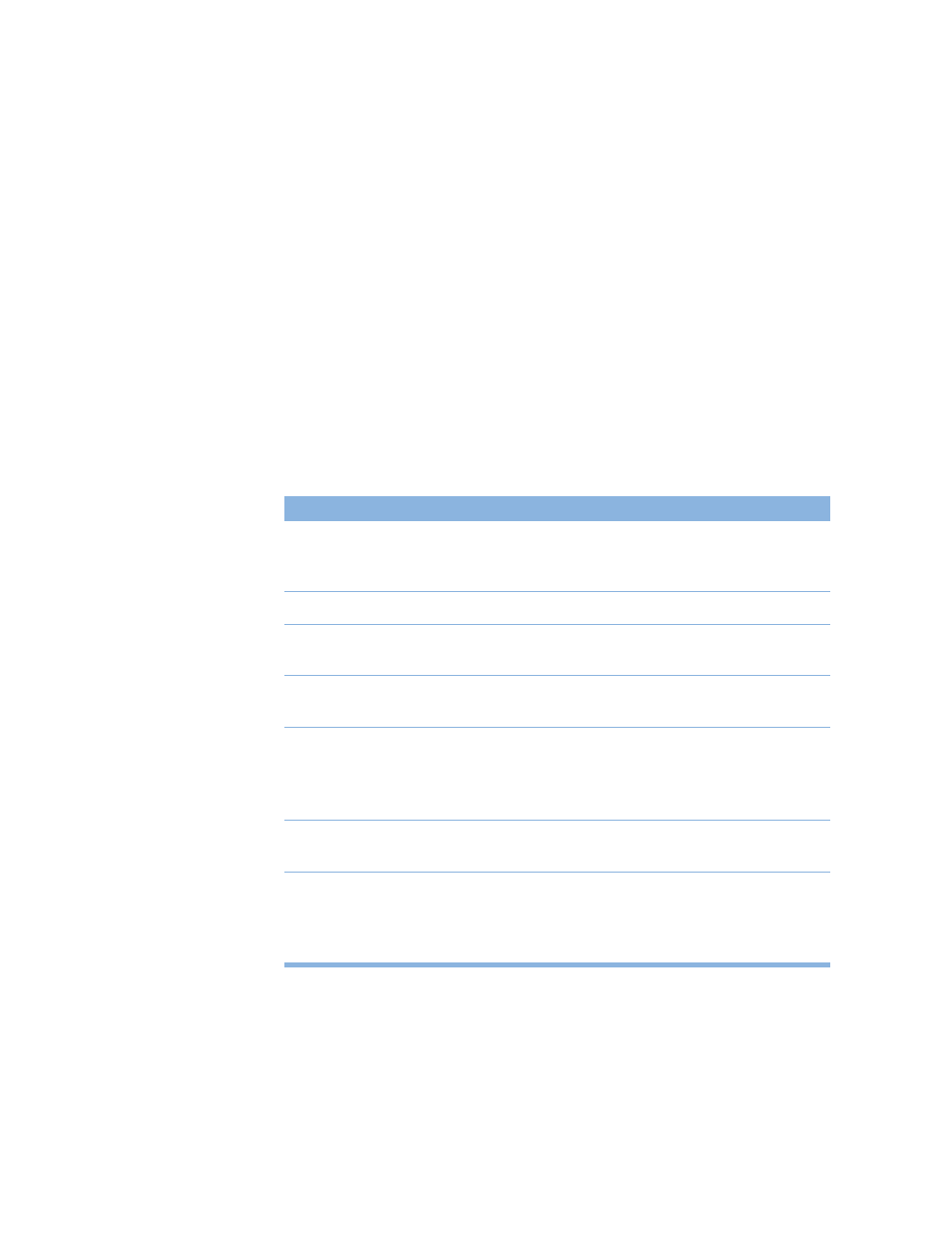
9
After you are finished, you can delete the Remote Desktop Security application from the
client computer as an extra security measure. You may need to install it later if you want to
make more changes.
About Access Privilege Settings
Access privileges allow an Apple Remote Desktop administrator to add computers to a list
and then interact with them. If no access privileges are allowed on a client computer, that
computer cannot be used with Apple Remote Desktop.
The recommended access privileges for a client computer depend on how it’s used.
m
If the computer is used in a public area, such as a computer lab, you may want to allow
administrators full access privileges.
m
If the computer is used by one person, you may not want to give administrators full access
privileges. Also, you may want the user to take responsibility for creating passwords and
setting the access privileges for the computer.
Select
To allow administrators to
Allow user/administrator to
Select any other privileges. (If you select only this box, the
administrator can see the client computer in the Computer
Status window and include it in Network Performance reports.)
Generate reports
Create hardware and software reports using the Reports menu.
Send text messages
Use these Interact menu commands: Send Text Message and
Text Chat.
Open and quit applications
Use these Manage menu commands: Open Selected, Open
Application, Open Item, and Log Out.
Restart and shut down
Use these Manage menu commands: Sleep, Wake Up, Restart,
and Shut Down.
This item must be enabled in order to use the Remote Desktop
Client Update feature.
Change settings
Use these Manage menu commands: Rename Computer and Set
Network Startup.
Copy items
Use these Manage menu and Server menu commands: Copy
Items, Copy Hard Disk, Install Package, and Set Scheduled Copy.
This item must be enabled in order to use the Remote Desktop
Client Update feature.
