Apple Power Mac G4 (Digital Audio) User Manual
Page 15
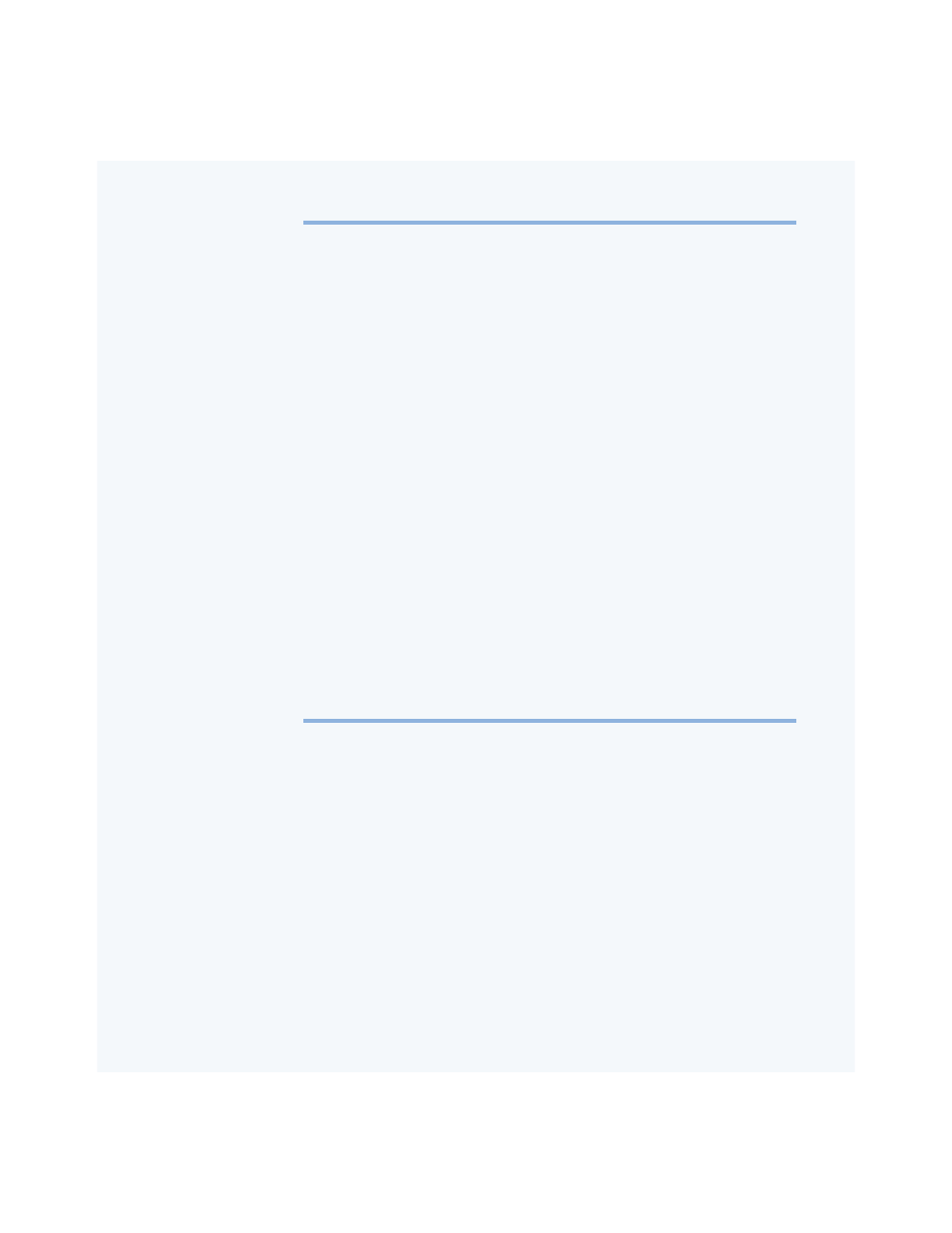
Getting to Know Your Computer
15
CD or DVD drive
Use CD discs to install software and access information. CD and DVD drives work with CD-
ROM discs, Photo CDs, and standard audio discs. DVD drives also read most DVD discs and
allow you to play and work with DVD movies and multimedia. Some types of drives, such
as CD-RW or DVD-R drives, also enable you to record information on discs.
C
CD or DVD drive Open button
Opens the drive tray.
Zip drive (optional)
Store and back up information on removable Zip disks. If you purchased a Zip drive, it is
installed here.
®
Power button/Power-on light
Press this button to turn on the computer or wake it from sleep. When the computer is on,
press the power button to put the computer to sleep. Hold the power button down for
more than 5 seconds to shut down the computer. A white light indicates that the computer
is on. A pulsing light indicates the computer is in sleep.
With some Apple displays, you can also touch or press the monitor power button to turn
the computer on or put it to sleep.
¥
Programmer’s button
This button interrupts the normal operation of the computer’s software. You will use this
button rarely or never, only when firmware updates are required for your system.
Directions for using this button are included in the firmware update documentation.
P
Reset button
This button forces the computer to restart. Use the reset button only when you cannot
restart your computer with any of the recommended methods, such as choosing Restart
from the Special menu. For more information about when to use the reset button, see
Chapter 5, “Troubleshooting,” on page 73.
