Apple Power Mac G4 (Digital Audio) User Manual
Page 11
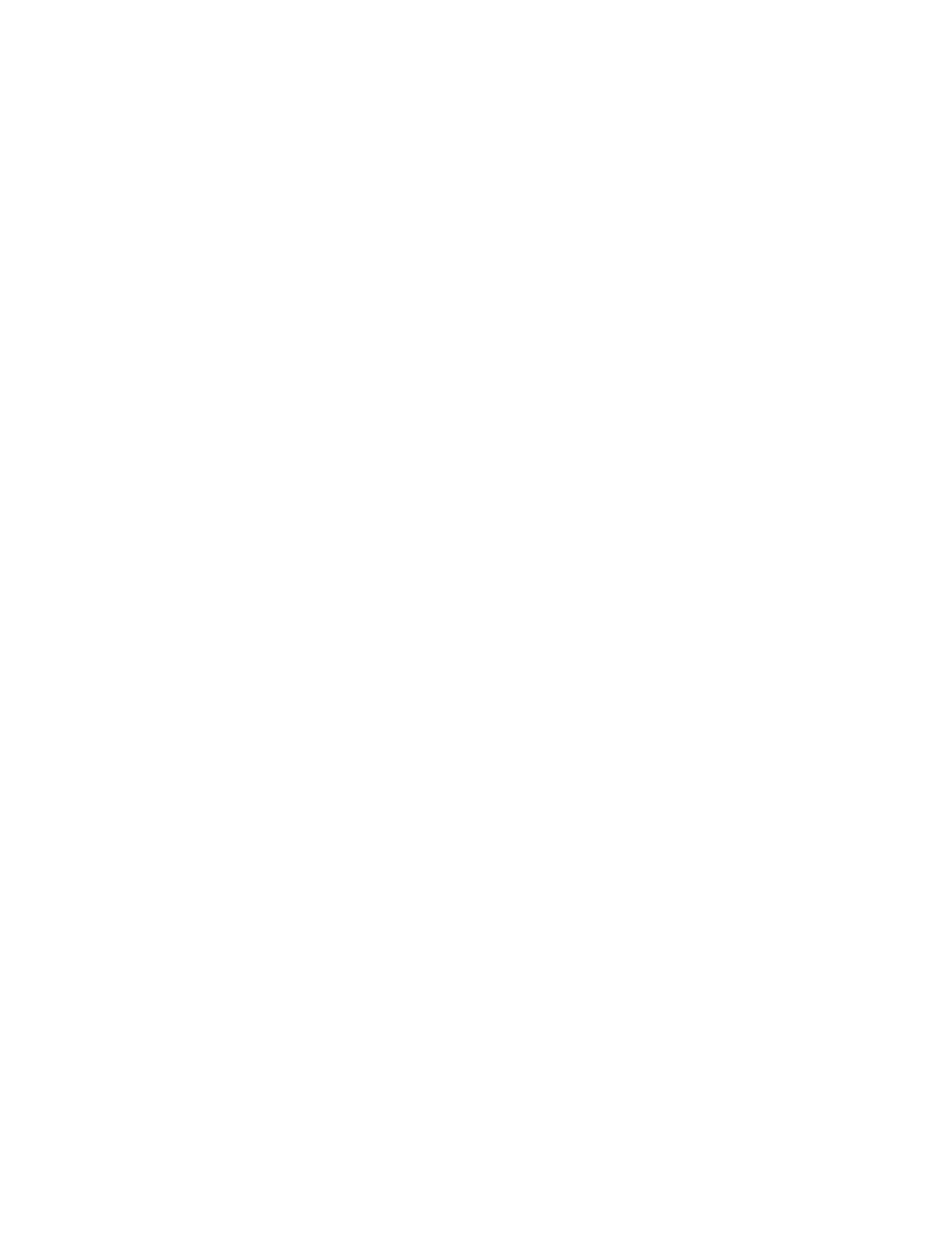
Setting Up
11
When You’re Not Using the Computer
When you’re not using your computer, you can put your computer to sleep or turn it off.
Sleep is a state in which your computer is on but uses very little power. You can put the
computer to sleep whenever you want. If you’re not going to use the computer for a few
days, you may prefer to turn it off.
To put your computer to sleep:
m Press the power button on the front of the computer.
To turn off your computer:
m Choose Shut Down from the Special menu.
Adjusting Your Monitor
Use the Monitors control panel to adjust the settings for your monitor. For information about
troubleshooting your display, see “Problems With Your Display” on page 75. For information
about maintaining your display, see “Maintaining Your Display” on page 86. Additional
information about using your monitor is available in Mac Help.
To register a new Apple display with Apple, go to the Apple World Wide Web site:
www.apple.com/register
What’s Next?
m For an overview of your computer’s features, see Chapter 2, “Getting to Know Your
Computer,” on page 13.
m For more information about using your modem, connecting to a network, or using the
computer’s other hardware features, see Chapter 3, “Using Your Computer,” on page 35.
m For information about installing additional drives, memory, or PCI cards or changing the
computer’s battery, see Chapter 4, “Working Inside Your Computer,” on page 51.
Important
Do not turn off the computer by turning off the switch on a power strip or by
pulling the computer’s power plug (unless you can’t turn off the computer any other way).
Your files or system software could be damaged if your computer is not shut down properly.
