Troubleshooting, Problems that prevent you from using your computer, Chapter – Apple iMac G5 User Manual
Page 57: Chapter 5, “troubleshooting
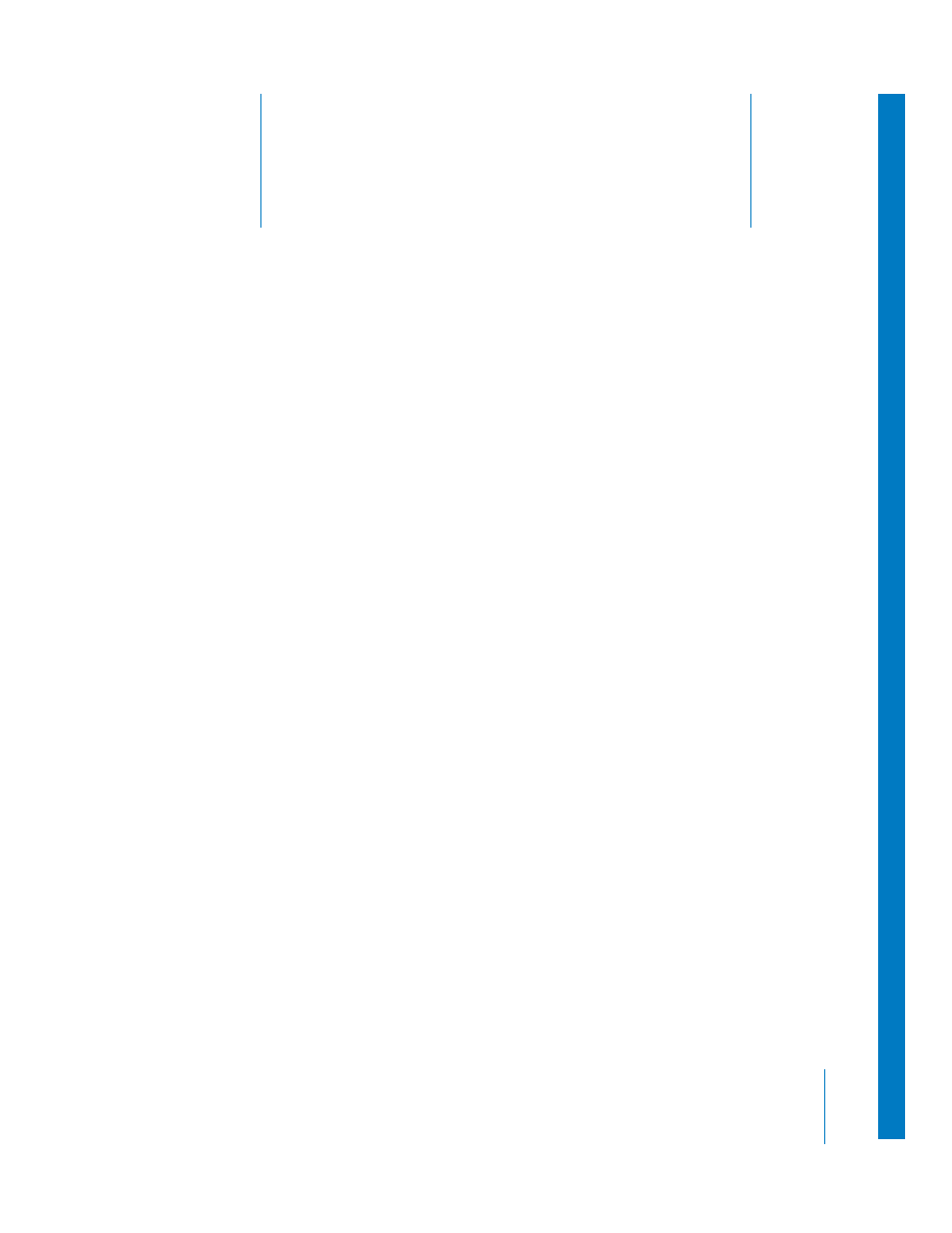
5
57
5
Troubleshooting
Occasionally you may have problems while working with
your iMac G5. This chapter gives you some solutions to
try when you have a problem.
This chapter contains solutions to problems that prevent you from working with your
computer, such as a system freeze or a computer that will not start up. You can find
more troubleshooting information in Mac OS Help (see page 22), on the Apple Support
website at www.apple.com/support, and in the Apple Knowledge Base at
kbase.info.apple.com.
When you experience a problem with your computer, there is usually a simple and
quick solution. When you encounter a problem, try to make a note of things you did
before the problem occurred. This will help you narrow down the possible causes of
the problem and then find the answers you need. Things to note include:
•
The applications you were using when the problem occurred. Problems that occur
only with a specific application may indicate that the application is not compatible
with the version of the Mac OS installed on your computer.
•
Any software that you recently installed. Certain applications install extensions that
may not be compatible with the Classic environment.
•
Any new hardware (such as additional memory or a peripheral) that you connected
or installed.
Problems That Prevent You From Using Your Computer
If the computer won’t respond or the pointer won’t move
•
First, make sure the mouse and keyboard are connected. Unplug and then plug in
the connectors and make sure they are secure.
•
If that doesn’t work, try to force problem applications to quit. Hold down the Option
and Command (x) keys and then press the Esc key. If a dialog appears, select the
application and click Force Quit. Then save your work in any open applications and
restart the computer to be sure the problem is entirely cleared up.
•
If you are unable to force the application to quit, press and hold the power button
(®) on the back of the computer for a few seconds to shut down the computer.
