Apple iMac G5 User Manual
Page 46
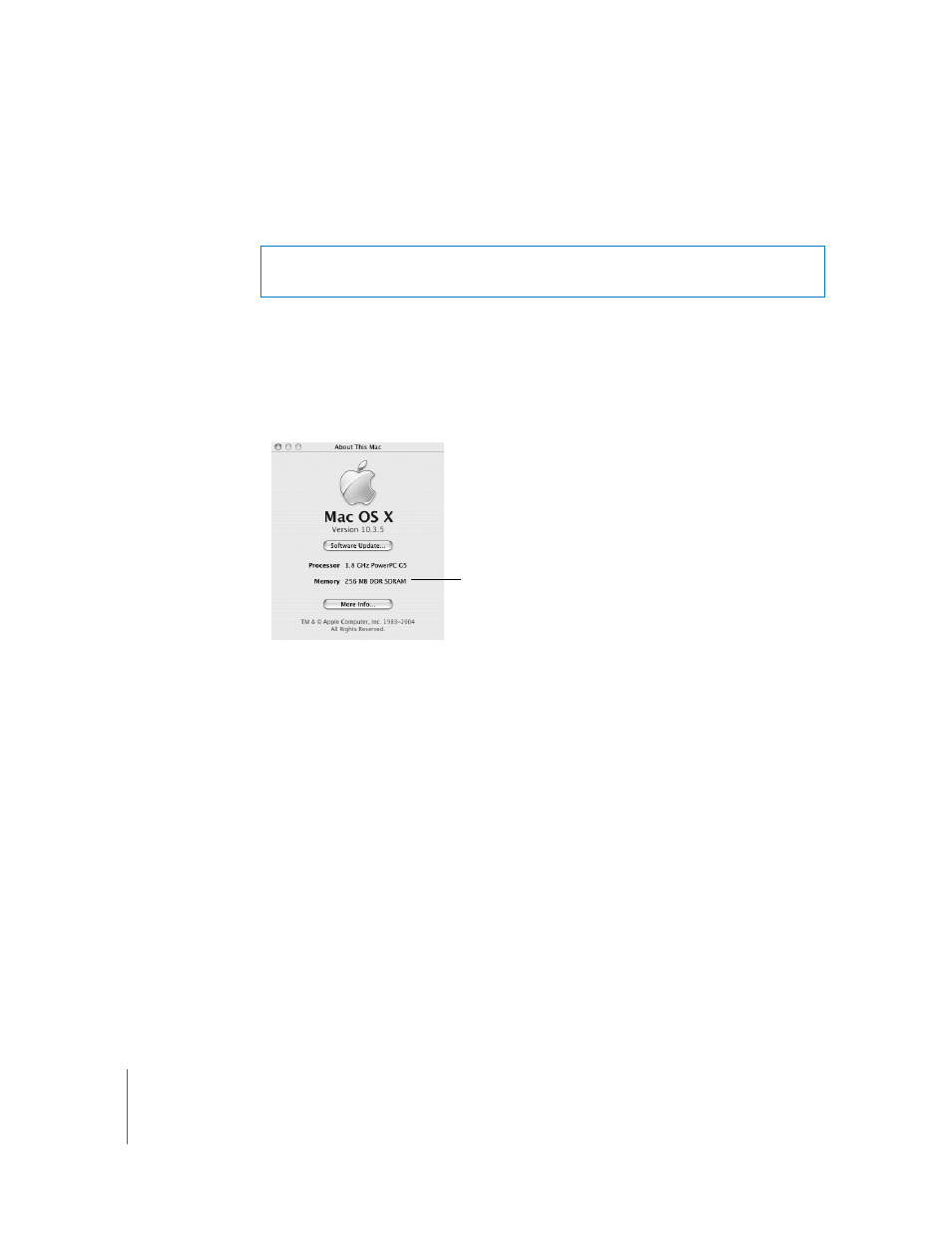
46
Chapter 4
Enhancing Your Computer
9
Holding each side of the computer, gently turn the computer right side up. Then
reconnect the cables and power cord you disconnected from your computer.
10
Press the power button on the back of your computer to turn it on.
Making Sure Your Computer Recognizes the New Memory
After installing additional memory in your iMac G5, check whether the computer
recognizes the new memory. Do the following:
1
Start up your computer.
2
When you see the Mac OS desktop, choose Apple (K) > About This Mac.
The total includes the amount of memory that originally came with the computer plus
the new memory you added. For a more detailed breakdown of the amount of
memory installed in your computer, open System Profiler by clicking More Info.
If your computer doesn’t recognize the memory or it doesn’t start up correctly, shut
down your iMac G5 and check the instructions again to make sure that the memory
you installed is compatible with this iMac G5 and that it is installed correctly. If you still
have problems, remove the memory and consult the support information that came
with the memory or contact the vendor who provided the memory.
Warning:
Operating the computer when it is open or missing parts can be dangerous
and could damage your computer.
Total memory installed
in your iMac G5
