Apple Xsan 1.1 User Manual
Page 24
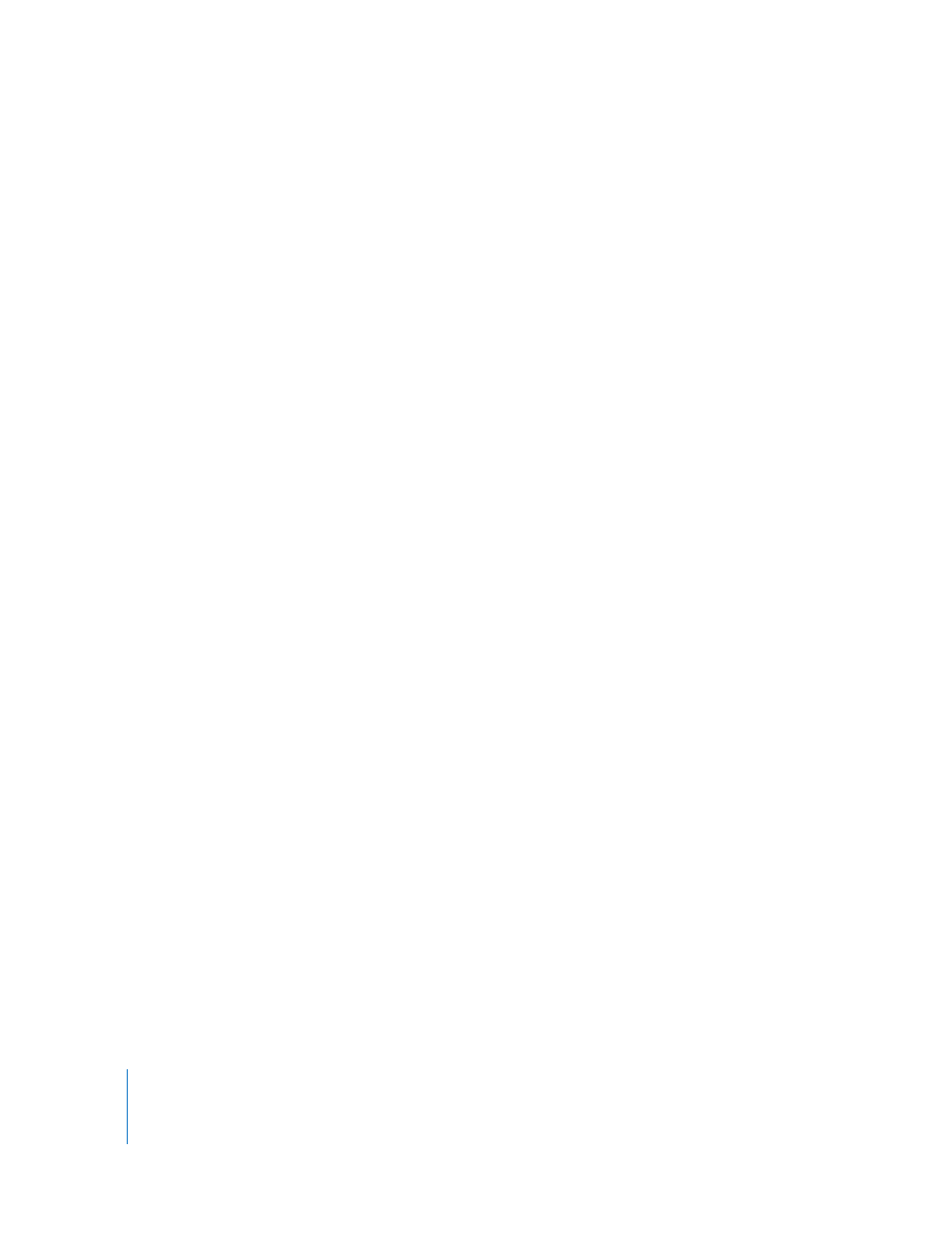
24
Chapter 3
Upgrading to Xsan 1.1 on Mac OS X v10.4 “Tiger”
Step 8:
(Optional) Upgrade client computers
Clients running Xsan 1.0 can use volumes hosted by controllers running Xsan 1.1. on
Mac OS X v10.4, so you are not required to upgrade your clients. However, upgrading
the client computers in your SAN is highly recommended.
Note: You won’t be able to change the role of a client computer to controller until you
upgrade the client to Xsan 1.1 on Mac OS X v10.4.
To upgrade client computers to Xsan 1.1 on Mac OS X v10.4:
1
Insert the Mac OS X version 10.4 software installation disc in a client computer and
double-click the Install Mac OS X (or Mac OS X Server) icon.
2
When you reach the Select Destination pane of the installer, click Options and select
Upgrade Mac OS X (or Mac OS X Server).
Important:
Be sure to select the upgrade installation, not the clean installation. If you
perform a clean installation of the operating system, the client will lose its copy of the
Xsan configuration files.
3
Restart the client computer when prompted by the installer.
4
Update the controller to Mac OS X v10.4.1 or later.
Choose Software Update from the Apple menu and install the Mac OS X or Mac OS X
Server v10.4.1 (or later) update.
If the client is on a private network, you can use a computer that is connected to the
Internet to download the update from www.apple.com/support/downloads, transfer
the installer to the client computer, and run it.
5
Upgrade the client to Xsan 1.1.
If you have an Xsan 1.1 installation disc, insert it in the computer and double-click
Install Xsan.mpkg.
If you don’t have the disc but the computer is connected to the Internet, you can open
the Software Update pane of System Preferences, click Check Now, select the Xsan
Update version 1.1 update, and click Install.
If the client is on a private network, you can use a computer that is connected to the
Internet to download the update from www.apple.com/support/downloads, transfer
the installer to the client computer, and run it.
6
Restart the client when prompted by the installer.
7
Repeat steps 1 through 6 for each client in your SAN.
