Apple Xsan 1.1 User Manual
Page 23
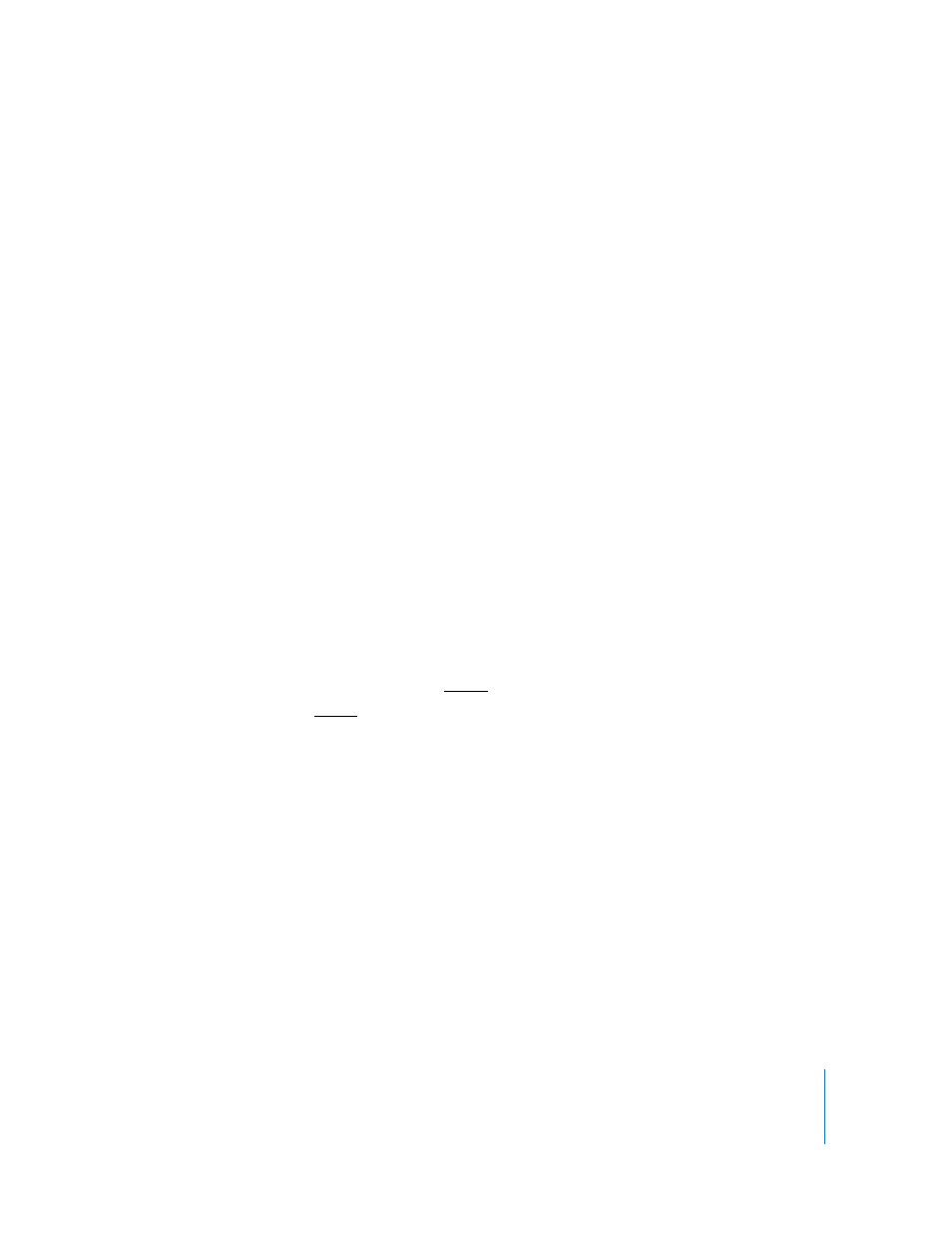
Chapter 3
Upgrading to Xsan 1.1 on Mac OS X v10.4 “Tiger”
23
Step 6:
Upgrade the Xsan Admin application on administrator computers
If you run the Xsan Admin application on other computers to make it easier to manage
the SAN, upgrade the application on those computers to version 1.1.
Note: You can run version 1.1 of the Xsan Admin application on any computer with
Mac OS X or Mac OS X Server v10.3 or later installed.
To upgrade the Xsan Admin application:
m
Insert the Xsan 1.1 installation disc in the administrator computer, open the Admin
Tools folder, and double-click XsanAdmin.pkg.
Step 7:
(Optional) Return control of volumes to a specific controller
When you restart a controller during the upgrade process, control of the volumes the
controller is hosting switches to a standby controller. After you finish upgrading, you
can use the
cvadmin
utility to return control of a volume to a specific controller.
If you have more than two controllers:
You can’t directly specify the controller that a volume switches to during failover. Xsan
chooses a standby controller based on its failover priority (in the computer settings)
and other factors. If you have only two controllers, you know the volume will switch
from one to the other, but if you have three or more controllers it can be more difficult
to know which standby controller will assume control. To be sure that a volume
switches to a specific controller, you can temporarily change the role of the third or any
additional controllers to client during the failover.
To switch control of a volume to the other controller:
m
Go to a controller, open Terminal, and type:
$ sudo cvadmin -e ”fail volume“
where
volume
is the name of the Xsan volume.
To see which controller is hosting a volume:
m
Open Xsan Admin, select the volume in the SAN Components list, click Overview. The
name of the volume’s controller is to the right of “Hosted by.”
You can also find out which controller is hosting a volume using the
cvadmin
command
in Terminal. Open Terminal on a controller and type:
$ sudo cvadmin -e select
