Apple Multiple Scan 15 Display User Manual
Page 37
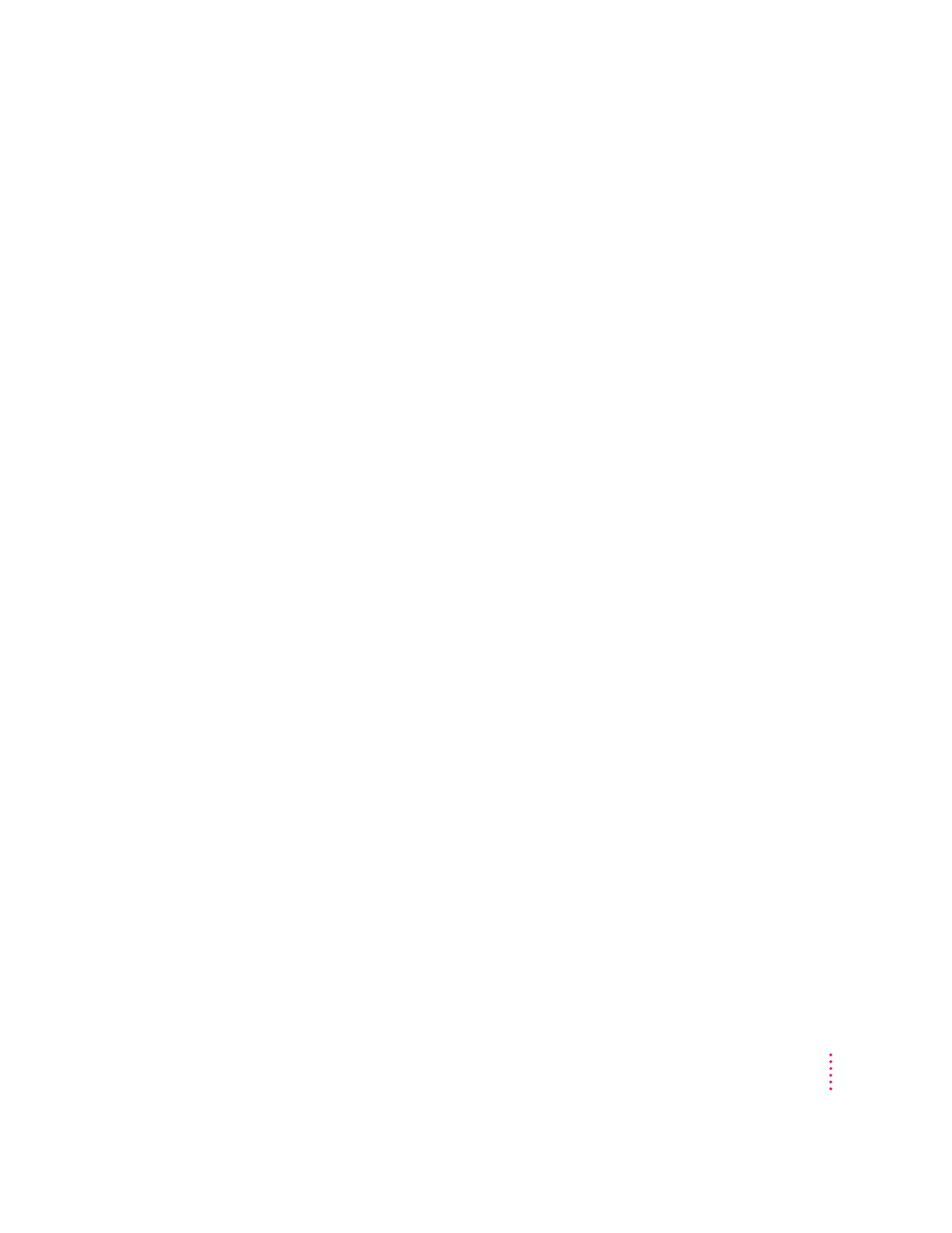
m If you are using a video card that has a very low refresh rate (below 60
hertz), the monitor may flicker. You may be able to change the refresh rate
for the card. See the manual that came with your video card for more
information.
No colors appear on the screen.
m Check to make sure that the number of colors is set correctly in the Control
Strip or the Monitors control panel. See “Using the Control Strip” in
Chapter 2, and see the documentation that came with your computer.
(Some models have a different control panel.)
The screen image is off center.
m Try changing to another resolution. See “Changing Screen Resolution” in
Chapter 2.
m Adjust the center of the picture. See “Adjusting the Center of the Picture”
in Chapter 3. (Keep in mind that if you adjust the center of the picture, you
may have to adjust it again if you change resolutions.)
The screen image is too large or too small.
m Try changing to another resolution. See “Changing Screen Resolution” in
Chapter 2.
m Adjust the horizontal or vertical size of the picture. See “Adjusting the Size
of the Picture” in Chapter 3. (Keep in mind that if you adjust the size of the
picture, you may have to adjust it again if you change resolutions.)
Before you finish adjusting the monitor controls, the indicator light goes out.
m If you pause for 10 seconds or more while adjusting the controls, the
monitor assumes you are finished.
The screen appears greenish, the screen image is unreadable, or there is “snow” on
the screen.
m Make sure the monitor cable is connected firmly to the correct port on the
back of the computer.
If you have a video card installed in your computer, the monitor cable should
be plugged into the port for the video card.
If you do not have a video card installed in your computer, the monitor cable
should be plugged into the monitor port on the back of your computer.
31
Tips and Troubleshooting
