Chapter 2: new features in appleworks5, New look and feel, Button bars – Apple AppleWorks 5 : Windows 95/NT 4.0 User Manual
Page 17: Text ruler, Chapter 2: new features in appleworks 5
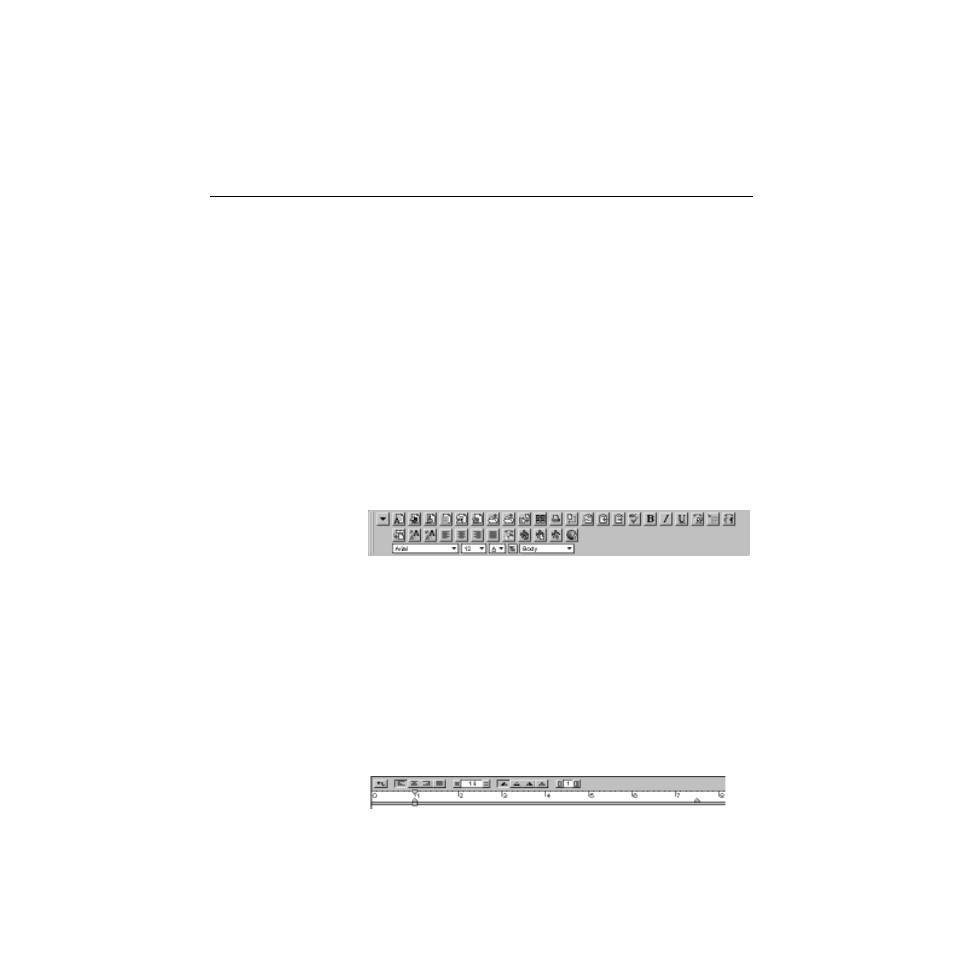
Chapter 2: New features in AppleWorks 5
This chapter introduces the new features available in AppleWorks 5.
New look and feel
AppleWorks has a new look and feel and includes new ways to speed up
your work.
Button bars
A button bar is a panel of buttons and other controls that provide quick
access to over one hundred menu commands and tools. The button bar
contains
1
buttons that provide shortcuts to AppleWorks tasks (for example,
printing)
1
pop-up menus you can use to format selected text and objects
When you start AppleWorks, you see the preset button bar (called the
Default button bar) just below the menu bar.
AppleWorks comes with several ready-made button bars and buttons for
nearly every AppleWorks function. You can customize a button bar for a
document by adding buttons you use specifically in that document, and you
can switch button bars to suit your needs.
Text ruler
In a word processing document, you see the text ruler across the top of the
document window. The text ruler provides a quick, visual way to change
paragraph formatting, such as justification and line spacing, and set tabs. You
can also apply a label, such as number or bullet, to text from the text ruler.
Default button bar for word processing documents
Text ruler
