Truelight 4 – Apple Shake 4 Truelight User Manual
Page 6
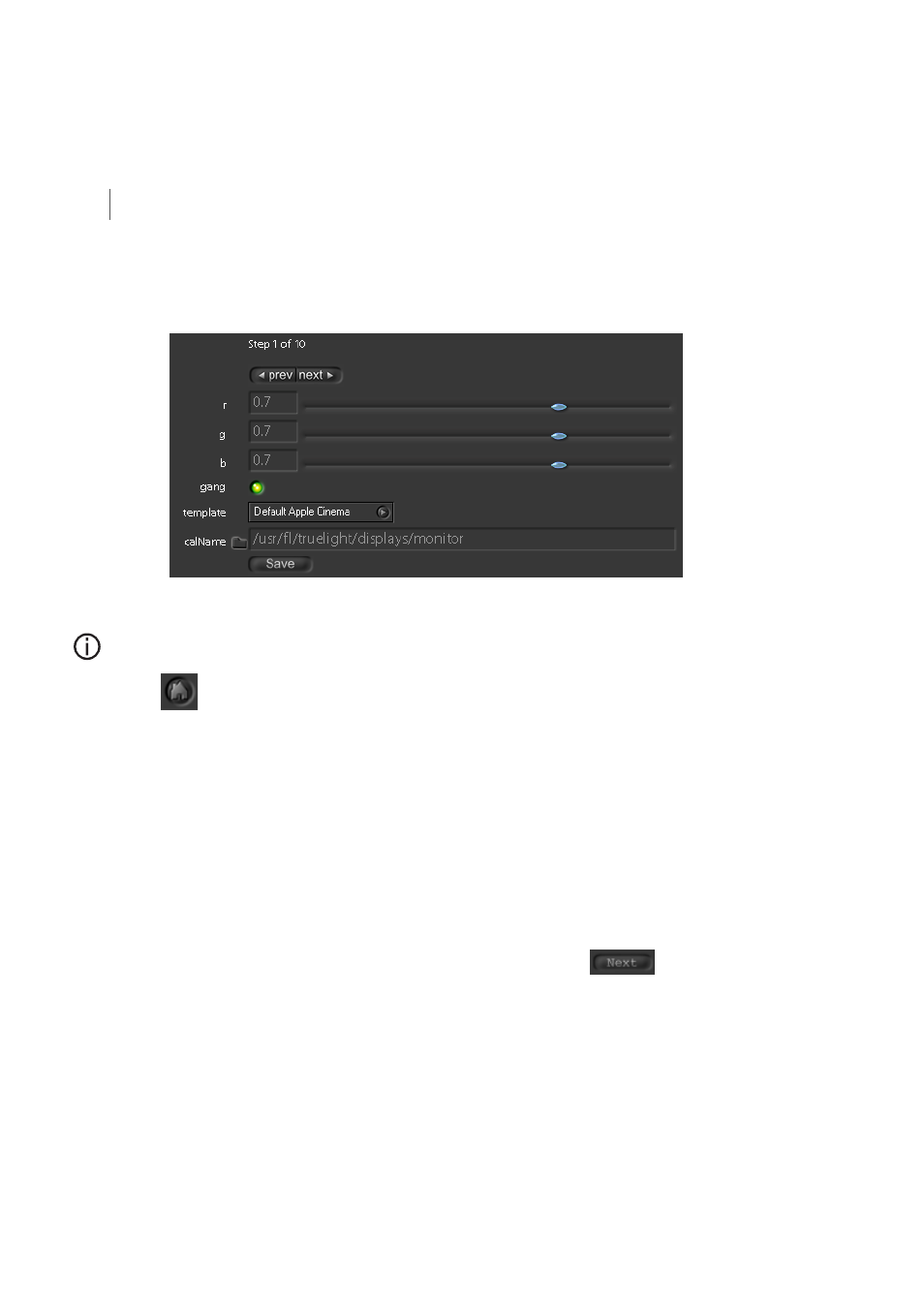
Monitor Calibration
Shake Node
Truelight
4
3
The viewer should currently be displaying two patches side-by-side, a mid grey patch on
the left and a patch composed of alternate white and black lines on the right. Select the
Parameters1 tab to access the Truelight monitor calibration controls:
Before adjusting any of the controls, check that the ‘useProxy’ setting in the ‘Globals’ parameter
tab is set to ‘Base’, and the viewer is set to a 1:1 zoom. If necessary, click on the viewer Home
button
to reset the viewer.
4
Leave the gang button turned on so that all three sliders move together and then drag any
of the rgb sliders to the left or right, to visually match the ‘brightness’ of the two halves of
the screen.
Î
It may help to view the screen through half-closed eyes so that the white/black lines on the
right-hand side of the viewer appear to merge into a continuous grey patch.
5
If there is any noticeable colour cast on the left side of the screen compared to the right,
click on the gang button to turn it off and then trim the rgb sliders independently to match
the colour of the two patches.
6
Once the two halves of the viewer match, and there appears to be a single uniform grey
patch across the whole monitor, click on the ‘Next’ step button
Î
Two new patches appear at half the level of the previous ones (i.e. one stop less), and the
step number shown above the rgb sliders increments.
