Problems using photo cds – Apple Power Macintosh 7600/132 Series User Manual
Page 96
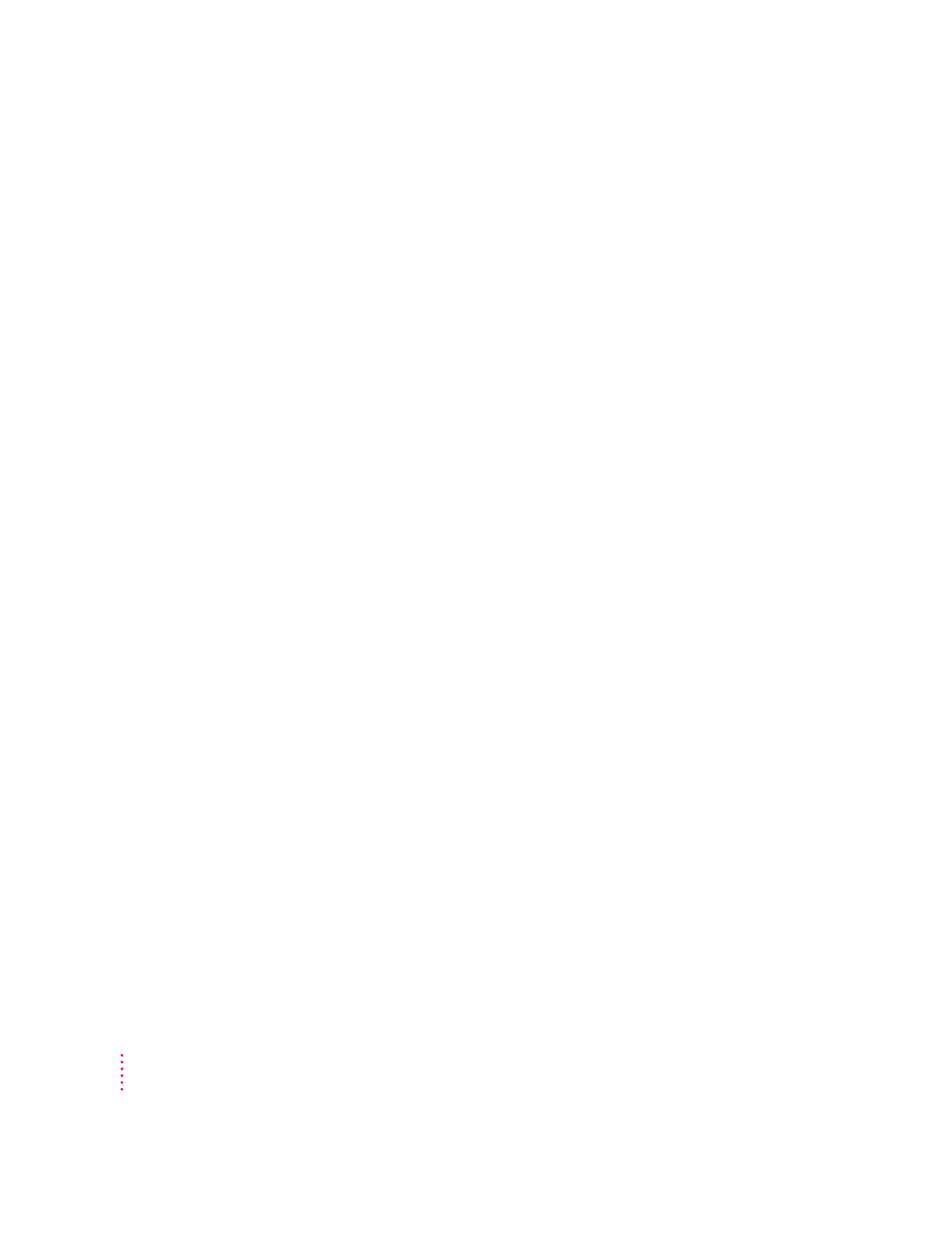
While playing an audio track on a CD-ROM disc that combines audio tracks and data,
you double-click the disc icon and the audio track stops playing.
m
You can’t open data files on a CD-ROM disc and listen to audio tracks on
that disc at the same time.
You are unable to record sound from an audio CD.
m
Check your computer’s sound input port to see if a microphone or other
device is connected.
m
You may need to reset the sound options in the Sound & Displays control
panel. Refer to the “Sound” topic of Macintosh Guide, available in the
Guide (h) menu.
Problems using Photo CDs
Your CD-ROM drive will not open Photo CDs.
m
Reinstall the CD-ROM software (available through the “Multimedia
Software” option in Custom Install when you reinstall system software).
Your computer does not display color icons for individual images on a Photo CD.
m
Your computer may be low on memory. To view color icons, restart your
computer and then reopen the Photos folder. See the “Memory” topic of
Macintosh Guide, available in the Guide (h) menu, for more information
on managing memory.
After you open an image on a Photo CD, the image is scrambled, colors are displayed
incorrectly, or no image appears in the window.
m
The program you are using may not be designed to work with large (high-
resolution) image files. You can open the image with another program or
you can assign more memory to the program. (For more information on
managing memory, see the “Memory” topic of Macintosh Guide, available
in the Guide [h] menu.)
After you open an image on a Photo CD, your system is “frozen” and does not respond
to any input, or you have a “bomb” message on your screen.
m
Restart your Macintosh. The program you are using may not be designed
to work with large (high-resolution) image files. You can open the image
with another program, or you can assign more memory to the program (see
the “Memory” topic of Macintosh Guide, available in the Guide [h] menu,
for more information on managing memory).
96
Chapter 6
