Apple Power Macintosh 7600/132 Series User Manual
Page 130
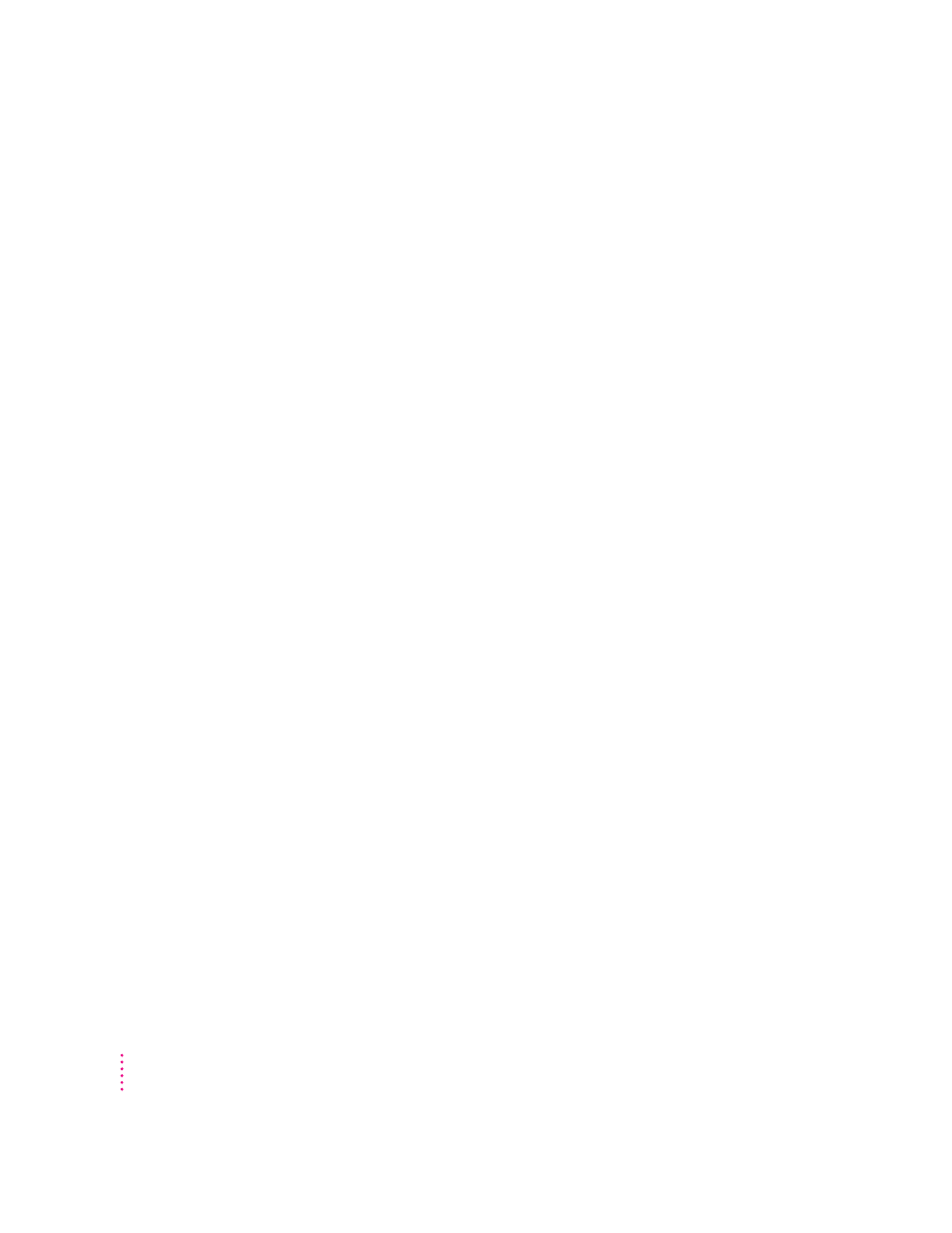
Handling the monitor
Follow these procedures for handling a monitor:
m
Your Macintosh comes with an energy-saving feature that dims the screen
and puts the computer to “sleep” when it hasn’t been used in a specified
length of time. (By default, the time setting is 30 minutes, but you may
have changed the time setting using the Energy Saver control panel.) You
can also turn down the screen brightness control if you leave the computer
turned on for extended periods. If the brightness is not turned down, the
image on the screen could “burn in” and damage the screen.
Another alternative is to use a “screen saver” program, which dims or
varies the image on the screen when the computer has been idle for a
specified period of time. These programs are available from independent
suppliers and user groups.
m
Make sure that the ventilation openings on the computer and the monitor
are clear and unobstructed.
m
Some large monitors cannot safely be placed on top of the computer.
Check the instructions that came with the monitor for setup information.
m
If there is interference on the monitor’s screen or on a television or radio
near your computer, move the affected equipment farther away.
Handling the keyboard
Take care not to spill any liquid on the keyboard. If you do, turn off your
computer immediately.
m
If you spill liquid that is thin and clear, unplug the keyboard, turn it upside
down to let the liquid drain out, and let it dry for 24 hours at room
temperature. If, after you take these steps, the keyboard doesn’t work, take
it to an Apple-authorized service provider for repair.
m
If you spill liquid that is greasy, sweet, or sticky, unplug the keyboard and
take it to an Apple-authorized service provider for repair.
130
Appendix A
