Rebuild your desktop regularly – Apple Power Macintosh 7600/132 Series User Manual
Page 78
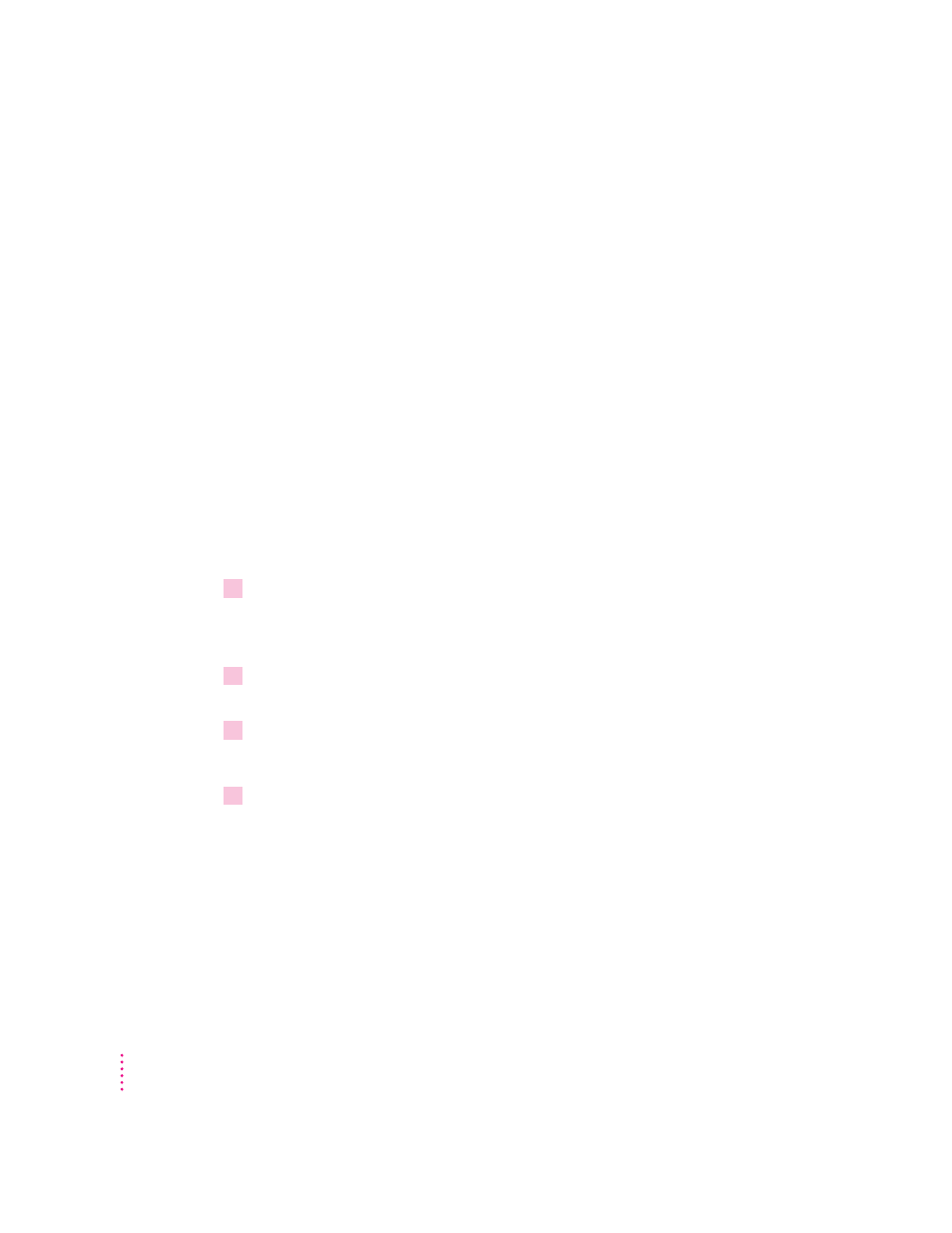
m
Turn off your computer with the power button on the front panel of the computer, wait
at least 10 seconds, and then turn it on again.
If the computer does not turn off, try pressing and holding down the power
button for 3 to 4 seconds.
m
If the power button doesn’t turn off the computer, unplug your Macintosh.
m
If you suspect that the problem is with other equipment, such as a printer or an
external hard disk that’s attached to your computer, turn that equipment off and
restart the Macintosh.
Rebuild your desktop regularly
A process known as “rebuilding the desktop” helps your Macintosh keep
track of data on your startup disks. Although you usually use the hard disk in
your computer as a startup disk, you can also start up from any other disk that
has system software installed. It’s a good idea to rebuild the desktop of your
startup disks once a month or so.
To rebuild the desktop of a startup disk, follow these steps:
1
While holding down the Space bar, restart your computer.
Do not release the Space bar until you see the Extensions Manager control
panel.
2
Use the Extensions Manager control panel to turn off all extensions except Macintosh
Easy Open.
3
While holding down the
x
and Option keys, close the Extensions Manager control panel.
The desktop is rebuilt.
4
Open the Extensions Manager control panel again and turn back on all the extensions
you turned off.
78
Chapter 6
