Apple Power Macintosh 7600/132 Series User Manual
Page 87
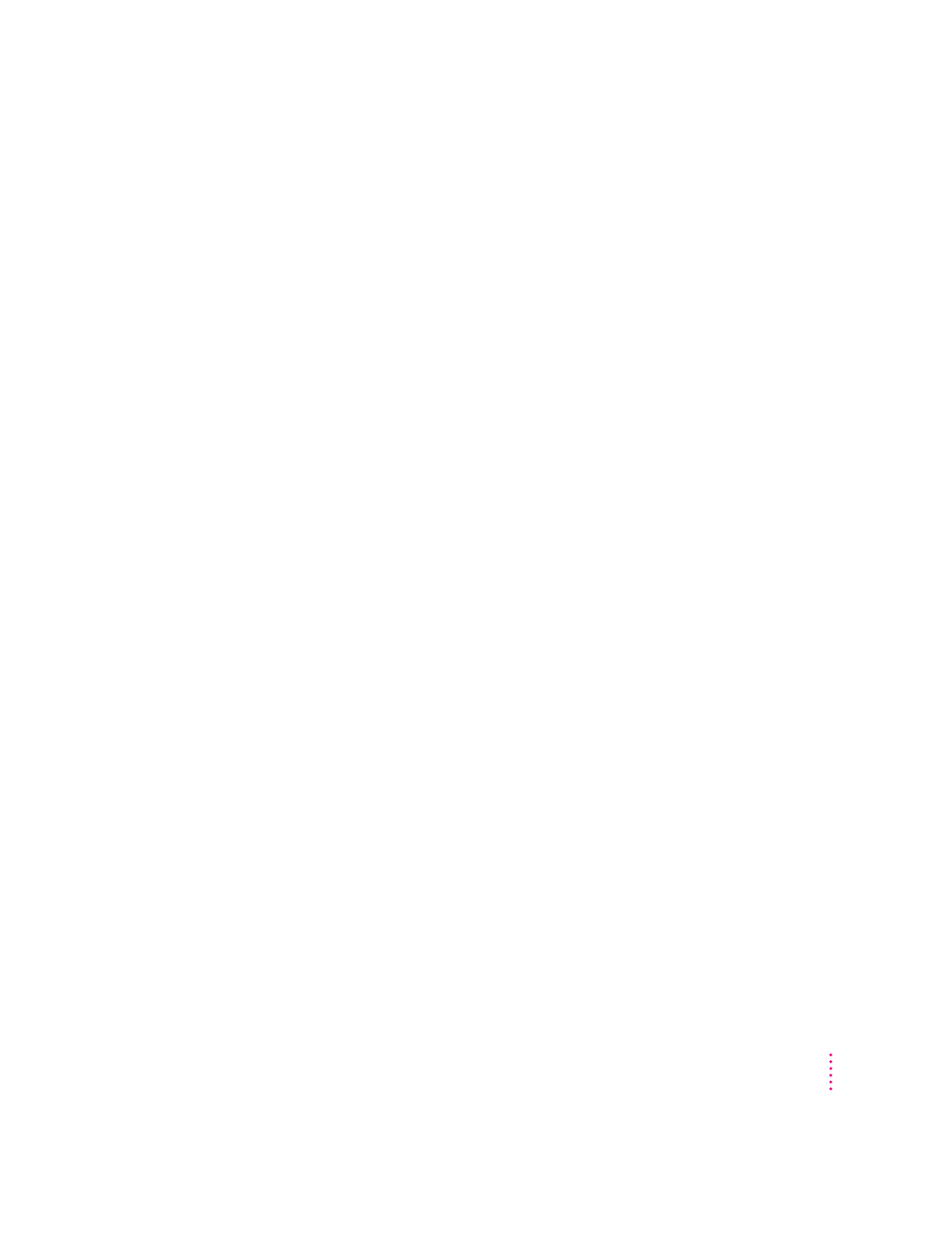
The pointer (
8
) doesn’t move when you move the mouse.
One of the following situations is probably the cause:
m
Your system has a software problem.
Press x-Option-Esc to quit the application program in use when the
problem occurred. If this works, you can save the documents open in other
programs before restarting.
Restart your Macintosh. See “Start Over” in the section “If You Have
Trouble” earlier in this chapter for instructions.
Check the startup disk and program you were using when the problem
occurred. Make sure that all programs, desk accessories, and system
extensions you’re using are compatible with the system software. Try
starting up the computer from the Disk Tools disk or the CD-ROM disc that
contains system software. (For instructions on how to start up your
computer from the CD-ROM disc, see “Starting Up From a CD-ROM
Disc” in the section “Initializing a Hard Disk” later in this chapter.) If your
computer starts up normally, there may be an extension conflict.
If the problem recurs, you may need to reinstall system software. See
“Installing or Reinstalling System Software” later in this chapter for
instructions.
m
The mouse is not connected properly.
Turn the computer off using the power button on the front of the computer,
check that the mouse and keyboard cables are connected properly, and then
restart the computer.
IMPORTANT
Do not connect the mouse while the computer is turned on. You
may damage your computer.
m
Signals from the mouse are not reaching the computer, either because the
mouse needs cleaning or because there is something wrong with the mouse.
Clean the mouse according to the instructions in Appendix A of this book.
If you have another mouse or pointing device, try connecting and using it.
(Turn the computer off before connecting it.) If the new device works, there
is probably something wrong with the mouse you replaced.
If none of these procedures solves the problem, consult the service and
support information that came with your computer for instructions on how to
contact an Apple-authorized service provider or Apple for assistance.
87
Troubleshooting
