Keeping your software up to date, Learning more, service, and support – Apple Mac mini (Mid 2010) User Manual
Page 54
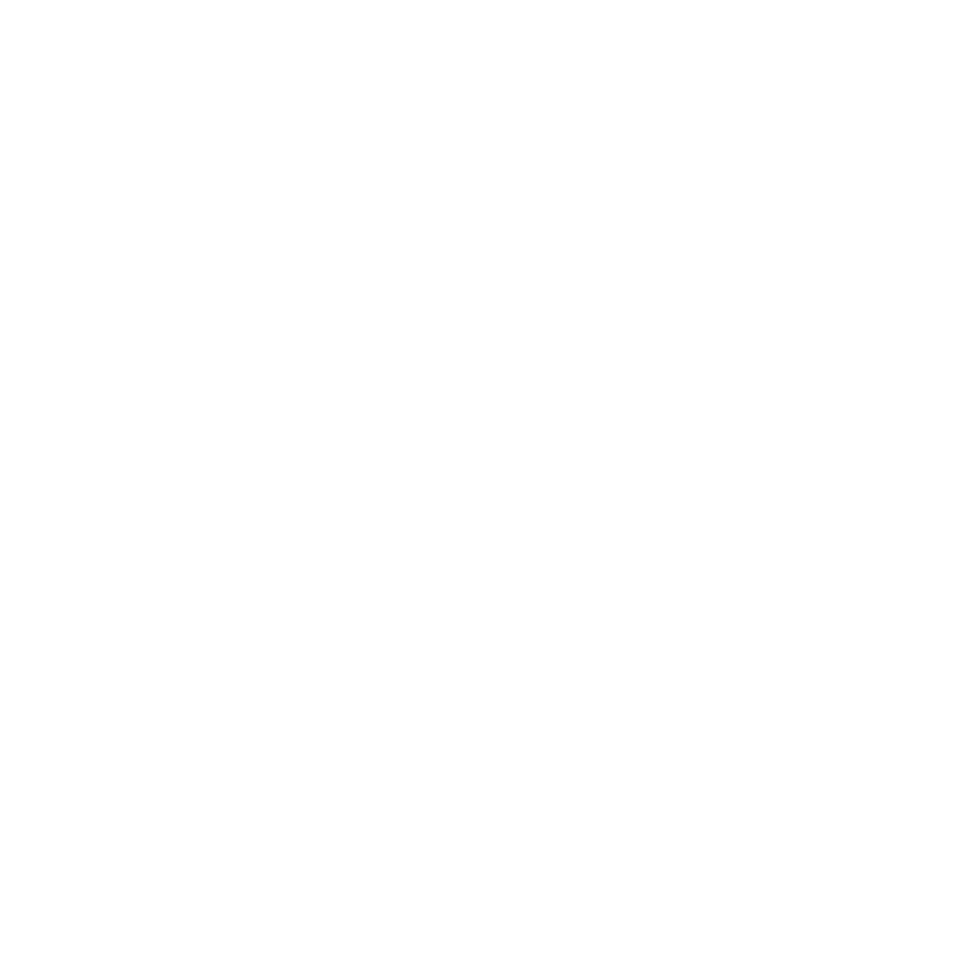
54
Chapter 4
Problem, Meet Solution
Keeping Your Software Up to Date
You can connect to the Internet and automatically download and install the latest
versions of free software, drivers, and other enhancements from Apple.
When you’re connected to the Internet, Software Update checks to see if any updates
are available for your computer. You can set your Mac mini to check for updates
periodically, and then you can download and install updated software.
To check for updated software:
1
Choose Apple () > System Preferences.
2
Click the Software Update icon and follow the instructions on the screen.
Â
For more information, search for “Software Update” in Mac Help.
Â
For the latest information about Mac OS X, go to www.apple.com/macosx.
Learning More, Service, and Support
Your Mac mini doesn’t have any user-serviceable parts, except the memory. If you
need service, take your Mac mini to an Apple Authorized Service Provider or contact
Apple for service. You can find more information about your Mac mini through online
resources, onscreen help, System Profiler, or Apple Hardware Test.
If you want a certified technician to install additional memory, contact an Apple
Authorized Service Provider or an Apple Retail Store.
Online Resources
For online service and support information, go to www.apple.com/support. Choose
your country from the pop-up menu. You can search the AppleCare Knowledge Base,
check for software updates, or get help from Apple’s discussion forums.
