Apple Mac mini (Mid 2010) User Manual
Page 49
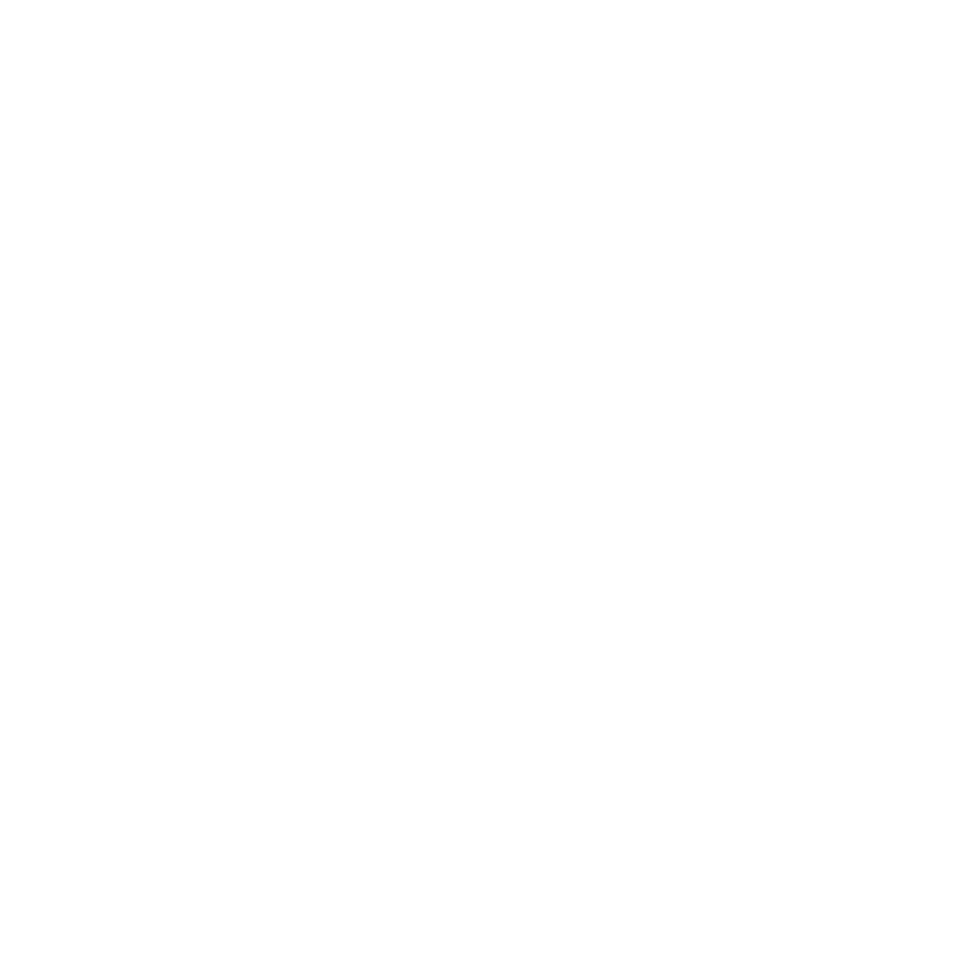
49
Chapter 4
Problem, Meet Solution
If you have trouble ejecting a disc
Â
Make sure nothing is placed on top of your Mac mini. Objects placed on top of your
computer may keep a disc from ejecting.
Â
Quit any applications that may be using the disc, and then press the Media Eject (C)
key on your Apple keyboard. On other keyboards, you may be able to use the F12 key
to eject a disc. Check the documentation that came with your keyboard.
Â
Open a Finder window and click the Eject (C) button next to the disc icon in the
sidebar, or drag the disc icon from the desktop to the Trash.
Â
If that doesn’t work, restart your computer while holding down the mouse button.
If you have a problem using your Mac mini or working with Mac OS X
Â
If the answers to your questions aren’t in this guide, look in Mac Help for instructions
and troubleshooting information. Choose Help > Mac Help.
Â
Check the Apple Support website at www.apple.com/support for the latest
troubleshooting information and software updates.
If your date and time settings get lost repeatedly
Â
You may need to have the internal backup battery replaced. For information about
contacting Apple for service, see “Learning More, Service, and Support” on page 54.
