Installing mac os x – Apple Mac mini (Mid 2010) User Manual
Page 46
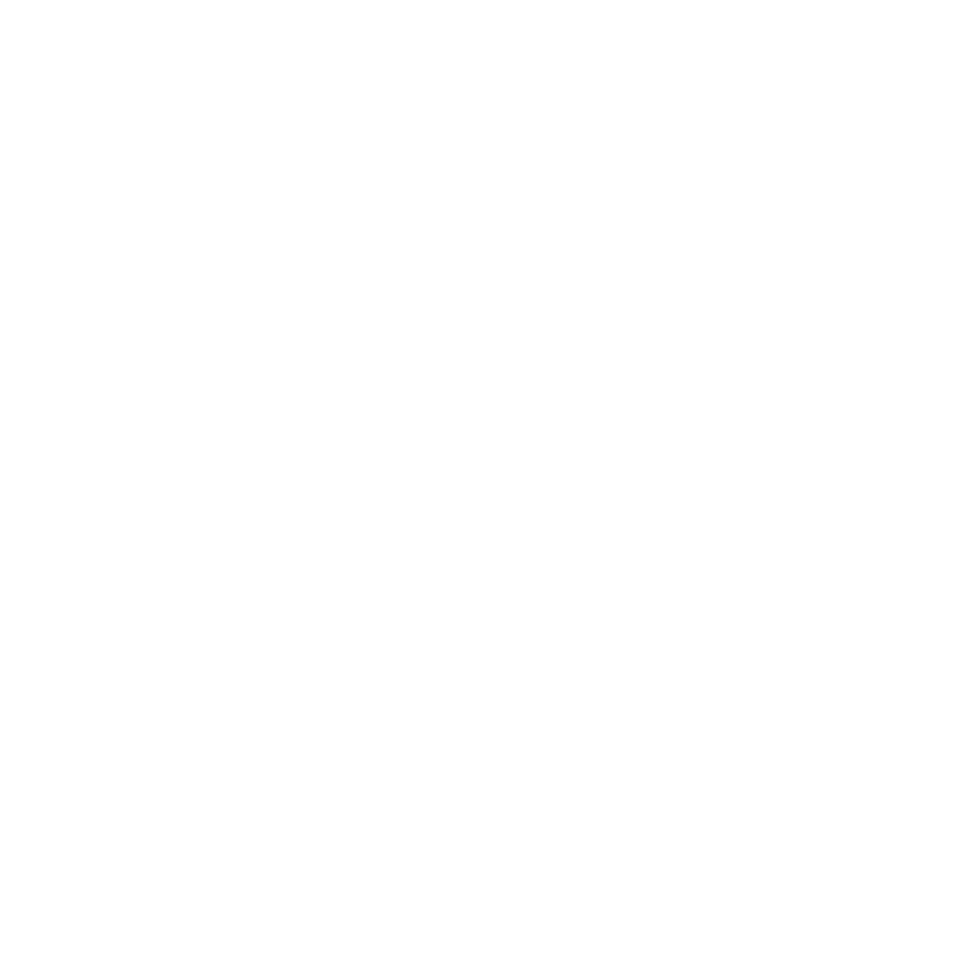
46
Chapter 4
Problem, Meet Solution
Reinstalling the Software That Came with Your Mac mini
Use the software installation discs that came with your Mac mini to reinstall Mac OS X
and any applications that came with your computer. You can install Mac OS X without
erasing the target volume, which saves your existing files and settings, or you can erase
the volume first, which erases all your data and leaves the computer ready for you to
reinstall Mac OS X and applications.
Important:
Apple recommends that you back up the data on your hard disk before
restoring software. Apple is not responsible for any lost data.
Installing Mac OS X
To install Mac OS X:
1
Back up your important files.
2
Insert the Mac OS X Install DVD that came with your computer.
3
Double-click Install Mac OS X.
4
Follow the onscreen instructions.
Note: To restore Mac OS X on your Mac mini to the original factory settings, you
must first erase the volume you want to install on. You can do this during installation
using Disk Utility. For instructions, see the Knowledge Base article at
support.apple.com/kb/ht3910.
5
When the installation is complete, click Restart to restart your computer.
6
Follow the prompts in the Setup Assistant to set up your user account.
If you erase your hard disk during installation, you need to reinstall your applications;
see the following section.
