Apple iMac (Mid 2006) User Manual
Page 69
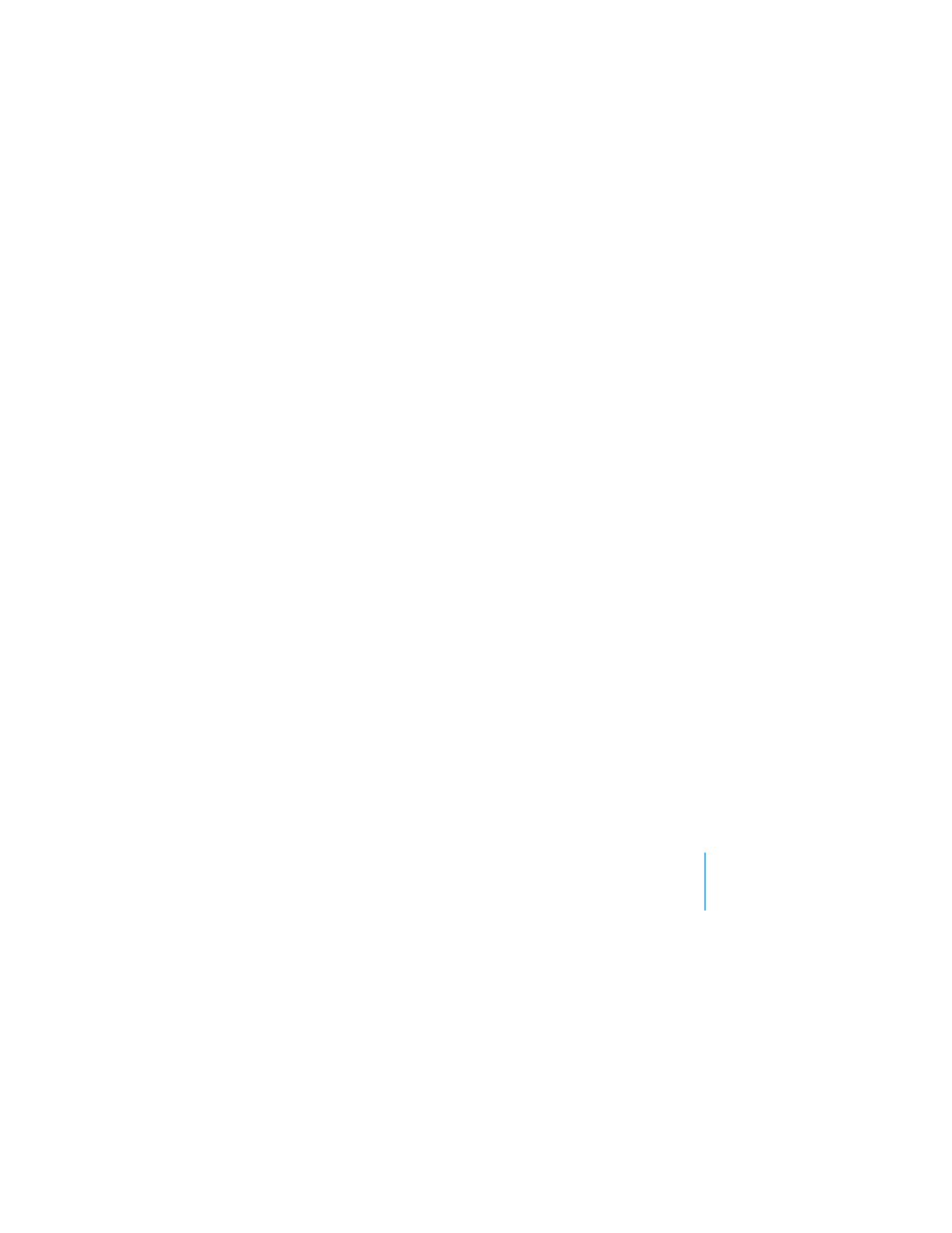
Chapter 5
Troubleshooting
69
To get support and contact information for the software that came with your iMac, go
to www.apple.com/guide.
If the problem occurs frequently, you may need to reinstall your system software
(see “Reinstalling the Software That Came with Your iMac” on page 70).
If the iMac freezes during startup or you see a flashing question mark
 Wait a few seconds. If your iMac doesn’t start up after a brief wait, shut it down
by pressing and holding the power (®) button for about 5 seconds, until the iMac
shuts down. Then hold down the Option key and press the power (®) button again
to start up your iMac. When your iMac starts up, click the hard disk icon, then click
the right arrow.
 After the iMac starts up, open System Preferences and click Startup Disk. Select a
local Mac OS X System folder.
 If the problem occurs frequently, you may need to use Disk Utility (located on the
Mac OS X Install Disc 1 that came with your iMac) or reinstall your system software
(see “Reinstalling the Software That Came with Your iMac” on page 70).
If the iMac won’t turn on or start up
 Make sure the power cord is plugged into the iMac and into a functioning
power outlet.
 If that doesn’t work, press the power (®) button and immediately hold down the
Command (x), Option, P, and R keys until you hear the startup sound a second time.
 If you recently installed additional memory, make sure that it is correctly installed and
that it is compatible with your iMac. Check whether removing the memory you
installed allows the iMac to start up (see page 60).
