Apple iMac (Mid 2006) User Manual
Page 40
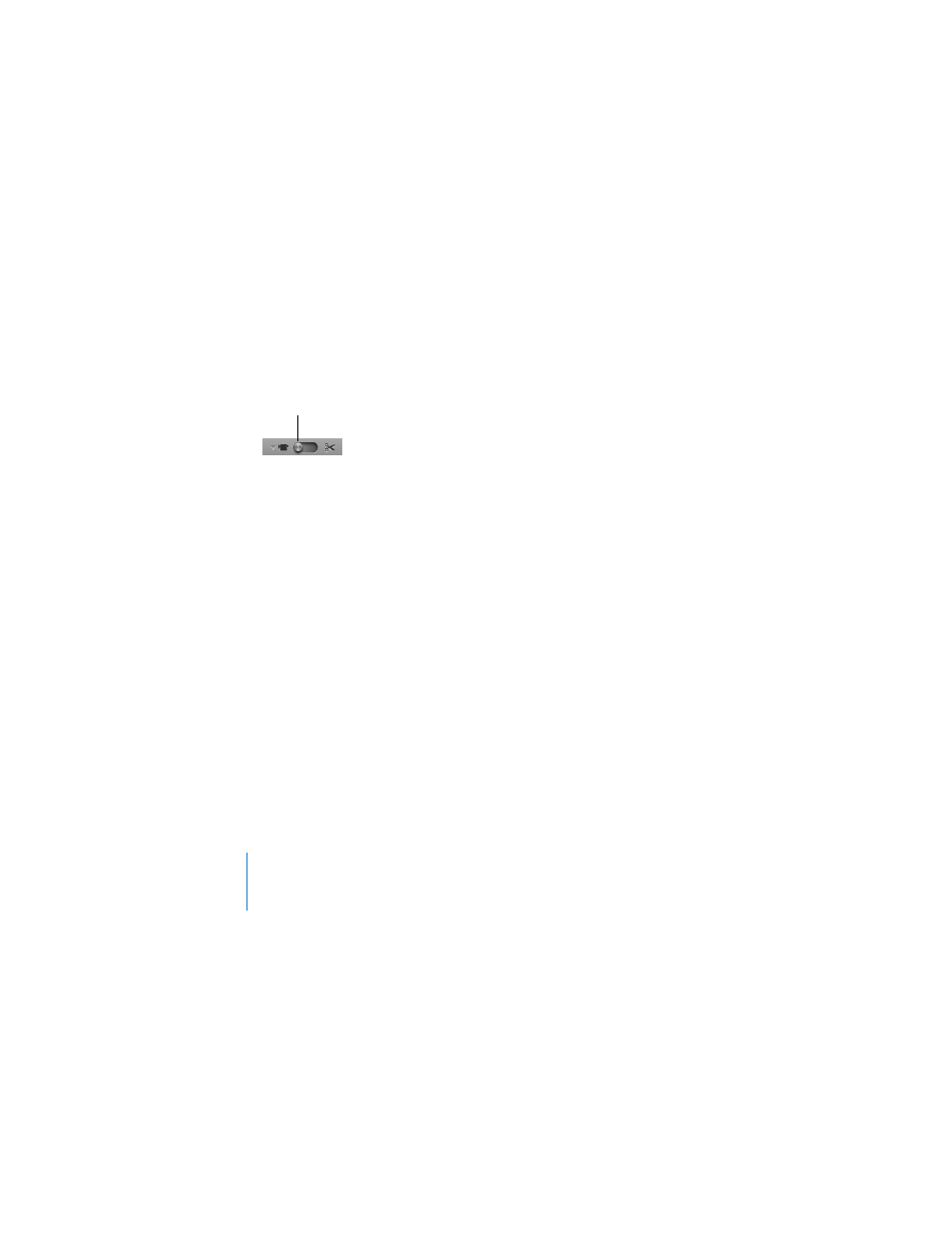
40
Chapter 3
Using Your iMac
2
Click the mode switch to set iMovie HD to built-in camera mode.
3
Click the camera icon to the left of the mode switch and choose Built-in iSight from the
pop-up menu.
4
Click the “Record With iSight” button in the iMovie monitor to begin recording.
The video you see in the iMovie monitor is recorded as a clip in the iMovie Clips pane.
5
Click the “Record With iSight” button again to stop recording.
You can record video as long as your iMac has enough disk space to hold it.
More information about iMovie HD is available in Mac Help. Choose Help > Mac Help,
then choose Library > iMovie HD Help from the menu bar.
Videoconferencing with iChat AV
Open iChat AV and click on the video icon to turn on the iSight camera. The green
indicator light tells you iSight is on. Click the video icon of a buddy and you’re ready to
videoconference with other iChat AV users in real-time full-motion video. Your iMac
also has a built-in microphone, so you have both voice and video for your iChat AV
videoconference.
To use iSight to videoconference, you must have the following:
 A .Mac, America Online (AOL), or AOL Instant Messenger (AIM) account
(required for iChat AV)
 A broadband Internet connection using a DSL or cable modem, or a local
area network (LAN). You can’t use a dial-up Internet connection.
Mode switch
