If you have problems installing windows, If windows didn’t install properly, If the windows installer isn’t responding – Apple Boot Camp MacBook Air (Late 2010) User Manual
Page 7: If you insert the wrong disc during installation, Step 4: install the windows support software
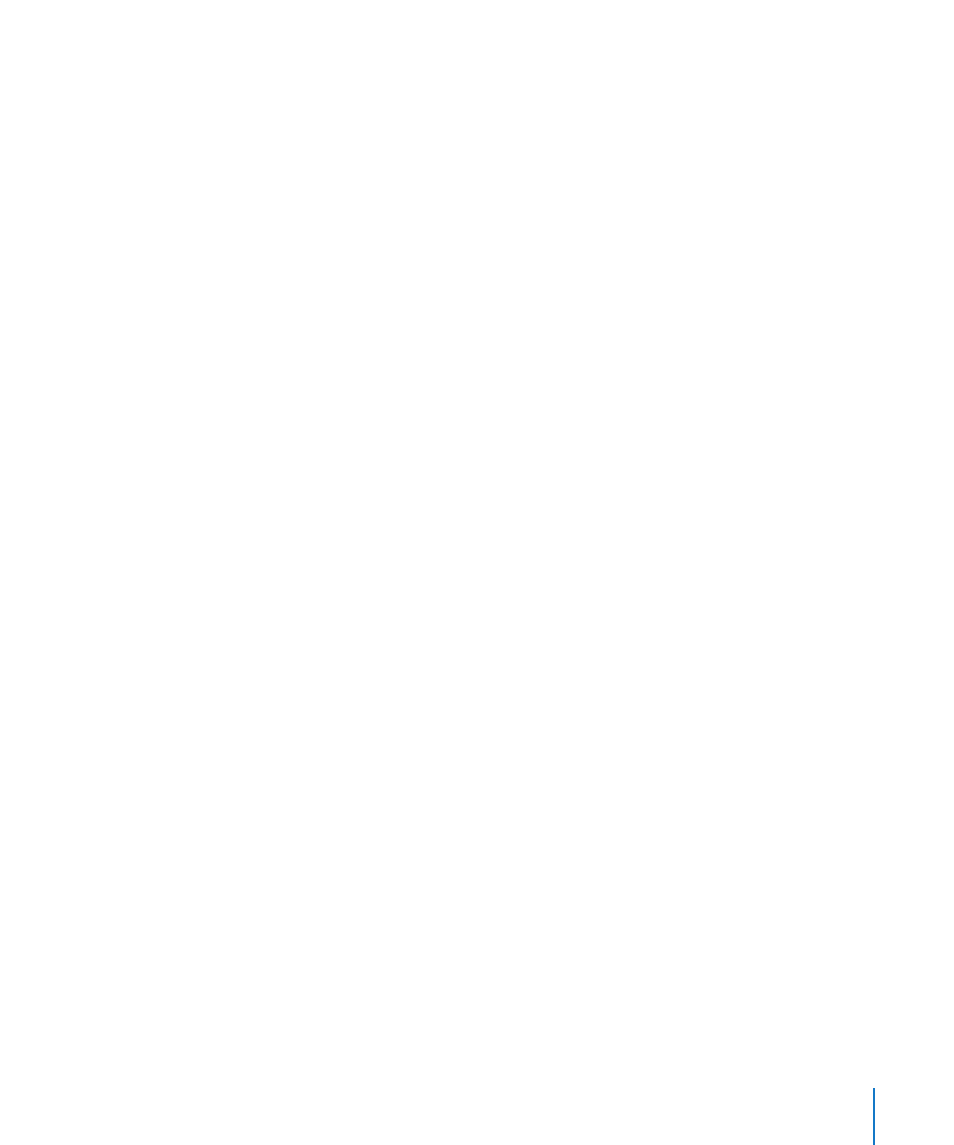
7
If You Have Problems Installing Windows
If you have problems installing Windows, try the following solutions.
If you get a message saying “Installer Disc Not Found” when installing Windows
Make sure you’re logged in to Mac OS X as an administrator.
If Windows didn’t install properly
Verify that you’re using an original, full version of Windows 7 Home Premium,
Professional, or Ultimate.
Restart your computer and hold down the Option key until one or more disk icons
appears on your screen. Insert the Windows installation disc. Select the Windows
installation disc icon and then click the arrow beneath it. Quickly press any key on
your keyboard to start the installer. Follow the onscreen instructions to repair or
reinstall Windows.
If the Windows installer isn’t responding
Be sure you are using the original keyboard and mouse that came with your computer.
If you’re using an Apple mouse, the Windows installer may not respond if the mouse
is connected directly to your computer. Connect the mouse to the USB port on your
keyboard.
If you insert the wrong disc during installation
Eject the disc by holding down the Eject key on your keyboard while restarting
the computer.
Step 4:
Install the Windows Support Software
After installing Windows, install Mac-specific drivers and other support software for
Windows with the software you saved with Boot Camp Assistant.
The support software installs Boot Camp drivers to support your Mac’s hardware,
including AirPort, built-in iSight camera, the Apple Remote, the trackpad on a portable
Mac, and the function keys on an Apple keyboard. The software also installs the Boot
Camp control panel for Windows and the Apple Boot Camp system tray item.
To install the Windows support software:
1
If you can’t find the CD, DVD, or external disk with the support software, open Boot
Camp Assistant and download the software again.
You can quit the assistant after you saved the software without creating a new partition.
2
Insert the CD or DVD or connect the external disk with the Windows support software.
If the installer doesn’t start automatically, browse the CD, DVD, or external disk using
Windows Explorer and double-click the setup.exe file in the Boot Camp directory.
