If the apple pro mouse isn’t responding properly – Apple iMac G4 Flat Panel 15-inch (Original) User Manual
Page 32
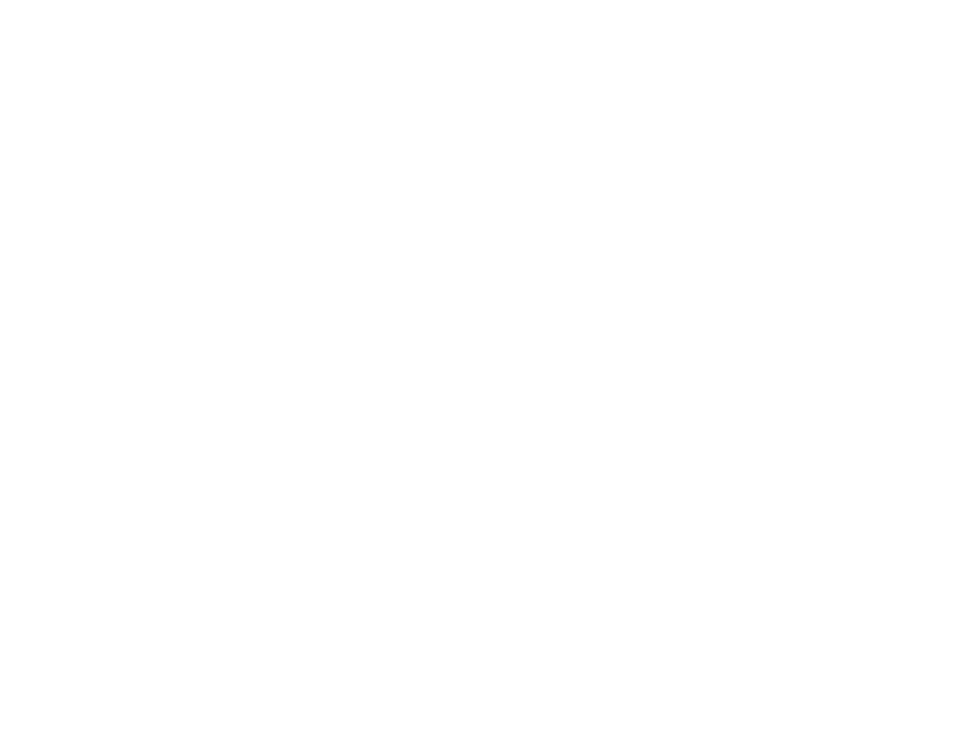
31
If you have a problem with a third-party
software program:
Make sure the software is compatible with your version of
system software.
m
See the documentation that came with the software. You can check the
version of system software you have by choosing About This Mac from
the Apple (K) menu.
To resolve other problems with software, contact the
software manufacturer.
m
For support and contact information about the software that came
with your computer, go to www.apple.com/guide
If you have a problem with your
Internet connection:
First, make sure the telephone line or Ethernet cable is
properly connected to your computer.
m
Wait a while, then try connecting again.
If that doesn’t work, make sure your Internet settings are
configured correctly.
m
Open the Internet Connect application in the Applications folder to
check your dialup or AirPort settings. Open System Preferences and
click Network to check your Internet settings.
m
If you’re not sure of the correct information for your Internet settings,
contact your Internet service provider.
If the Apple Pro Mouse isn’t
responding properly:
First, make sure the mouse and keyboard are connected.
m
Unplug and then plug in the connectors and make sure they
are secure.
If that doesn’t work, try using the mouse on another surface,
like a mouse pad or a notebook.
m
Non-reflective, opaque surfaces without repetitive patterns
work best.
If you run out of room and want to keep the mouse clicked
while you lift it:
m
Click the mouse, then squeeze the sides with your thumb and fingers
and lift the mouse.
If the mouse clicks too easily or not easily enough:
m
Turn the ring on the bottom of the mouse to adjust the tension
of the click.
For the latest troubleshooting information, go to the
Apple Support Web site at www.apple.com/support
