If the computer won’t turn on or start up, If you can’t log into your computer, If your printer won’t respond or work correctly – Apple iMac G4 Flat Panel 15-inch (Original) User Manual
Page 31
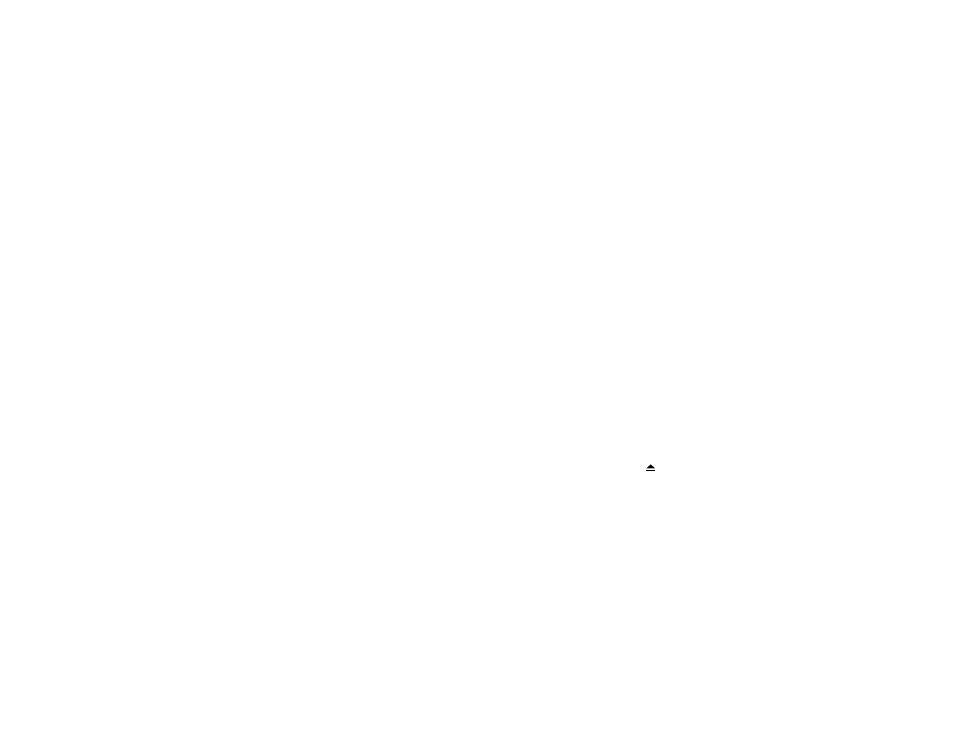
30
If the computer won’t turn on or start up:
First, make sure the power cord is connected.
m
Make sure both ends of the power cord are plugged in securely.
Make sure the power cord is plugged into a powered electrical outlet.
m
If your computer is plugged into a power strip, make sure the power
strip is turned on.
m
See the service and support information that came with your iMac for
information on having your computer serviced.
If you can’t log into your computer:
Make sure you are typing your user name and
password correctly.
m
Make sure you are using the same capitalization and punctuation that
you used originally. Check to see if the Caps Lock key has been
pressed.
If that doesn’t work, reset your password.
m
Insert the Mac OS X software install CD that came with your computer.
Restart your computer while holding down the C key. When the
Installer appears, choose Reset Password from the Installer menu and
follow the onscreen instructions.
If your printer won’t respond or work correctly:
Check all cables and connections.
m
Make sure the printer is plugged into the computer and an electrical
outlet. Make sure the printer is turned on.
Make sure your computer is set up to use your printer.
m
Install the software that came with your printer. See the documentation
that came with the printer for instructions.
m
Open the Print Center application in the Utilities folder. Then select
your printer.
If you can’t eject a CD or DVD, or open the
drive tray:
Make sure the disc is not in use.
m
Quit all applications that are using files on the disc.
m
Then press the Media Eject key ( ) at the top-right corner of the
keyboard.
m
If that doesn’t work, drag the disc’s icon to the Trash.
m
If that doesn’t work, restart the computer, then hold down the mouse
button. To restart, choose Restart from the Apple menu.
