If the computer won’t respond, Then do this, If you see a flashing question mark during startup – Apple iMac G4 Flat Panel 15-inch (Original) User Manual
Page 30
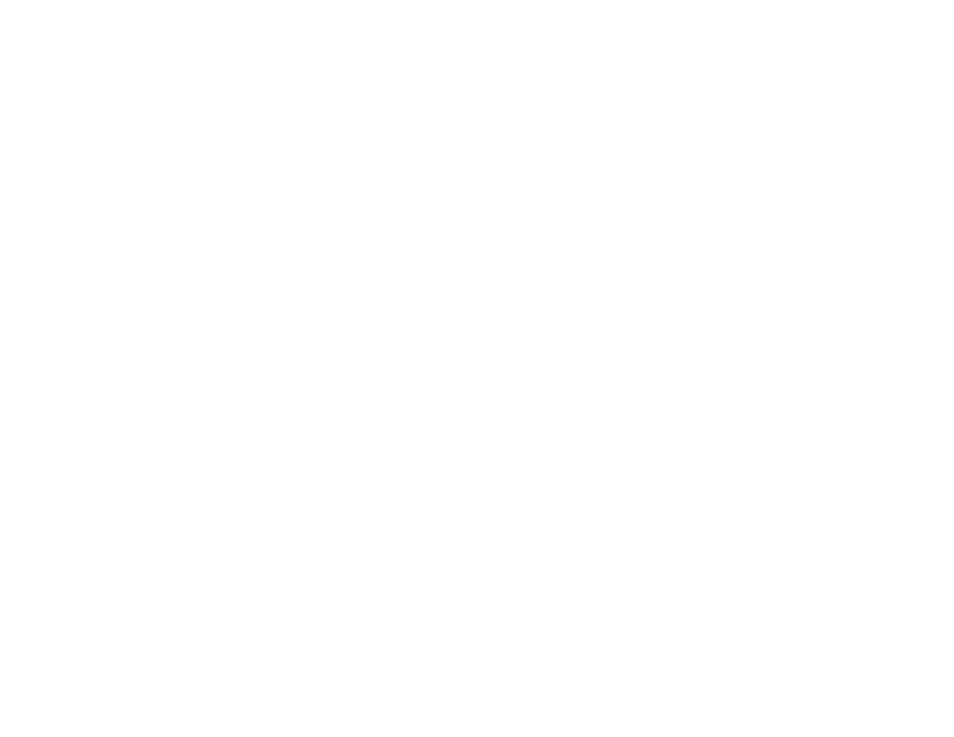
29
If the computer won’t respond:
First, make sure the mouse and keyboard are connected.
m
Unplug and then plug in the connectors and make sure they
are secure.
Then try to cancel what the computer is doing.
m
Try to force problem applications to quit. Hold down the Option and
Command (x) keys, then press the Esc key. Select the application and
click Force Quit.
If the computer still doesn’t respond, restart it.
m
Hold the Power button (®) on the computer for five seconds. When
the computer turns off, press the Power button again to restart it.
m
If that doesn’t work, unplug the power cord from the computer.
Then plug the power cord back in and press the Power button on
the computer to turn it on.
Then do this:
If the problem occurs frequently when you use a
particular application:
m
Check with the application’s manufacturer to see if it is compatible
with your computer.
m
For support and contact information about the software that came
with your computer. Go to www.apple.com/guide
If the problem occurs frequently:
m
You may need to reinstall your system software. Choose Mac Help
from the Help menu and type “install system software” for more
information.
If you see a flashing question mark
during startup:
If the computer doesn’t start up after a delay, hold down the
Option key and restart your computer.
m
When your computer starts up, click the hard disk icon, then click
the arrow.
Then do this:
After the computer starts up:
m
Open System Preferences and click Startup Disk. Select a local
Mac OS X System folder.
If the problem occurs frequently:
m
You may need to reinstall your system software. Choose Mac Help
from the Help menu and type “install system software” for more
information.
