Removing the pcmcia expansion module, Troubleshooting – Apple PowerBook PCMCIA Expansion Module User Manual
Page 7
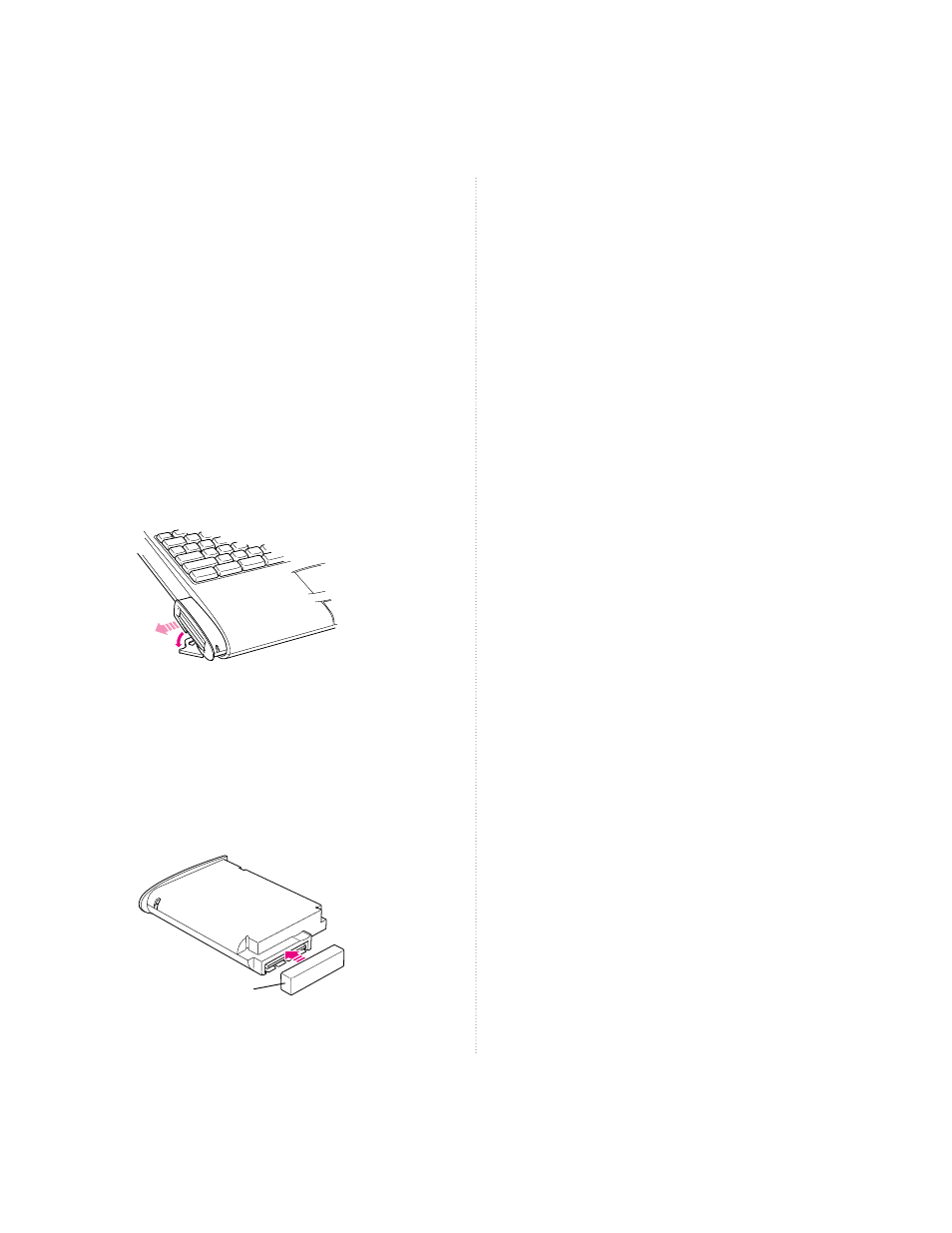
Removing the PCMCIA Expansion Module
IMPORTANT
Do not remove the PCMCIA
Expansion Module while your PowerBook
computer is on or in Sleep mode. If you do,
your computer will shut down and you will
lose any work that was not saved.
1 Eject any cards from the PCMCIA Expansion
Module.
2 Pull down the Special menu and choose Shut
Down.
Be sure to choose Shut Down and not Sleep.
3 Slip the tip of your finger under the lever at the
front of the module and pull the lever out.
4 Continue to pull and pivot the lever toward you to
eject the module (about 1/2 inch).
5 Release the lever slowly, letting it return to its
original position, and remove the module.
6 Place the protective cap back on the module and
store the module in a safe place.
Troubleshooting
This section describes solutions to problems
you may encounter while using your PCMCIA
Expansion Module. If the suggestions in this
section don’t solve your problem, refer to the
service and support information that came
with your computer for information on
obtaining technical assistance.
I inserted a mass storage card, but its icon doesn’t
appear on the desktop.
Open the PCMCIA Eject control panel or the
PCMCIA Quick Eject Control Strip module. If
you see “Defective card” or “Unrecognizable
card” instead of the name of the card, then
either the card is damaged or your computer
does not have the software required to support
it. Eject the card.
I inserted a modem card, but it doesn’t appear in the
modem setup dialog box.
Open the PCMCIA Eject control panel or the
PCMCIA Quick Eject Control Strip module. If
you see “Defective card” or “Unrecognizable
card” instead of the name of the card, then
either the card is damaged or your computer
does not have the software required to support
it. Eject the card.
There seems to be a delay when I try to eject a card.
It takes 10 seconds from the time you
previously ejected a card before another card
will pop out.
Sometimes when I try to eject a card, I see a message
that says the card is in use.
You may need to quit an application program
or close a document that is in use before you
can eject the card.
Protective cap
7
