Apple PowerBook PCMCIA Expansion Module User Manual
Page 5
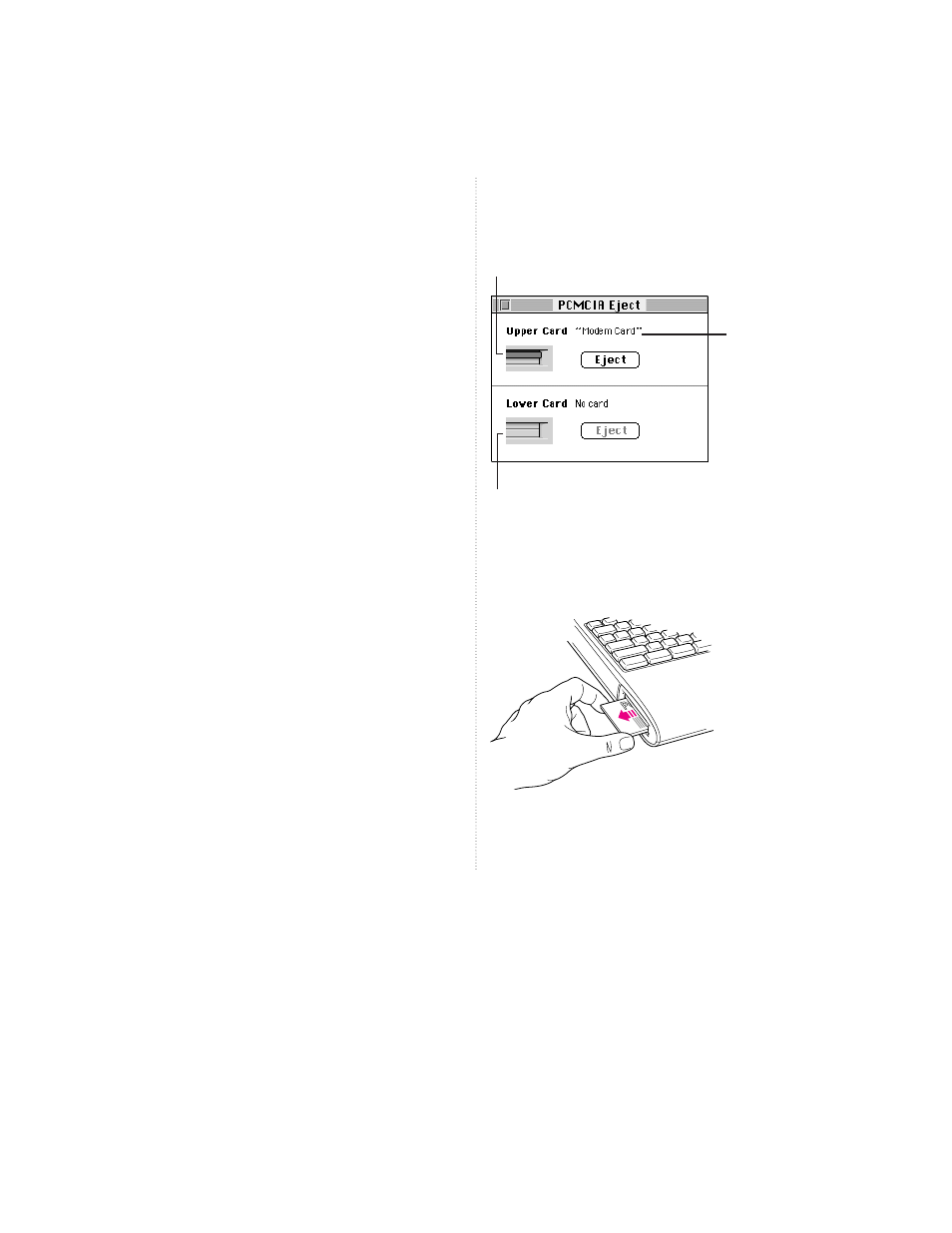
How to eject any card
This section describes two ways to eject any
card. (The next section describes additional
ways to eject only mass storage cards.)
You can eject any card by using either the
PCMCIA Eject control panel or the PCMCIA
Quick Eject module in the Control Strip at the
bottom of your screen. (You installed the
control panel and the module earlier.)
To use the control panel to eject a card:
1 Pull down the Apple (
K
) menu and choose
Control Panels.
2 Open the PCMCIA Eject control panel.
(You may want to create an alias to this control
panel and place it in your Apple Menu Items
folder. The alias would let you choose the
PCMCIA Eject control panel from the Apple
menu. See the documentation that came with
your computer for more information on
aliases.)
The PCMCIA Eject control panel window
appears, showing where there are cards that
can be ejected.
3 Click the Eject button to eject the card.
The card pops out.
4 Pull the card out of the slot.
You can also eject cards by using the PCMCIA
Quick Eject module in the Control Strip at the
bottom of the screen.
This indicates a card
in the upper slot.
This indicates an empty slot.
This is the name
of the card in the
upper slot.
© 1994 Apple Computer, Inc. All rights reserved.
Apple, the Apple logo, Macintosh, and PowerBook are trademarks
of Apple Computer, Inc., registered in the U.S.A. and other countries.
030-5683-A
